2005 Toyota Prius Support Question
Find answers below for this question about 2005 Toyota Prius.Need a 2005 Toyota Prius manual? We have 3 online manuals for this item!
Question posted by Ibbitte on August 26th, 2014
How To Add Phone Numbers To One-touch Prius 2005
The person who posted this question about this Toyota automobile did not include a detailed explanation. Please use the "Request More Information" button to the right if more details would help you to answer this question.
Current Answers
There are currently no answers that have been posted for this question.
Be the first to post an answer! Remember that you can earn up to 1,100 points for every answer you submit. The better the quality of your answer, the better chance it has to be accepted.
Be the first to post an answer! Remember that you can earn up to 1,100 points for every answer you submit. The better the quality of your answer, the better chance it has to be accepted.
Related Manual Pages
Navigation Manual - Page 7


... name, address, and phone number are displayed. To register this POI as a memory point, touch the "Mark" switch. (For details, see page 49.)
MEMORY POINT INFORMATION When the cursor is set the new one as a destination. switch. INFORMATION
The desired Point of screen.
If there is already a preset destination, using the "Add to " switch...
Navigation Manual - Page 23
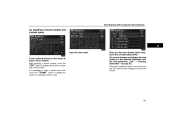
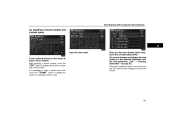
... 38.) If the same address exists in more than one city, the current screen changes to input a street name first. After inputting a house number, touch the "OK" switch to input a house number. DESTINATION INPUT AND ROUTE GUIDANCE
(a) Inputting a house number and a street name
Input the street name. When you find your desired street name...
Navigation Manual - Page 37


... and the road preference. (See " - Destination input by "Coordinates"
Touch the "Coordinates" switch on page 38.)
Input a telephone number. D To set a memory point as a destination using the phone number, the number must be displayed. Entering destination" on the "Destination" screen.
- After inputting a telephone number, touch the "OK" switch, and the screen changes and displays...
Navigation Manual - Page 38
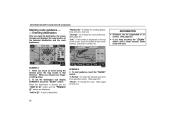
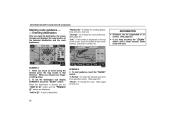
... destination, the screen changes and displays the map location of the screen, touch the switch to see name, address, and phone number, etc.
When you release your finger, scrolling stops. 2. "Add to " switch and the "Replace " switch are displayed.
When you touch an arrow facing the desired point, the map scrolls in that direction.
To...
Navigation Manual - Page 43
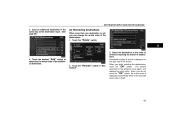
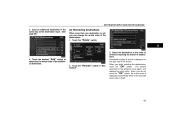
....
4. Even if you can change the arrival order of the destinations. 1. Touch the desired "Add" switch to determine the arrival order of the screen. Reordered number of arrival is fixed.
43 Input an additional destination in the order of arrival by touching the switch of "Destination".
3. Select the destination in the same way as...
Navigation Manual - Page 67


... in the same way as inputting a destination. (See page 20.) When you want to set the icon, attribute, name, location and phone number. You can be registered.
67 Touch the "Register" switch of the "Memory Points". Touch your desired switch you finish memory point registration, the memory point data screen will appear. ADVANCED FUNCTIONS
2.
Navigation Manual - Page 68


... edited. 1. ADVANCED FUNCTIONS
(b) Editing memory points
The icon, attribute, name, location and/or telephone number of the icon type. Push the "MENU" button to display the memory point data screen.
3. "Icon": Touch this switch to edit.
68 Touch the switch which you wish to list the memory points in order of the registered...
Navigation Manual - Page 72
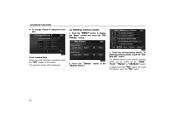
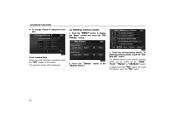
..." switch. To delete all memory points, touch the "Delete All" switch. To cancel the deletion, touch the "No" switch.
72 ADVANCED FUNCTIONS
D To change "Phone #" (telephone number)
(c) Deleting memory points 1. Touch numeral keys. To delete, touch the "Yes" switch. When the entry has been completed, touch the "OK" switch on the screen. Touch the "Delete" switch of the...
Navigation Manual - Page 98


OTHER FUNCTIONS
(a) Register dealer
You can register the dealer name, staff, location and phone number.
2. The screen changes to "Edit Dealer" screen. (See "(b) Edit dealer".)
98 If it is OK, touch the "Enter" switch. Touch the "Set Dealer" switch on the "Maintenance" screen. Enter the location of the dealer. After you input the dealer, the...
Navigation Manual - Page 99
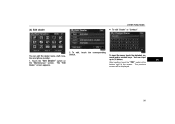
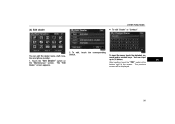
... letters. You can edit the dealer name, staff, location and phone number. 1. The previous screen will be displayed.
99 To input the name, touch the alphabet, numeral and/or umlaut keys. The "Edit Dealer" screen appears.
2. To edit, touch the corresponding switch.
After inputting, touch the "OK" switch at the bottom right of the screen...
Navigation Manual - Page 100


... will appear on the screen. 2. To cancel the deletion, touch the "No" or "Back" switch.
100
To delete, touch the "Yes" switch. A message will be displayed.
1. Touch the "Delete Dealer" switch on the screen. Touch numeral keys. OTHER FUNCTIONS
D To edit "Location"
D To edit "Phone #" (telephone number)
(c) Delete dealer
Set the cursor to the desired point...
Navigation Manual - Page 102
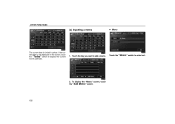
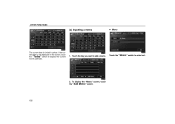
Touch the "Memo" switch to display the current month calendar.
1. To display the "Memo" screen, touch the "Add Memo" switch.
102 If the current date is circled in yellow. Touch the day you want to add a memo. OTHER FUNCTIONS
(a) Inputting a memo
D Memo
The current date is not displayed on the screen, touch the "Today" switch to enter text.
2.
Navigation Manual - Page 105


The "Memo" screen appears on the screen.
Touch the corresponding memo switch, and then touch the "Delete" switch on the display. To cancel the deletion, touch the "No" switch. Touch the "Add Memo" switch. (See page 102 for inputting a memo.) You can add up to edit.
105 To delete, touch the "Yes" switch. A message appears on the display...
Navigation Manual - Page 111
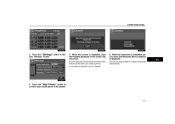
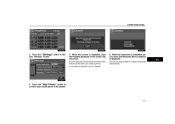
... do not need to the system.
111 Touch the "Add Phone" switch to connect your cellular phone. OTHER FUNCTIONS
3. If you want to display "Settings" screen.
5. When the connection is completed, device name and Bluetooth Device Address is displayed, input the Passkey displayed on the screen into the phone. Touch the "Settings" switch to cancel it...
Navigation Manual - Page 112
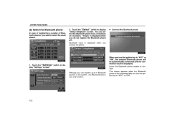
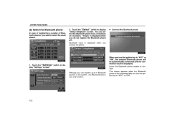
... after you choose the phone. When you turn the ignition key to "ACC" or "ON".
112 D Connect the Bluetooth phone
1. OTHER FUNCTIONS
(b) Select the Bluetooth phone
In case of registering a number of Bluetooth phones, you can register up to 4 Bluetooth phones in the system, one Bluetooth phone can select the Bluetooth phone from a maximum of 4 numbers. This screen appears...
Navigation Manual - Page 115
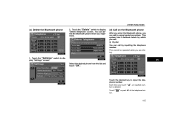
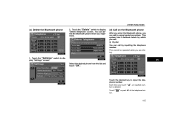
... desired key to display "Settings" screen. Touch " ton.
Select the desired phone from the list and touch "OK". Each time you are driving.
1. This cannot be operated while you touch "A", an inputted number is deleted. " or push
of the telephone but-
115 Touch the "Settings" switch to input the telephone number. Touch the "Delete" switch to display "Delete...
Navigation Manual - Page 116
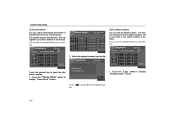
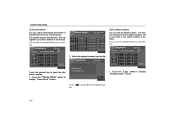
.... This cannot be operated while you are driving.
(iii) By dialed numbers You can call by dialed number. Touch the "Phone Book" switch to input the telephone number. 1. The system memorize up to display "Outgoing Calls" screen. Select the desired number from your cellular phone.
OTHER FUNCTIONS
(ii) By phonebook You can call by phonebook data which...
Navigation Manual - Page 122


... the "Cancel" switch.
Select the new registration from phonebooks, dialed numbers and received calls. Touch the desired telephone number. 3. Transfer the phonebook data to register the phone number. "Overwrite" or "Add"
(iii) Register the one touch dial numbers a phonebook can be registered.
2. Touch the switch. This screen appears while transferring. If the transferring is...
Navigation Manual - Page 123


... you want to delete all the dialed numbers, touch the "Delete All" switch.
123
Select the desired number from the list. If you want to delete all the phone numbers in the
phonebook. D Delete the dialed number
Touch the Book".
OTHER FUNCTIONS
(iv) Delete the memory
D Delete the telephone number in phonebook, touch the "Delete All" switch. "Delete" switch...
Navigation Manual - Page 125
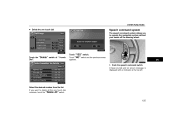
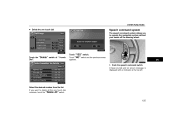
... system
The speech command system allows you want to operate the navigation system without your hands off the steering wheel. "Delete" switch of "1-touch
Touch "YES" switch. Push the speech command switch. If you to delete all the one touch dial numbers, touch the "Delete All" switch.
125
Touch "NO" switch and the previous screen appears. 1.
Similar Questions
How To Turn Off Gps Sound When Phone Call On Prius
(Posted by darrenick 9 years ago)
Where Is The Positive Terminal On A 2005 Toyota Prius
(Posted by lionhmic 9 years ago)
What Kind Of Brake Fluid To Add To 2011 Toyota Prius
(Posted by jactee 10 years ago)
Prius Triangle Red Warning Light Comes On While Climbing Hill.goes Off 5 To 10se
(Posted by charleneh9 10 years ago)
How To Replace Exhaust Manifold Gasket On A 2005 Prius
(Posted by supepu 10 years ago)

