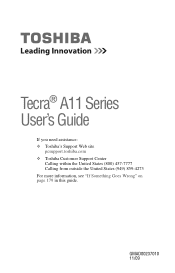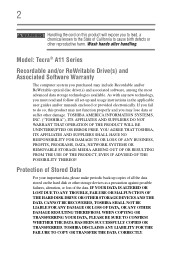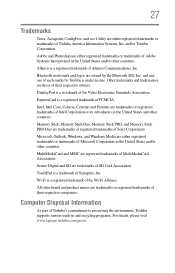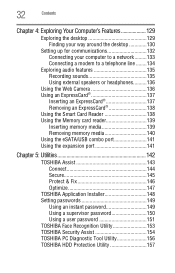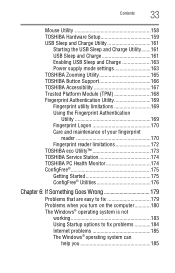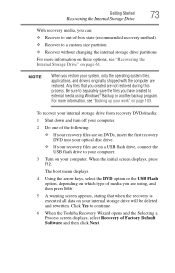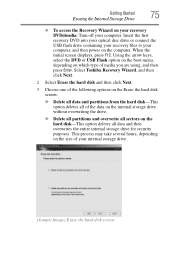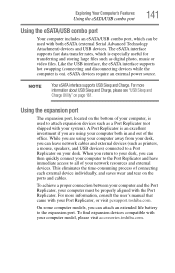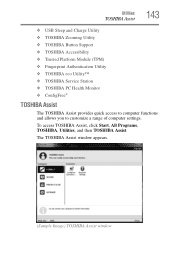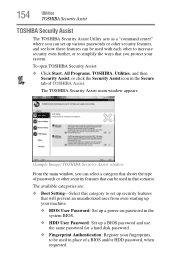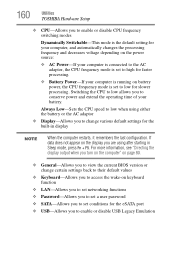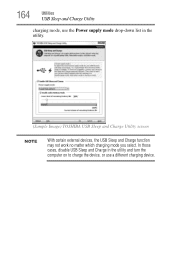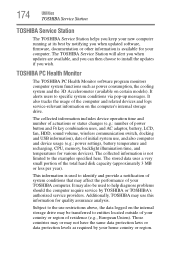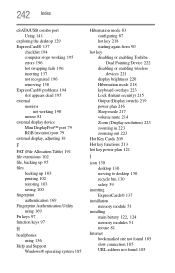Toshiba Tecra A11 Support Question
Find answers below for this question about Toshiba Tecra A11.Need a Toshiba Tecra A11 manual? We have 1 online manual for this item!
Question posted by TempoNA on August 1st, 2014
How To Boot From Usb On Toshiba Tecra A11
The person who posted this question about this Toshiba product did not include a detailed explanation. Please use the "Request More Information" button to the right if more details would help you to answer this question.
Current Answers
Related Toshiba Tecra A11 Manual Pages
Similar Questions
Adiminsatrator Password
Reset my TECRA A11-15P adiministrator password as i cant install and uninstall any program it needs ...
Reset my TECRA A11-15P adiministrator password as i cant install and uninstall any program it needs ...
(Posted by januaryrenatus 9 years ago)
How To Boot Toshiba Satellite A215 Laptop With Pci Conflict
(Posted by brDan 9 years ago)
How Do I Remove The Bios Password For A Tecra A11 Labtop
how do I remove the bios password for a tecra a11 labtop
how do I remove the bios password for a tecra a11 labtop
(Posted by kerfontak47 10 years ago)