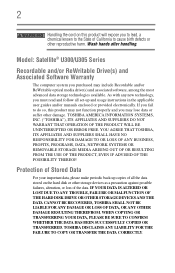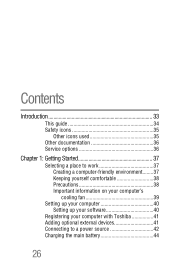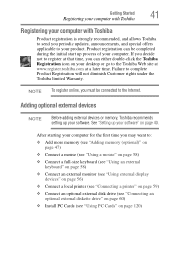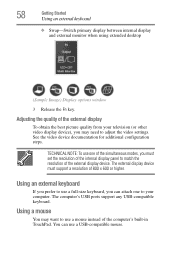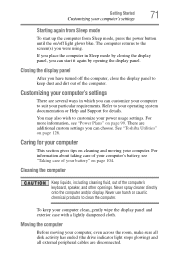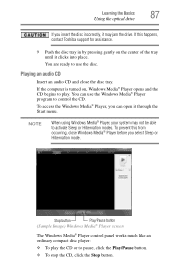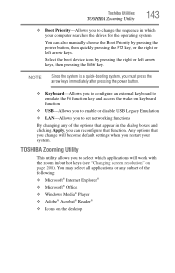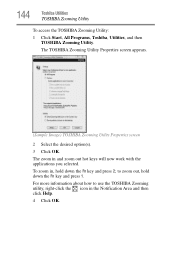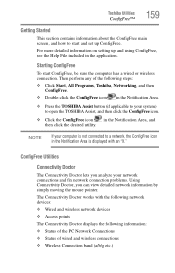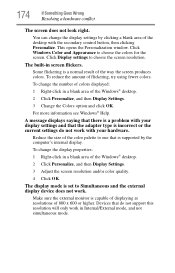Toshiba Satellite U305 Support Question
Find answers below for this question about Toshiba Satellite U305.Need a Toshiba Satellite U305 manual? We have 1 online manual for this item!
Question posted by lahar on July 8th, 2014
Toshiba Satellite U305-s7446 Screen Wont Work But To External Monitor Is Work
The person who posted this question about this Toshiba product did not include a detailed explanation. Please use the "Request More Information" button to the right if more details would help you to answer this question.
Current Answers
Related Toshiba Satellite U305 Manual Pages
Similar Questions
Clock Battery Replacement
How to replace clock battery in Toshiba U305
How to replace clock battery in Toshiba U305
(Posted by naniparichay 2 years ago)
Toshiba Satellites A205 S7443 Screen Wont Come On ?
Scteen wont come on when i push the power button?
Scteen wont come on when i push the power button?
(Posted by maoback24 9 years ago)
Toshiba Satellite L305d-s5934 Screen Wont Come On
(Posted by rygaGE 9 years ago)
Toshiba Satellite M305-s4910 Screen Wont Work
(Posted by smelltoni 9 years ago)