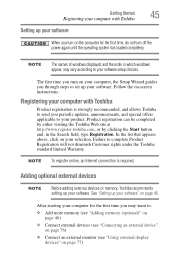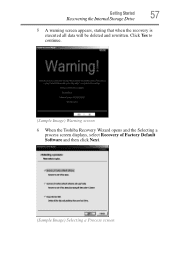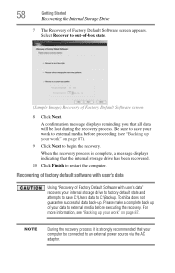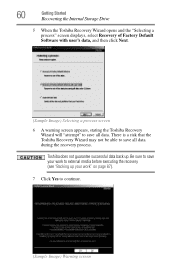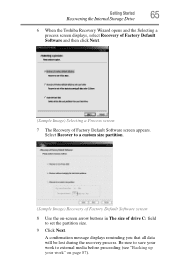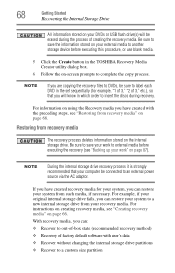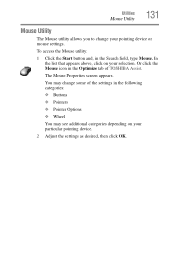Toshiba Satellite P875-S7200 Support Question
Find answers below for this question about Toshiba Satellite P875-S7200.Need a Toshiba Satellite P875-S7200 manual? We have 1 online manual for this item!
Question posted by mracr on July 17th, 2014
Toshiba Satellite P875-s7200 How To Get To Bios Screen
The person who posted this question about this Toshiba product did not include a detailed explanation. Please use the "Request More Information" button to the right if more details would help you to answer this question.
Current Answers
Answer #1: Posted by stephy0 on July 17th, 2014 2:10 AM
Try tapping the F2 key multiple times when your booting up the computer, or holding the key and then turn the computer on.
If my answer has helped you, please select the acceptable solution and/or the helpful button.
Did my answer help you? Let me know by selecting either the "Acceptable Solution" or the "Helpful" buttons.
Related Toshiba Satellite P875-S7200 Manual Pages
Similar Questions
Satellite P875-s7200 Notebook Screen Wont Turn On
(Posted by ppyycWinnie 9 years ago)
Toshiba Satellite P875-s7200 Screen Does Not Turn On
(Posted by nunovemms 9 years ago)
How Do I Boot To Bios On Toshiba Satellite P875-s7200
(Posted by mcresale 10 years ago)
How Do I Get Totoshiba Satellite P875-s7200 Bios
(Posted by Shawbill 10 years ago)
How Do I Burn A Disk On My Toshiba Satellite P875-s7200
I need to burn a disk on my Toshiba Satellite P875-S7200. Do I need an editing program to do this or...
I need to burn a disk on my Toshiba Satellite P875-S7200. Do I need an editing program to do this or...
(Posted by mbg430 10 years ago)