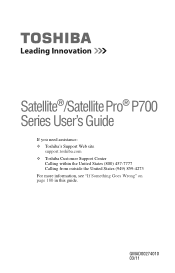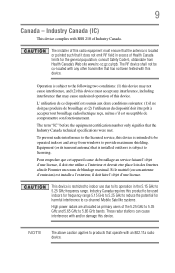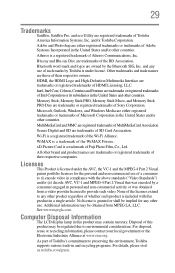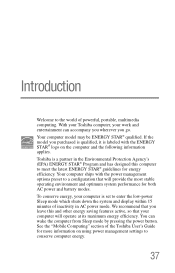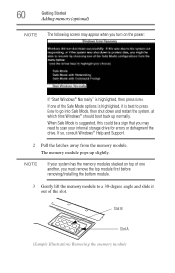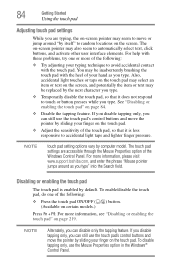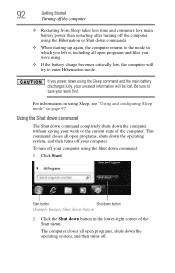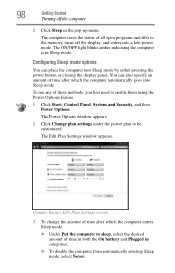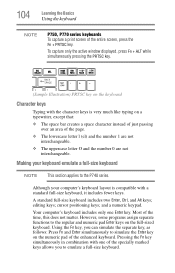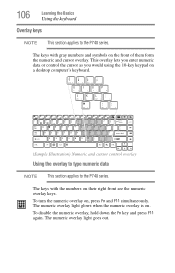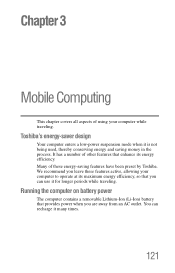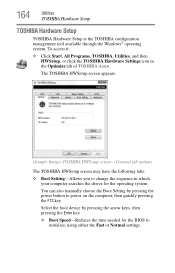Toshiba Satellite P755-S5120 Support Question
Find answers below for this question about Toshiba Satellite P755-S5120.Need a Toshiba Satellite P755-S5120 manual? We have 1 online manual for this item!
Question posted by knaenri on May 5th, 2014
Satellite P755-s5120 How To Enter Bios
The person who posted this question about this Toshiba product did not include a detailed explanation. Please use the "Request More Information" button to the right if more details would help you to answer this question.
Current Answers
Related Toshiba Satellite P755-S5120 Manual Pages
Similar Questions
Should I Try To Upgrade My Toshiba Satellite P755-s5120?
Should I just purchase a new laptop or is it worth upgrading my Toshiba satellite p755-s5120. I use ...
Should I just purchase a new laptop or is it worth upgrading my Toshiba satellite p755-s5120. I use ...
(Posted by ajsnooty 3 years ago)
How To Find Bios For Toshiba Satellite P755-s5120
(Posted by terzopet 10 years ago)
How To Reset Bios Toshiba Satellite P755-s5120
(Posted by DesCa 10 years ago)