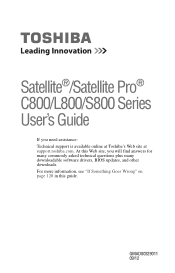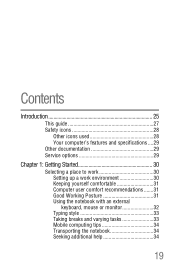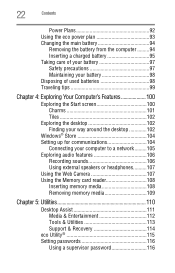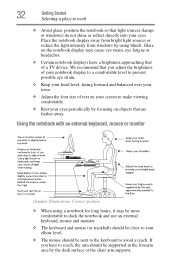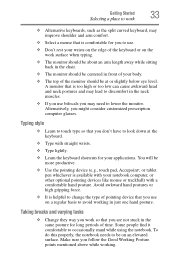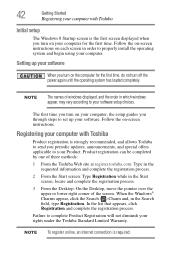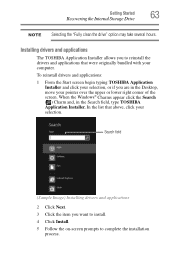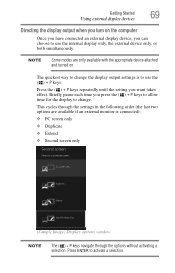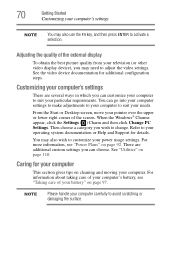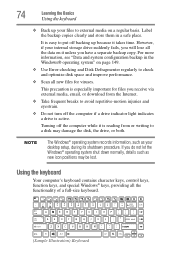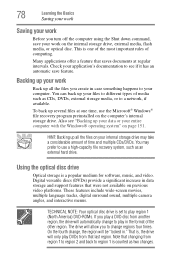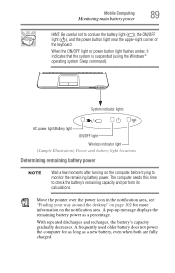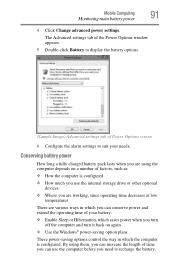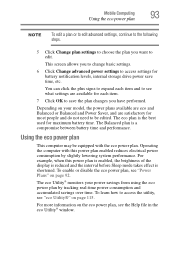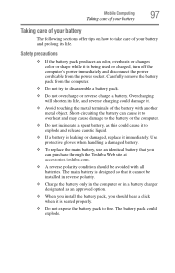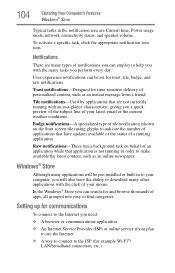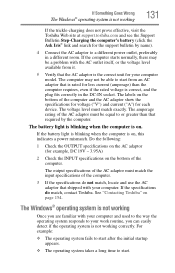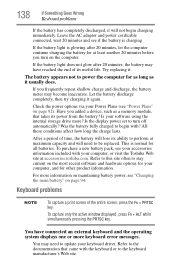Toshiba Satellite L855-S5309 Support Question
Find answers below for this question about Toshiba Satellite L855-S5309.Need a Toshiba Satellite L855-S5309 manual? We have 1 online manual for this item!
Question posted by jeepchic82 on January 16th, 2013
Updates Taking Forever?! How Long Does It Take?
Current Answers
Answer #1: Posted by tintinb on March 25th, 2013 5:40 AM
If you have more questions, please don't hesitate to ask here at HelpOwl. Experts here are always willing to answer your questions to the best of our knowledge and expertise.
Regards,
Tintin
Related Toshiba Satellite L855-S5309 Manual Pages
Similar Questions
How To Reset Toshiba Laptop Satellite c50-a546 Bios Password
how to reset the bios password on toshiba laptop satellite L355-s7915