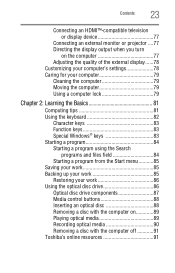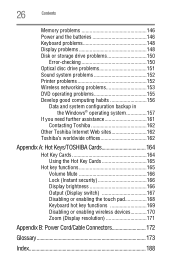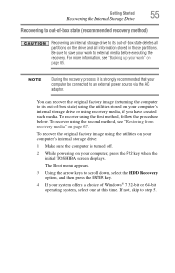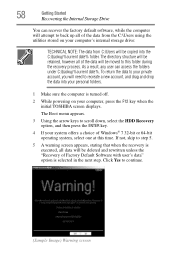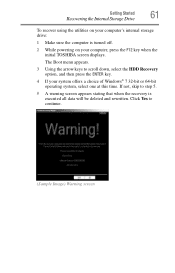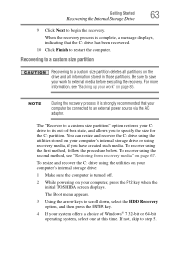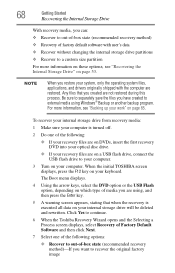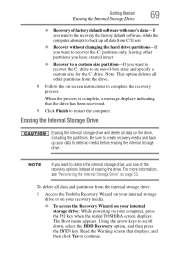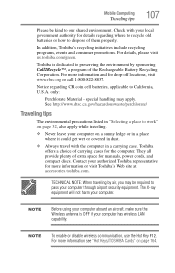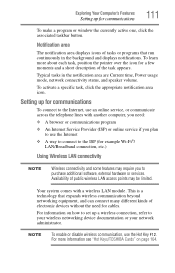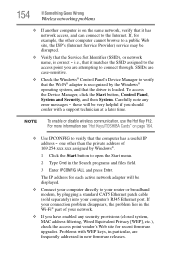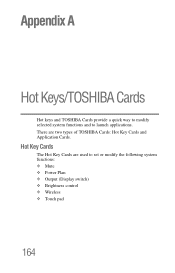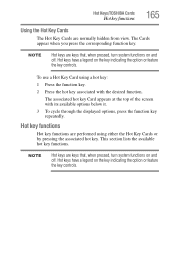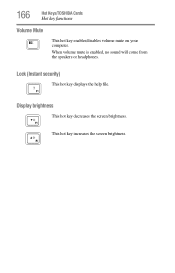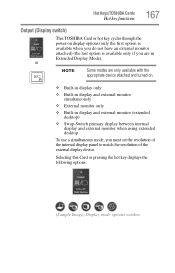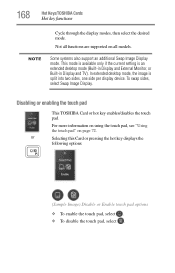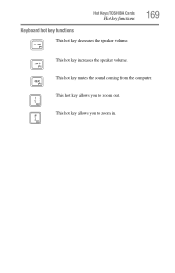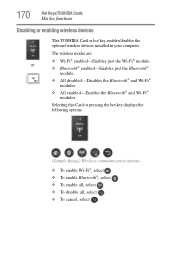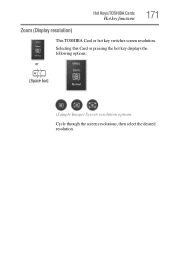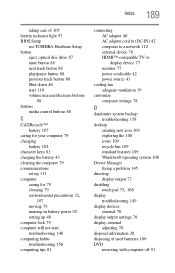Toshiba Satellite L855-S5243 Support Question
Find answers below for this question about Toshiba Satellite L855-S5243.Need a Toshiba Satellite L855-S5243 manual? We have 1 online manual for this item!
Question posted by bkorn on September 18th, 2012
Where Is The Pause Key On Toshiba L855 Laptop
The person who posted this question about this Toshiba product did not include a detailed explanation. Please use the "Request More Information" button to the right if more details would help you to answer this question.
Current Answers
Related Toshiba Satellite L855-S5243 Manual Pages
Similar Questions
How To Reset Toshiba Laptop Satellite C50-a546 Bios Password
How To Reset Toshiba Laptop Satellite c50-a546 Bios Password
How To Reset Toshiba Laptop Satellite c50-a546 Bios Password
(Posted by mohmoh1980 9 years ago)
Mouse?
The mouse on my toshiba satelite L855 has randomly quit working. How do i fix it?
The mouse on my toshiba satelite L855 has randomly quit working. How do i fix it?
(Posted by joshturnmire44 11 years ago)
My Laptop Won't Turn On, No Fan Sounds No Screen, Only A Few Lights Are On.
My laptop won't turn on, no fan sounds no screen, only a few lights are on, the numlock, battery, po...
My laptop won't turn on, no fan sounds no screen, only a few lights are on, the numlock, battery, po...
(Posted by Anonymous-83302 11 years ago)
Backlit Keyboard
Does the Toshiba L855-S5243 have a backlit keyboard?
Does the Toshiba L855-S5243 have a backlit keyboard?
(Posted by Anonymous-68479 11 years ago)
Toshiba Laptop Satellite L355-s7915
how to reset the bios password on toshiba laptop satellite L355-s7915
how to reset the bios password on toshiba laptop satellite L355-s7915
(Posted by pctechniciandallas 12 years ago)