Toshiba Satellite L855D-S5220 Support Question
Find answers below for this question about Toshiba Satellite L855D-S5220.Need a Toshiba Satellite L855D-S5220 manual? We have 1 online manual for this item!
Question posted by sterobjo on February 13th, 2014
How To Get Boot From Dvd Option In Toshiba Satellite L855d
The person who posted this question about this Toshiba product did not include a detailed explanation. Please use the "Request More Information" button to the right if more details would help you to answer this question.
Current Answers
There are currently no answers that have been posted for this question.
Be the first to post an answer! Remember that you can earn up to 1,100 points for every answer you submit. The better the quality of your answer, the better chance it has to be accepted.
Be the first to post an answer! Remember that you can earn up to 1,100 points for every answer you submit. The better the quality of your answer, the better chance it has to be accepted.
Related Toshiba Satellite L855D-S5220 Manual Pages
User Guide - Page 1
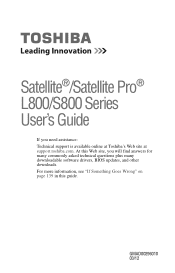
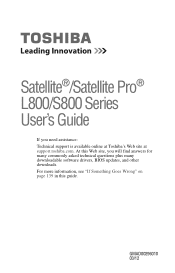
Satellite®/Satellite Pro® L800/S800 Series User's Guide
If you will find answers for many commonly asked technical questions plus many downloadable software drivers, BIOS updates, ... guide.
For more information, see "If Something Goes Wrong" on page 139 in this Web site, you need assistance: Technical support is available online at Toshiba's Web site at support...
User Guide - Page 2


...Satellite®/Satellite Pro® L800/S800 Series
Recordable and/or ReWritable Drive(s) and Associated Software Warranty
The computer system you purchased may lose data or suffer other damage. TOSHIBA AMERICA INFORMATION SYSTEMS, INC. ("TOSHIBA...a precaution against possible failures, alteration, or loss of the data. TOSHIBA DISCLAIMS ANY LIABILITY FOR THE FAILURE TO COPY OR TRANSFER THE DATA ...
User Guide - Page 7
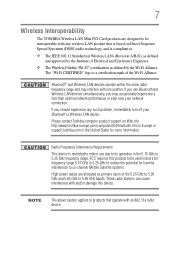
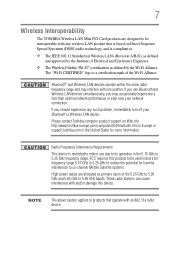
...its operation in the United States for harmful interference to co-channel Mobile Satellite systems.
High power radars are designed to be used indoors for frequency ... Wireless Fidelity (Wi-Fi®) certification as primary users of the Wi-Fi Alliance.
Please contact Toshiba computer product support on Direct Sequence Spread Spectrum (DSSS) radio technology, and is restricted to indoor ...
User Guide - Page 19
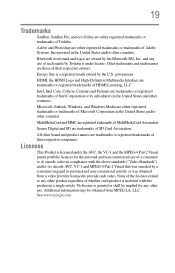
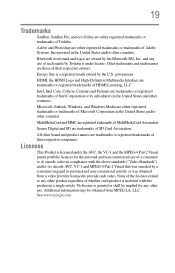
... names are those of whether such product is a registered mark owned by Toshiba is granted or shall be obtained from a video provider licensed to any other....
19
Trademarks
Satellite, Satellite Pro, and eco Utility are either registered trademarks or trademarks of MultiMediaCard Association. Bluetooth word mark and logos are registered trademarks of Toshiba. MultiMediaCard and MMC...
User Guide - Page 22
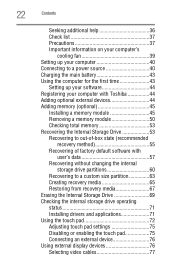
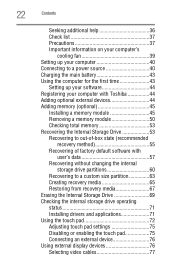
... Charging the main battery 43 Using the computer for the first time 43
Setting up your software 44 Registering your computer with Toshiba 44 Adding optional external devices 44 Adding memory (optional 45
Installing a memory module 45 Removing a memory module 50 Checking total memory 53 Recovering the Internal Storage Drive 53 Recovering to...
User Guide - Page 25
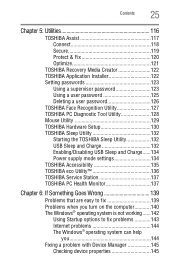
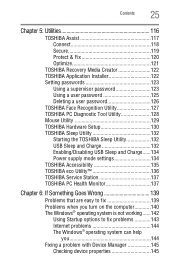
... 135 TOSHIBA eco Utility 136 TOSHIBA Service Station 137 TOSHIBA PC Health Monitor 137
Chapter 6: If Something Goes Wrong 139
Problems that are easy to fix 139 Problems when you turn on the computer............140 The Windows® operating system is not working......142
Using Startup options to fix problems 143 Internet problems 144...
User Guide - Page 26
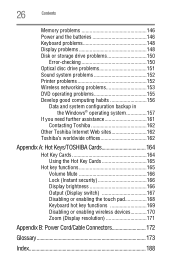
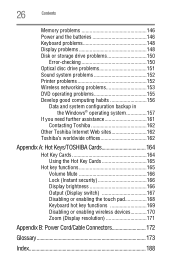
... problems 151 Sound system problems 152 Printer problems 152 Wireless networking problems 153 DVD operating problems 155 Develop good computing habits 156
Data and system configuration backup in...
If you need further assistance 161 Contacting Toshiba 162
Other Toshiba Internet Web sites 162 Toshiba's worldwide offices 162
Appendix A: Hot Keys/TOSHIBA Cards 164
Hot Key Cards 164 Using the...
User Guide - Page 27
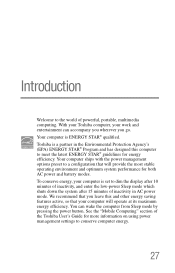
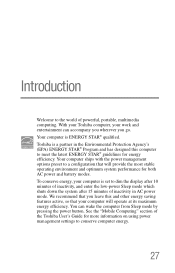
Your computer ships with the power management options preset to dim the display after 10 minutes of inactivity, and enter the low-power... stable operating environment and optimum system performance for more information on using power management settings to the world of the Toshiba User's Guide for both AC power and battery modes. You can accompany you wherever you leave this computer to ...
User Guide - Page 29
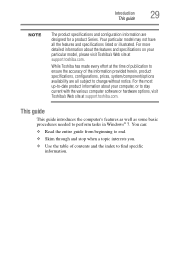
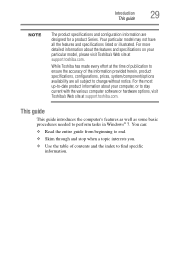
... and stop when a topic interests you.
❖ Use the table of the information provided herein, product specifications, configurations, prices, system/component/options availability are designed for a product Series. While Toshiba has made every effort at the time of publication to ensure the accuracy of contents and the index to perform tasks in...
User Guide - Page 31
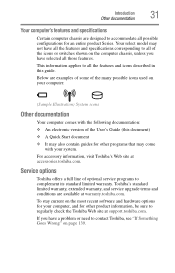
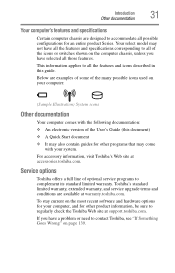
Service options
Toshiba offers a full line of the User's Guide (this guide. This information applies to all the features ... possible icons used on the most recent software and hardware options for your system. For accessory information, visit Toshiba's Web site at warranty.toshiba.com. If you have a problem or need to contact Toshiba, see "If Something Goes Wrong" on the computer chassis...
User Guide - Page 44
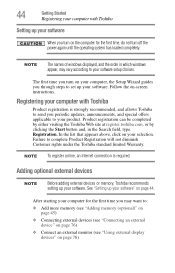
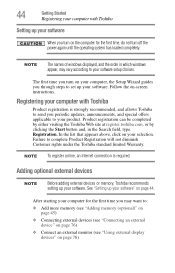
... computer, the Setup Wizard guides you turn off the power again until the operating system has loaded completely.
Failure to your software setup choices.
Adding optional external devices
NOTE
Before adding external devices or memory, Toshiba recommends setting up your software. 44
Getting Started
Registering your computer with...
User Guide - Page 55
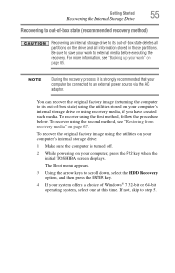
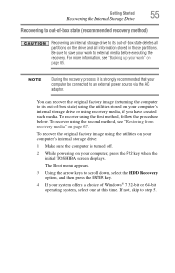
...is turned off.
2 While powering on your computer, press the F12 key when the initial TOSHIBA screen displays. The Boot menu appears.
3 Using the arrow keys to its out-of-box state) using the ...box state (recommended recovery method)
Recovering an internal storage drive to scroll down, select the HDD Recovery option, and then press the ENTER key.
4 If your system offers a choice of -box state ...
User Guide - Page 58
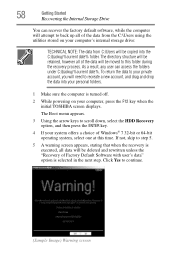
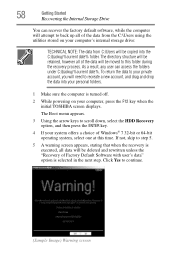
...retained, however all of Factory Default Software with user's data" option is turned off.
2 While powering on your computer's internal ...Make sure the computer is selected in the next step. The Boot menu appears.
3 Using the arrow keys to back up all...into your computer, press the F12 key when the initial TOSHIBA screen displays. 58
Getting Started
Recovering the Internal Storage Drive
...
User Guide - Page 61
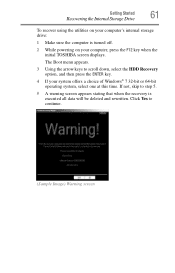
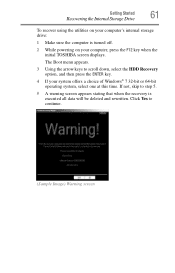
Click Yes to scroll down, select the HDD Recovery option, and then press the ENTER key.
4 If your computer, press the F12 key when the initial TOSHIBA screen displays. Getting Started
61
Recovering the Internal Storage Drive
To ... the computer is executed all data will be deleted and rewritten. The Boot menu appears.
3 Using the arrow keys to continue.
(Sample Image) Warning screen
User Guide - Page 63
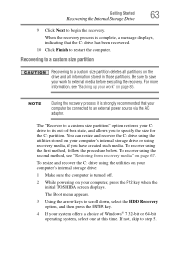
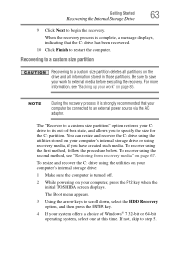
...it is turned off.
2 While powering on your computer, press the F12 key when the initial TOSHIBA screen displays. To resize and recover the C: drive using recovery media, if you to a custom ... Click Finish to external media before executing the recovery. The Boot menu appears.
3 Using the arrow keys to scroll down, select the HDD Recovery option, and then press the ENTER key.
4 If your ...
User Guide - Page 68
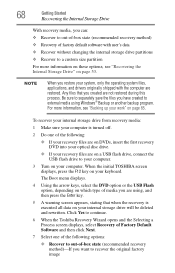
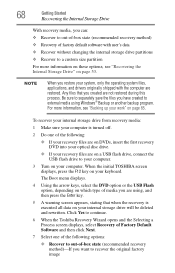
...Recover to recover the original factory image
Click Yes to continue.
6 When the Toshiba Recovery Wizard opens and the Selecting a Process screen displays, select Recovery of Factory ...Boot menu displays.
4 Using the arrow keys, select the DVD option or the USB Flash option, depending on which type of the following :
❖ If your recovery files are on DVDs, insert the first recovery DVD...
User Guide - Page 69
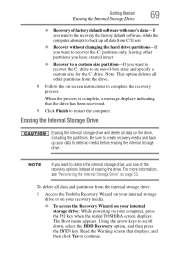
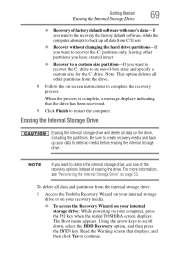
...Boot menu appears. Erasing the Internal Storage Drive
Erasing the internal storage drive will delete all other partitions you have created intact
❖ Recover to a custom size partition-If you want to restore the internal storage drive, use one of the recovery options... computer, press the F12 key when the initial TOSHIBA screen displays. Note: This option deletes all data on page 53.
User Guide - Page 70
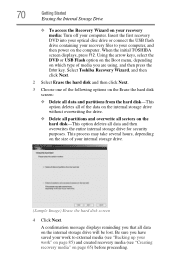
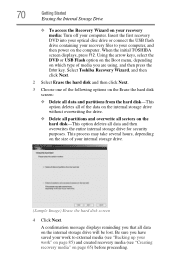
... press the Enter key. Using the arrow keys, select the DVD or USB Flash option on the Boot menu, depending on your recovery media: Turn off your internal ...Toshiba Recovery Wizard, and then click Next.
2 Select Erase the hard disk and then click Next.
3 Choose one of the following options on the Erase the hard disk screen:
❖ Delete all data and partitions from the hard disk-This option...
User Guide - Page 130
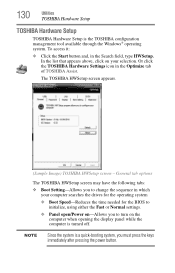
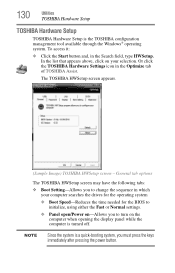
...-Reduces the time needed for the BIOS to change the sequence in which your selection. General tab options
The TOSHIBA HWSetup screen may have the following tabs:
❖ Boot Setting-Allows you to initialize, using either the Fast or Normal settings.
❖ Panel open/Power on-Allows you must press the keys immediately...
User Guide - Page 155
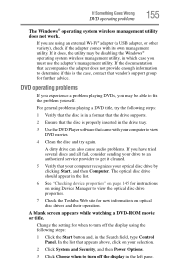
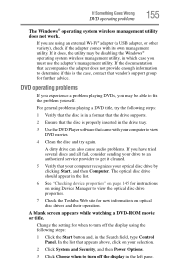
... check if the adapter comes with your selection.
2 Click System and Security, and then Power Options.
3 Click Choose when to fix the problem yourself. If the documentation that the disc is ...view the optical disc drive properties.
7 Check the Toshiba Web site for further advice. If Something Goes Wrong
DVD operating problems
155
The Windows® operating system wireless management utility...
Similar Questions
How To Boot From Dvd Toshiba Satellite P855-s5312
(Posted by raojfgail 9 years ago)
How To Get Boot Order On Satellite L855d-s5220
(Posted by cristdexter 9 years ago)
Toshiba Satellite L855d How To Boot To Cd
(Posted by EveyLaura 9 years ago)
When Booting A Toshiba Satellite L775 Laptop That I Want To Do A Hard Reset On,
which function key do i press to do this?
which function key do i press to do this?
(Posted by wlTelxon 10 years ago)

