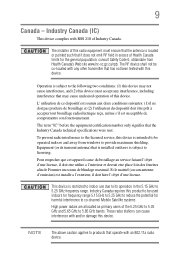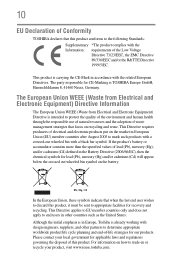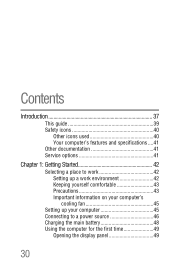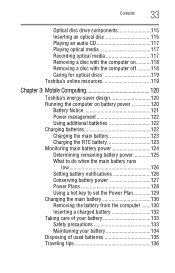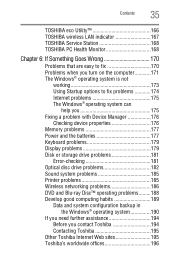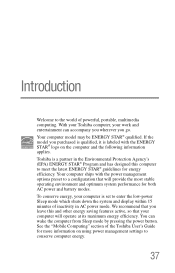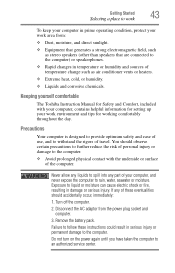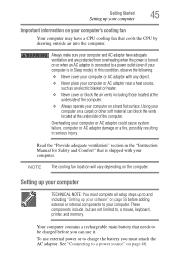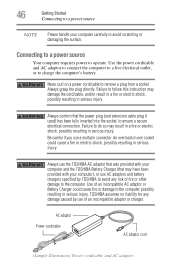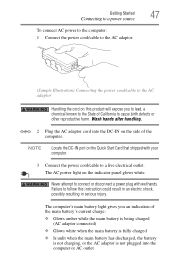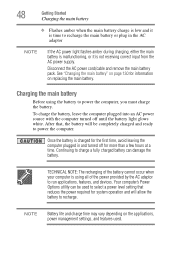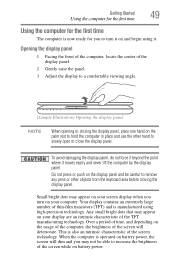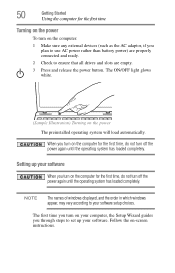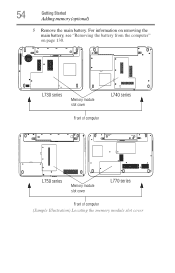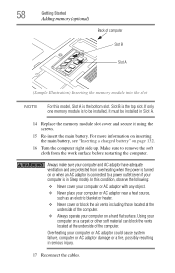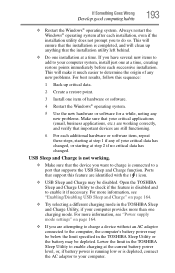Toshiba Satellite L755-S5252 Support Question
Find answers below for this question about Toshiba Satellite L755-S5252.Need a Toshiba Satellite L755-S5252 manual? We have 1 online manual for this item!
Question posted by austinariesx on April 15th, 2014
Batteries
Current Answers
Answer #1: Posted by BusterDoogen on April 15th, 2014 12:27 PM
The Freezer Method
1. Remove the PC or Mac battery from the computer.
2. Place the battery in a sealed plastic bag or you can instead wrap the battery tightly in several layers of newspaper.
3. Place the sealed or wrapped battery in the freezer for at least 12 hours, but if you can, leave it in there a good 3 days or longer.
4. Remove the battery from the freezer, and while still in the bag or wrapped up, let it sit overnight until it reaches room temperature. If the package is cool to the touch, let it sit longer.
5. Once it’s room temperature, unwrap the battery. Use a cloth or paper towel to wipe off any moisture.
6. Put the battery back in the computer but DO NOT turn it on. Instead, plug the computer into the AC charger and power up until it reaches full charge.
7. Now unplug the charger, and your computer battery should be rejuvenated. It’s not brand new, but it should be between 50% and 90% of its former self. From now on, use up the entire battery life and recharge fully each time.
On its website, Dell explains that normal wear and tear will be “observed after 18 to 24 months”. Apple also says Mac batteries “diminish” after a useful life. Business users and gamers, or simply heavy users of the machine might notice a degraded battery sooner. It all depends.
The Drain ImprovementYou’ll need to find out how much life your battery can hold at the moment. Purchase a program that’s right for your computer, or here are two popular and free downloads:
After testing the battery’s capacity, you now know that it’s greater than 25%, and so you’ve decided it’s worth it to try and extend its life a while longer.
Go to the computer’s power settings and disable items including the screen saver, sleep mode and monitor brightness.
Next plug the computer (with the battery attached) into the AC charger. Let it sit there for a couple of hours, overnight would be great!
Then, use up all the battery, every last drop, until the computer shuts itself off. Let it sit another several hours, an entire work day if possible.
Lastly, plug the computer back in and recharge the battery fully. You should notice a longer lasting battery life after doing this.
I hope this is helpful to you!
Please respond to my effort to provide you with the best possible solution by using the "Acceptable Solution" and/or the "Helpful" buttons when the answer has proven to be helpful. Please feel free to submit further info for your question, if a solution was not provided. I appreciate the opportunity to serve you!
Related Toshiba Satellite L755-S5252 Manual Pages
Similar Questions
The only light that will be on is the orange light when it is plugged in but it won't turn on.
My laptop won't turn on and only the light of the charger blinks every 1 min o more I replace the ac...
My laptop won't turn on, no fan sounds no screen, only a few lights are on, the numlock, battery, po...