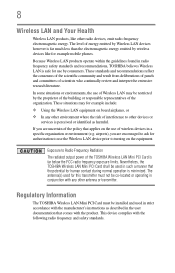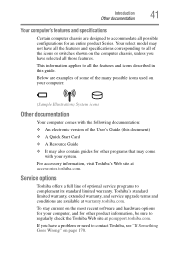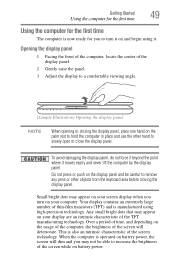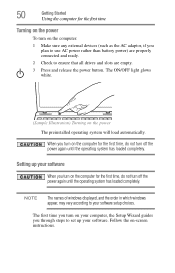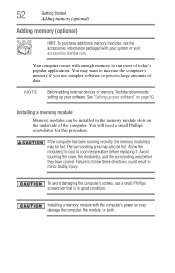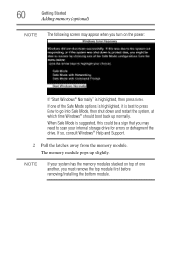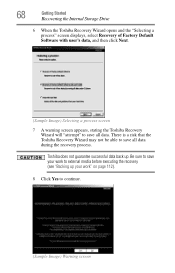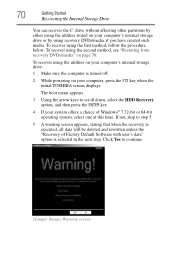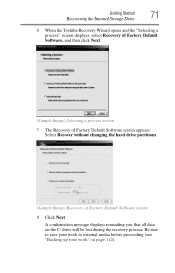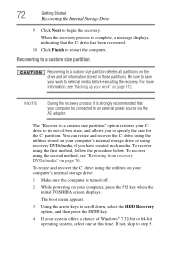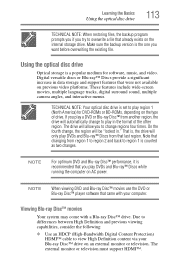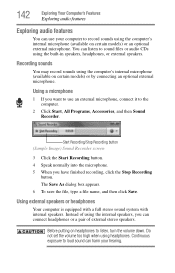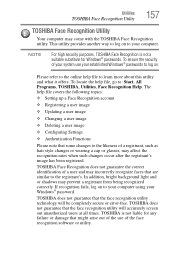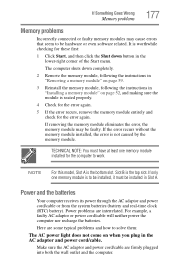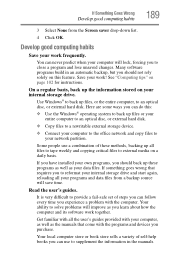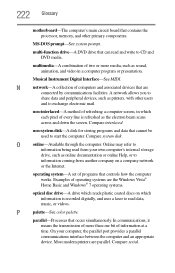Toshiba Satellite L755-S5214 Support Question
Find answers below for this question about Toshiba Satellite L755-S5214.Need a Toshiba Satellite L755-S5214 manual? We have 1 online manual for this item!
Question posted by adrielchavez420 on September 20th, 2016
Screen Won't Come On
my Toshiba screen won't com and, when I start it up just the fan will go for a minute and then the laptop will shut off. What should I do go to can I fix it? Please help
Current Answers
Related Toshiba Satellite L755-S5214 Manual Pages
Similar Questions
What Do You Do When Your Toshiba L755-5216 Battery
says "fully charging, but consider replacing your battery"
says "fully charging, but consider replacing your battery"
(Posted by Anonymous-150883 9 years ago)
How Do I Get Num Lock To Come On Satellite P855-s5312
(Posted by gmccaAndyT 9 years ago)
How To Remove Motherboard On A Toshiba Satellite L755-s5214 Laptop
(Posted by NEGADa 10 years ago)
Why Does My Laptop Shut Off While I Am Working On It?
(Posted by ladyred0 11 years ago)
My Laptop Shuts Off By Itself After 10-15 Min. Of Use?
The charger is plugged in and when I turn it on it goes straight to windows explorer. I have to go t...
The charger is plugged in and when I turn it on it goes straight to windows explorer. I have to go t...
(Posted by armensargsyan30 13 years ago)