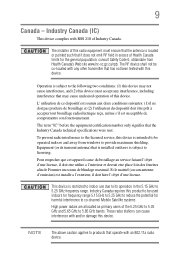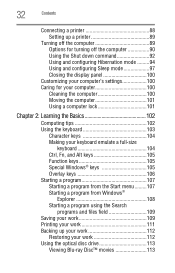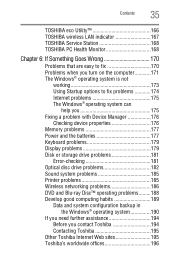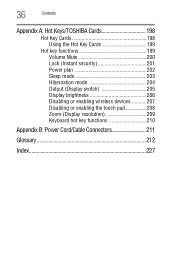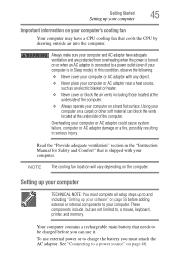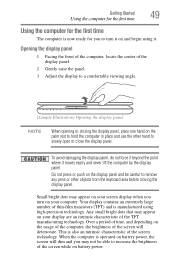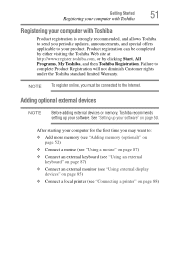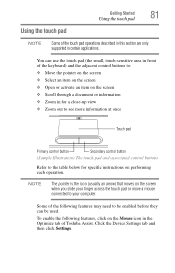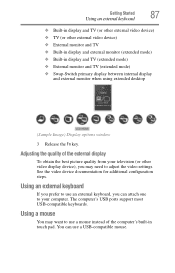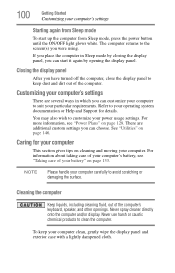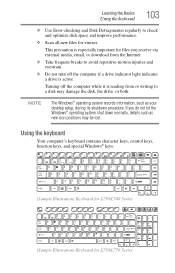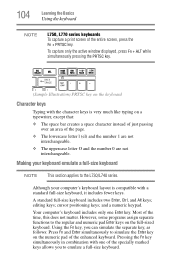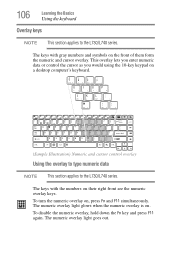Toshiba Satellite L745-S4310 Support Question
Find answers below for this question about Toshiba Satellite L745-S4310.Need a Toshiba Satellite L745-S4310 manual? We have 1 online manual for this item!
Current Answers
Answer #1: Posted by waelsaidani1 on July 29th, 2017 3:34 AM
- Click the Start button on your Task Bar (bar at the bottom of your screen)
- Click the Control Panel option
- Double click the Accessibility Options icon (or if you are in the Category View, click the Accessibility Options category, then click on Accessibility Options once more). You will see the next window appear:
- Make sure all of the options in the Keyboard tab are unchecked. To uncheck, simply click once. To finish, click the OK button.
- Click the Start button on your Task Bar
- Click the Turn Off option
- Click on Restart
If the keyboard is still not responding, restarting the computer will fix the problem: - Click the Start button on your Task Bar
Related Toshiba Satellite L745-S4310 Manual Pages
Similar Questions
How To Reset Toshiba Laptop Satellite C50-a546 Bios Password
How To Reset Toshiba Laptop Satellite c50-a546 Bios Password
How To Reset Toshiba Laptop Satellite c50-a546 Bios Password
(Posted by mohmoh1980 9 years ago)
How Do I Get In To My Computer When I For Got My Password It Is A Toshiba
satellite l745-s4310
satellite l745-s4310
(Posted by jasoJL 10 years ago)
I Have A Toshiba Satellite L745-s4310 That Asks Me To' Enter Password' Not Bios
(Posted by paulo61619 11 years ago)
Disk Drive
How do you take out the Disk Drive in a Toshiba Satellite L745-S4310?
How do you take out the Disk Drive in a Toshiba Satellite L745-S4310?
(Posted by kianamarie12 11 years ago)
Toshiba Laptop Satellite L355-s7915
how to reset the bios password on toshiba laptop satellite L355-s7915
how to reset the bios password on toshiba laptop satellite L355-s7915
(Posted by pctechniciandallas 12 years ago)