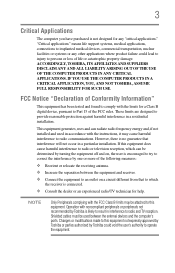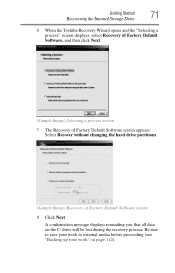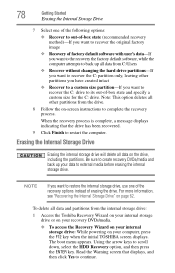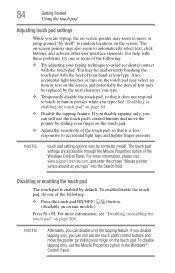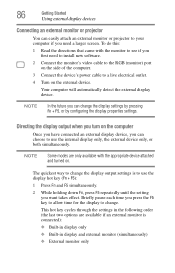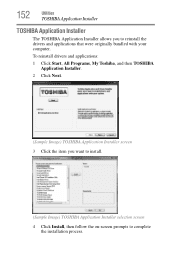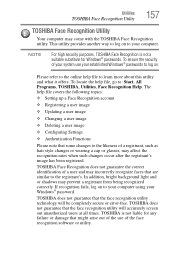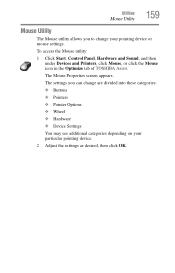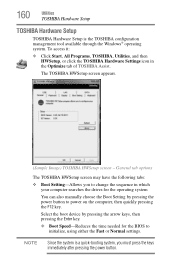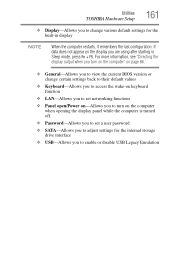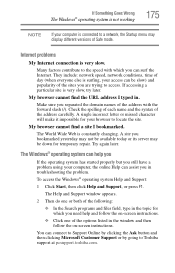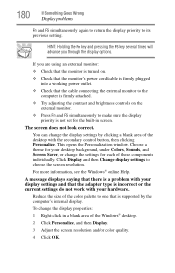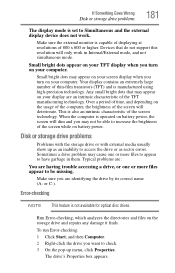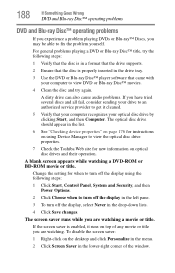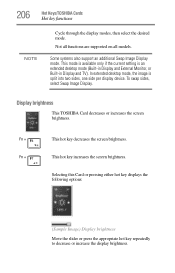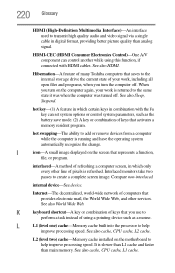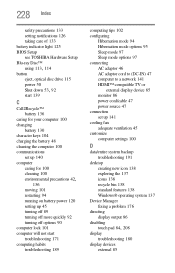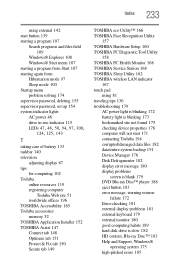Toshiba Satellite L745 Support Question
Find answers below for this question about Toshiba Satellite L745.Need a Toshiba Satellite L745 manual? We have 1 online manual for this item!
Question posted by Johnhsea on January 22nd, 2014
How To Change Toshiba Satellite L745 Bios Screen Brightness Properties
The person who posted this question about this Toshiba product did not include a detailed explanation. Please use the "Request More Information" button to the right if more details would help you to answer this question.
Current Answers
Related Toshiba Satellite L745 Manual Pages
Similar Questions
How To Change Bios Settings On Toshiba Satellite L745
(Posted by stormha 9 years ago)
How To Replace Toshiba Satellite L745-s4110 Laptop Screen
(Posted by hamikKarl 9 years ago)
Bios Password On Satellite L745
How do i locate the Jumper to short to remove bios password on Satellite L745
How do i locate the Jumper to short to remove bios password on Satellite L745
(Posted by charlesmwenda 10 years ago)
How To Change Screen Brightness Toshiba Satellite L745 In Bios
(Posted by Pejwal 10 years ago)
Adjusting Screen Brightness
How do I adjust the screen brightness on my toshiba satellite L755 computer please?
How do I adjust the screen brightness on my toshiba satellite L755 computer please?
(Posted by lucygrndrpds1 11 years ago)