Toshiba Satellite L675 Support Question
Find answers below for this question about Toshiba Satellite L675.Need a Toshiba Satellite L675 manual? We have 1 online manual for this item!
Question posted by tfdALi on May 26th, 2014
How To Create System Image To Disc On Toshiba L675
The person who posted this question about this Toshiba product did not include a detailed explanation. Please use the "Request More Information" button to the right if more details would help you to answer this question.
Current Answers
There are currently no answers that have been posted for this question.
Be the first to post an answer! Remember that you can earn up to 1,100 points for every answer you submit. The better the quality of your answer, the better chance it has to be accepted.
Be the first to post an answer! Remember that you can earn up to 1,100 points for every answer you submit. The better the quality of your answer, the better chance it has to be accepted.
Related Toshiba Satellite L675 Manual Pages
User Guide - Page 2
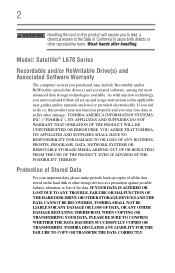
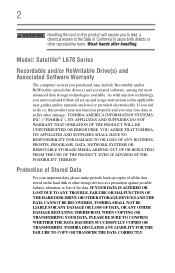
...Satellite® L670 Series
Recordable and/or ReWritable Drive(s) and Associated Software Warranty
The computer system you may include Recordable and/or ReWritable optical disc drive(s) and associated software, among the most advanced data storage technologies available. YOU AGREE THAT TOSHIBA... STORAGE DEVICES AND THE DATA CANNOT BE RECOVERED, TOSHIBA SHALL NOT BE LIABLE FOR ANY DAMAGE OR LOSS...
User Guide - Page 26


...cannot be exposed to disassemble, adjust or repair an optical disc drive. Location of Toshiba. Always contact an authorized Toshiba service provider, if any form without the prior written ...be reproduced in serious injury. Location of the information contained herein. ©2010 by Toshiba America Information Systems, Inc. Under the copyright laws, this model properly, read the ...
User Guide - Page 28
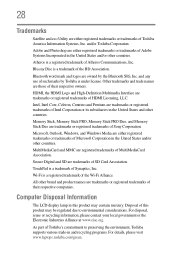
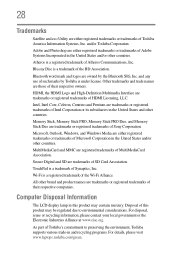
...Disc is a registered trademark of Atheros Communications, Inc.
Wi-Fi is a trademark of Synaptics, Inc. Computer Disposal Information
The LCD display lamp in and recycling programs. For details, please visit www.laptops.toshiba...MMC are trademarks or registered trademarks of Sony Corporation. 28
Trademarks
Satellite and eco Utility are either registered trademarks or trademarks of Adobe ...
User Guide - Page 30
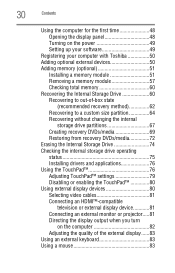
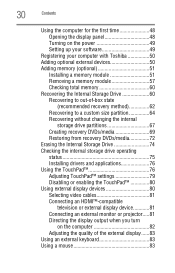
...48 Turning on the power 49 Setting up your software 49
Registering your computer with Toshiba 50 Adding optional external devices 50 Adding memory (optional 51
Installing a memory module 51... a custom size partition 64 Recovering without changing the internal
storage drive partitions 67 Creating recovery DVDs/media 69 Restoring from recovery DVDs/media 72 Erasing the Internal Storage Drive...
User Guide - Page 32
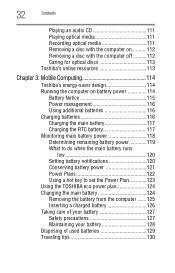
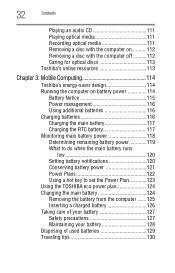
... 111 Removing a disc with the computer on...........112 Removing a disc with the computer off ..........112 Caring for optical discs 113 Toshiba's online resources 113
Chapter 3: Mobile Computing 114
Toshiba's energy-saver design...Power Plans 122 Using a hot key to set the Power Plan 123 Using the TOSHIBA eco power plan 124 Changing the main battery 124 Removing the battery from the computer...
User Guide - Page 34
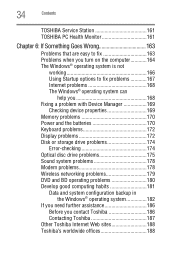
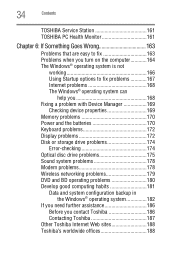
... 170 Keyboard problems 172 Display problems 172 Disk or storage drive problems 174
Error-checking 174 Optical disc drive problems 175 Sound system problems 178 Modem problems 178 Wireless networking problems 179 DVD and BD ... 182
If you need further assistance 186 Before you contact Toshiba 186 Contacting Toshiba 187
Other Toshiba Internet Web sites 188 Toshiba's worldwide offices 188
User Guide - Page 61
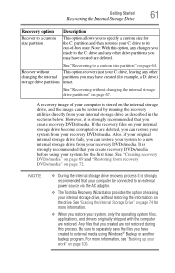
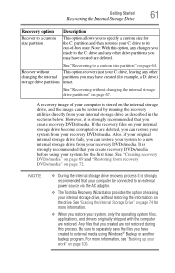
...However, it is stored on the internal storage drive, and the image can restore your system from your internal storage drive, without
This ...an external power source via the AC adaptor.
❖ The Toshiba Recovery Wizard also provides the option of -box state. NOTE... from your recovery DVDs/media. Any files that you create recovery DVDs/media. Getting Started
61
Recovering the Internal...
User Guide - Page 65
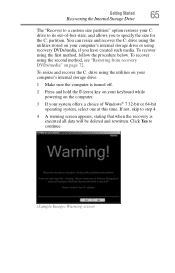
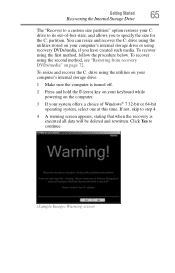
...sure the computer is executed all data will be deleted and rewritten. If not, skip to continue.
(Sample Image) Warning screen To resize and recover the C: drive using the second method, see "Restoring from recovery DVDs/...system offers a choice of -box state, and allows you have created such media. You can resize and recover the C: drive using the first method, follow the procedure below.
User Guide - Page 66
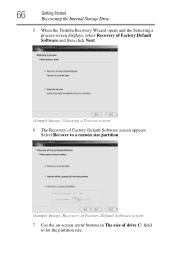
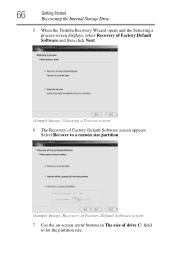
...
Getting Started
Recovering the Internal Storage Drive
5 When the Toshiba Recovery Wizard opens and the Selecting a process screen displays, select Recovery of Factory Default Software and then click Next.
(Sample Image) Selecting a Process screen
6 The Recovery of drive C: field to a custom size partition.
(Sample Image) Recovery of Factory Default Software screen
7 Use the...
User Guide - Page 70
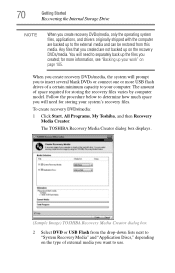
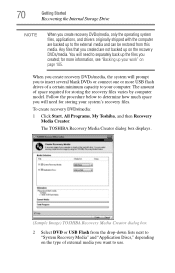
... files. You will prompt you will need to use.
for storing your computer. The TOSHIBA Recovery Media Creator dialog box displays.
(Sample Image) TOSHIBA Recovery Media Creator dialog box
2 Select DVD or USB Flash from this media. When you create recovery DVDs/media, the system will need for more USB flash drives of external...
User Guide - Page 71
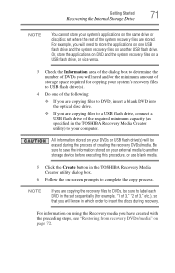
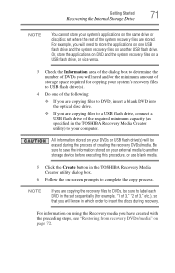
...another storage device before executing this procedure, or use blank media.
5 Click the Create button in the TOSHIBA Recovery Media Creator utility dialog box.
6 Follow the on page 72.
For example...on -screen prompts to complete the copy process. All information stored on the same drive or disc/disc set sequentially (for copying your system's recovery files to USB flash drive(s).
4 Do one...
User Guide - Page 73
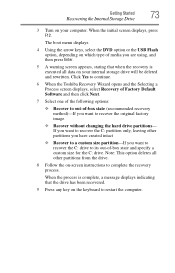
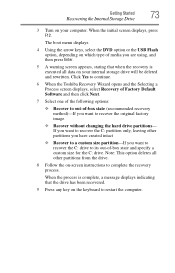
Click Yes to continue.
6 When the Toshiba Recovery Wizard opens and the Selecting a Process screen displays, select Recovery of Factory...When the process is executed all other partitions you have created intact
❖ Recover to a custom size partition-If you want to recover the C: drive to recover the original factory image
❖ Recover without changing the hard drive partitions-
...
User Guide - Page 74
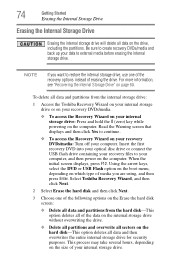
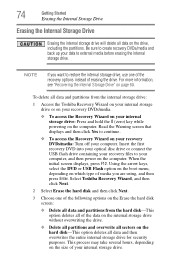
...disc drive or connect the USB flash drive containing your recovery files to restore the internal storage drive, use one of the following options on the Erase the hard disk screen:
❖ Delete all data and partitions from the internal storage drive:
1 Access the Toshiba...DVDs/media: Turn off your computer. Be sure to create recovery DVDs/media and back up your data to continue.
❖...
User Guide - Page 103


... files
1 Click on the internal storage drive, external media, flash media, or optical disc.
Use this is one of the most important rules of your Windows®-based application to see if it... a file name.
(Sample Image) Save As dialog box
2 Choose the drive and folder where you need to be there when you created a new document, your program displays a Save As...
User Guide - Page 130
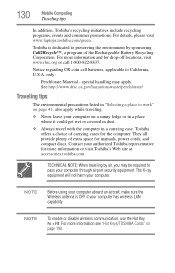
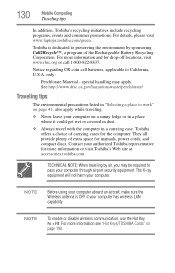
... NOTE: When traveling by sponsoring Call2Recycle™, a program of carrying cases for more information or visit Toshiba's Web site at accessories.toshiba.com. For details, please visit www.laptops.toshiba.com/green. Toshiba is OFF if your authorized Toshiba representative for the computer. Contact your computer has wireless LAN capability. 130
Mobile Computing
Traveling tips
In...
User Guide - Page 159
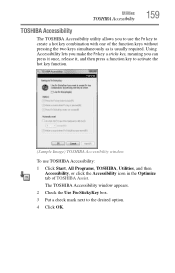
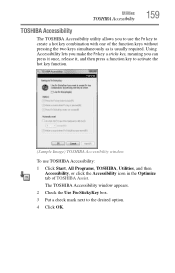
... press it once, release it, and then press a function key to activate the hot key function.
(Sample Image) TOSHIBA Accessibility window
To use the Fn key to create a hot key combination with one of TOSHIBA Assist. The TOSHIBA Accessibility window appears. 2 Check the Use Fn-StickyKey box. 3 Put a check mark next to the desired option...
User Guide - Page 184
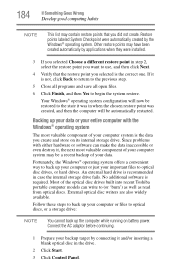
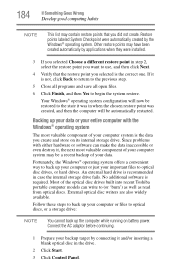
...disc drives built into recent Toshiba portable computer models can make the data inaccessible or even destroy it and/or inserting a blank optical disc in step 2, select the restore point you want to optical discs....
Restore
points labeled System Checkpoint were automatically created by applications when they were installed.
3 If you did not create. Other restore points may be a recent ...
User Guide - Page 188
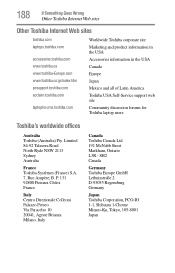
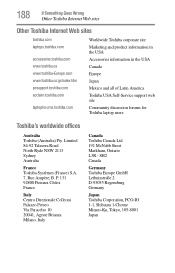
188
If Something Goes Wrong
Other Toshiba Internet Web sites
Other Toshiba Internet Web sites
toshiba.com laptops.toshiba.com
accessories.toshiba.com www.toshiba.ca www.toshiba-Europe.com www.toshiba.co.jp/index.htm pcsupport.toshiba.com acclaim.toshiba.com
laptopforums.toshiba.com
Worldwide Toshiba corporate site Marketing and product information in the USA Accessories information in the USA ...
User Guide - Page 214


... . See device. See also World Wide Web.
See also HDMI. A feature of many Toshiba computers that you use to help improve processing speed. hot swapping - K
keyboard shortcut - ...that saves to the internal storage drive the current state of pixels is returned to create a complete screen image.
214 Glossary
HDMI (High-Definition Multimedia Interface) - When you turn on the ...
User Guide - Page 222
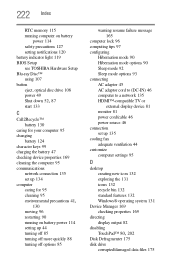
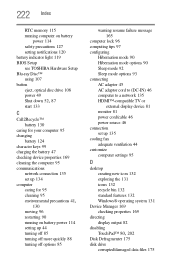
... 127 setting notifications 120 battery indicator light 119 BIOS Setup see TOSHIBA Hardware Setup Blu-ray Disc™ using 107 button eject, optical disc drive 108 power 49
Shut down 52, 87
start 133
... connection set up 135 cooling fan adequate ventilation 44 customize computer settings 95
D
desktop creating new icon 132 exploring the 131 icons 132 recycle bin 132 standard features 132 Windows®...
Similar Questions
How To Create Recovery Disc Toshiba Satellite C655d-s5300
(Posted by fclPinz 9 years ago)
How To Adjust Contrast On Toshiba Satellite Laptop L675
(Posted by iacobKe 9 years ago)
My Toshiba Satellite Laptop L675 Wont Turn On
(Posted by retmruthe 10 years ago)
What Is Bios Setup In A Toshiba Satellite L675 Laptop Computer
(Posted by FadThe 10 years ago)
Toshiba Laptop Satellite L355-s7915
how to reset the bios password on toshiba laptop satellite L355-s7915
how to reset the bios password on toshiba laptop satellite L355-s7915
(Posted by pctechniciandallas 12 years ago)

