Toshiba Satellite C855-S5214 Support Question
Find answers below for this question about Toshiba Satellite C855-S5214.Need a Toshiba Satellite C855-S5214 manual? We have 1 online manual for this item!
Question posted by Doanton on August 22nd, 2013
How To Turn Wireless On Toshiba C855-s5214
The person who posted this question about this Toshiba product did not include a detailed explanation. Please use the "Request More Information" button to the right if more details would help you to answer this question.
Current Answers
There are currently no answers that have been posted for this question.
Be the first to post an answer! Remember that you can earn up to 1,100 points for every answer you submit. The better the quality of your answer, the better chance it has to be accepted.
Be the first to post an answer! Remember that you can earn up to 1,100 points for every answer you submit. The better the quality of your answer, the better chance it has to be accepted.
Related Toshiba Satellite C855-S5214 Manual Pages
User Guide - Page 3
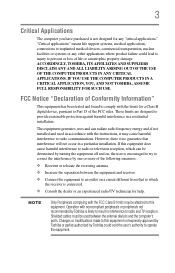
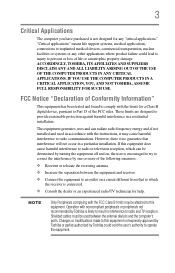
...APPLICATIONS. IF YOU USE THE COMPUTER PRODUCTS IN A CRITICAL APPLICATION, YOU, AND NOT TOSHIBA, ASSUME FULL RESPONSIBILITY FOR SUCH USE. If this equipment does cause harmful interference to ...uses and can be determined by Toshiba is not designed for a Class B digital device, pursuant to comply with noncompliant peripherals or peripherals not recommended by turning the equipment off and on, ...
User Guide - Page 7


... the United States for harmful interference to co-channel Mobile Satellite systems.
High power radars are designed to be used indoors for frequency range 5.15 GHz to 5.25 GHz to reduce the potential for more information. FCC requires this device. 7
Wireless Interoperability
The TOSHIBA Wireless LAN Mini PCI Card products are allocated as primary...
User Guide - Page 8
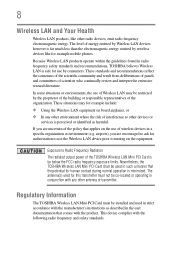
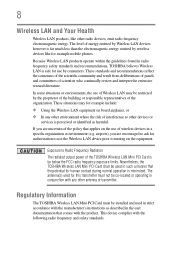
... prior to turning on the use by the proprietor of the building or responsible representatives of Wireless LAN may for example include: ❖ Using the Wireless LAN equipment on board airplanes, or ❖ In any other devices or
services is perceived or identified as described in conjunction with the product. Nevertheless, the TOSHIBA Wireless LAN...
User Guide - Page 11
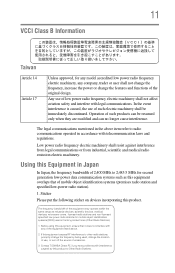
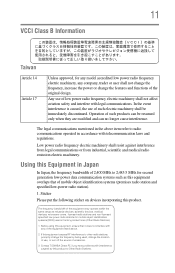
...frequency electric machinery shall not affect aviation safety and interfere with legal communications.
Contact TOSHIBA Direct PC if you have problems with interference caused by this equipment causes RF ...the frequency being used in factory product lines (Other Radio Stations).
1. Any use , or turn off the source of emissions.
3. Using this product. Sticker
Please put the following sticker on...
User Guide - Page 15
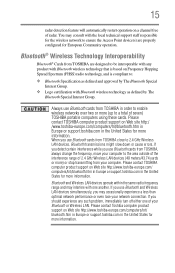
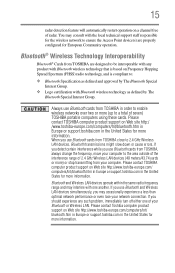
...(s) are designed to be interoperable with any such problem, immediately turn off either one another. Please contact Toshiba computer product support on Web site http://www.toshiba-europe.com/computers/tnt/ bluetooth.htm in Europe or support.toshiba.com in order to enable wireless networks over two or more information. 15
radar detection feature will...
User Guide - Page 16
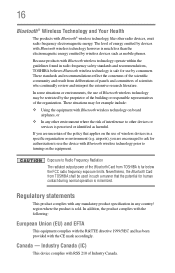
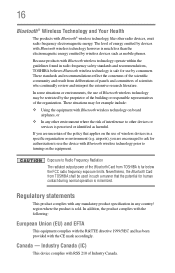
...environments, the use of Bluetooth wireless technology may for example include: ❖ Using the equipment with Bluetooth wireless technology prior to turning on the equipment. If ...from TOSHIBA shall be restricted by the proprietor of the building or responsible representatives of wireless devices in radio frequency safety standards and recommendations, TOSHIBA believes Bluetooth wireless ...
User Guide - Page 23


...8482;-compatible television or display device 77
Connecting an external monitor or projector ....77 Directing the display output when you turn
on the computer 77 Adjusting the quality of the external display......78 Customizing your computer's settings 78 Caring for ... Playing optical media 89 Recording optical media 90 Removing a disc with the computer off 91 Toshiba's online resources 91
User Guide - Page 25


... and Charge 130 Enabling/Disabling USB Sleep and Charge......132 Power supply mode settings 132 TOSHIBA Accessibility 133 TOSHIBA Service Station 134
Chapter 6: If Something Goes Wrong 135
Problems that are easy to fix 135 Problems when you turn on the computer............136 The Windows® operating system is not
working 138 Using...
User Guide - Page 26


...Sound system problems 148 Printer problems 148 Wireless networking problems 149 DVD operating problems 151...TOSHIBA Cards 160
Hot Key Cards 160 Using the Hot Key Cards 161
Hot key functions 161 Volume Mute 162 Lock (Instant security 162 Display brightness 162 Output (Display switch 163 Disabling or enabling the touch pad 164 Keyboard hot key functions 165 Disabling or enabling wireless...
User Guide - Page 44


... computer, the Setup Wizard guides you through steps to your product. Registering your computer with Toshiba
Setting up your software
When you turn on -screen instructions.
Adding optional external devices
NOTE
Before adding external devices or memory, Toshiba recommends setting up your software" on page 76) 44
Getting Started
Registering your computer with...
User Guide - Page 45


... setting up your software" on the underside of data.
If you install or remove a memory module, turn off the computer using the Start menu.
See "Setting up your system or visit accessories.toshiba.com. If the computer has been running recently, the memory module(s) may damage the computer, the module, or both...
User Guide - Page 55


...Make sure the computer is strongly recommended that your computer, press the F12 key when the initial TOSHIBA screen displays.
Getting Started
55
Recovering the Internal Storage Drive
Recovering to out-of-box state ... work " on page 85. NOTE
During the recovery process it is turned off.
2 While powering on the drive and all partitions on your computer be connected to external ...
User Guide - Page 58


... directory structure will be retained, however all data will be deleted and rewritten unless the "Recovery of Factory Default Software with user's data" option is turned off.
2 While powering on your computer, press the F12 key when the initial...
User Guide - Page 61
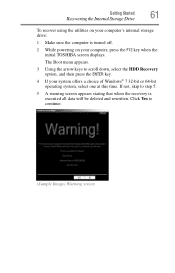
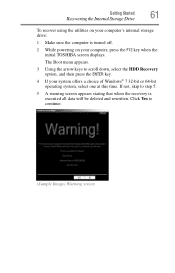
... appears.
3 Using the arrow keys to continue.
(Sample Image) Warning screen If not, skip to step 5.
5 A warning screen appears stating that when the recovery is turned off.
2 While powering on your computer's internal storage drive:
1 Make sure the computer is executed all data will be deleted and rewritten. Getting Started
61...
User Guide - Page 63


... storage drive or using the utilities on your computer, press the F12 key when the initial TOSHIBA screen displays. To resize and recover the C: drive using recovery media, if you to a..." option restores your work " on your computer's internal storage drive:
1 Make sure the computer is turned off.
2 While powering on page 85. For more information, see "Restoring from recovery media" on ...
User Guide - Page 68


..., stating that you are not restored during this process. Click Yes to continue.
6 When the Toshiba Recovery Wizard opens and the Selecting a Process screen displays, select Recovery of Factory Default Software and... when the recovery is turned off.
2 Do one of media you created are using Windows® Backup or another backup program. When the initial TOSHIBA screen displays, press the...
User Guide - Page 70


... reminding you have saved your computer, and then power on the computer. When the initial TOSHIBA screen displays, press F12. This process may take several hours, depending on page 65) before...overwriting the drive.
❖ Delete all partitions and overwrite all sectors on your recovery media: Turn off your internal storage drive.
(Sample Image) Erase the hard disk screen
4 Click Next....
User Guide - Page 89
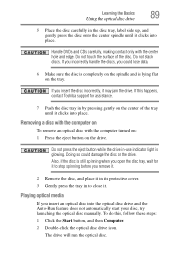
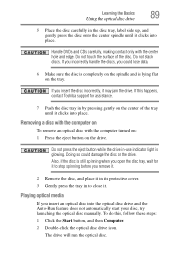
.... 2 Double-click the optical disc drive icon. Handle DVDs and CDs carefully, making contact only with the computer turned on: 1 Press the eject button on the tray. If you remove it.
2 Remove the disc, and place...drive in by pressing gently on the spindle and is glowing. To do this happens, contact Toshiba support for it to close it. Do not touch the surface of the tray until it clicks...
User Guide - Page 91
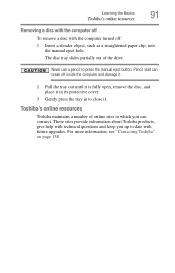
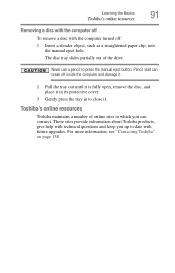
...disc tray slides partially out of online sites to which you up to date with the computer turned off inside the computer and damage it.
2 Pull the tray out until it is fully ... cover.
3 Gently press the tray in to press the manual eject button. These sites provide information about Toshiba products, give help with technical questions and keep you can break off : 1 Insert a slender object, ...
User Guide - Page 151
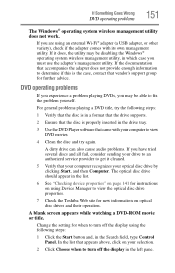
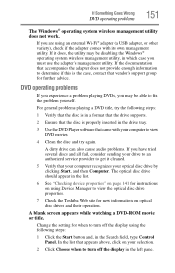
...page 141 for instructions on your computer to turn off the display in the Search field, type Control Panel. Change the setting for when to turn off the display using Device Manager to ...151
The Windows® operating system wireless management utility does not work.
If you may be able to view the optical disc drive properties.
7 Check the Toshiba Web site for further advice. A...
Similar Questions
How To Change The Pci Wireless Card In A Satellite C855-s5214
(Posted by Bbrideso 9 years ago)
How To Turn On Touchpad On Toshiba Satellite C855-s5214
(Posted by djdru 10 years ago)
How To Turn On Wireless Capability On Toshiba Satellite C855-s5214
(Posted by fjorzungz 10 years ago)
How To Turn Wireless On Toshiba Satellite C855-s5214
(Posted by ghudebbi 10 years ago)

