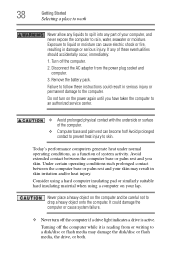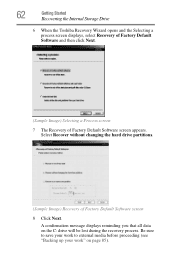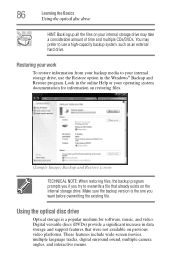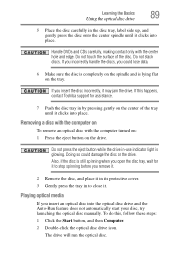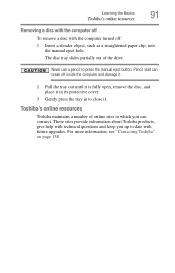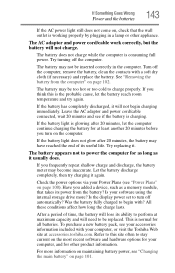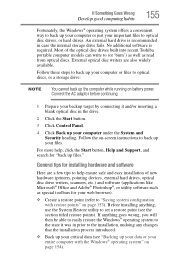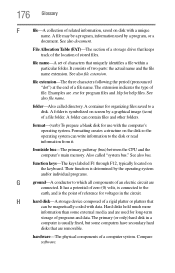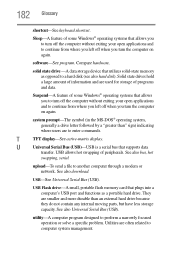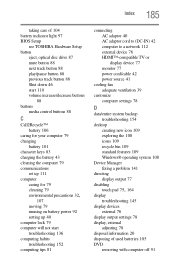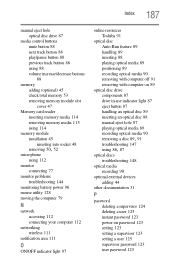Toshiba Satellite C855-S5214 Support Question
Find answers below for this question about Toshiba Satellite C855-S5214.Need a Toshiba Satellite C855-S5214 manual? We have 1 online manual for this item!
Question posted by vanjOmax on June 14th, 2014
How To Remove Hard Drive Toshiba Satellite C855-s5214
The person who posted this question about this Toshiba product did not include a detailed explanation. Please use the "Request More Information" button to the right if more details would help you to answer this question.
Current Answers
Related Toshiba Satellite C855-S5214 Manual Pages
Similar Questions
Removing Hard Drive
Could you tell me in simple steps how to remove the hard drive from my Toshiba Satellite 2180CDT? Th...
Could you tell me in simple steps how to remove the hard drive from my Toshiba Satellite 2180CDT? Th...
(Posted by jcsanford2 8 years ago)
Where Is Usb3.0 Hub Location On Satellite C855-s5214
(Posted by Anonymous-152752 8 years ago)
How To Remove Toshiba Satellite C855-s5214 Screen
(Posted by cghenr 10 years ago)
How To Remove Keyboard Toshiba Satellite C855
(Posted by eitaSheh 10 years ago)
How To Remove Hard Drive From Toshiba Satellite P875-s7310
(Posted by osubh 10 years ago)