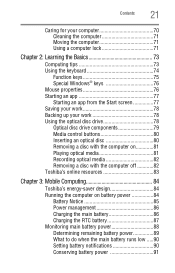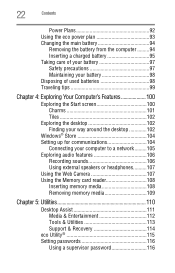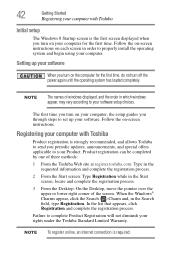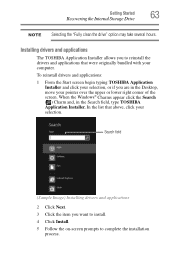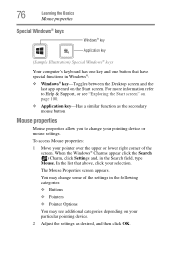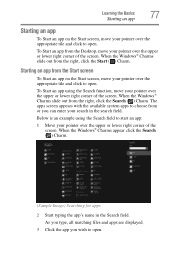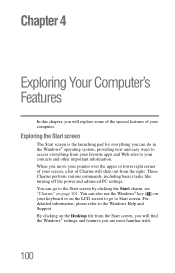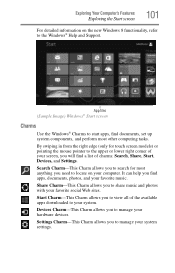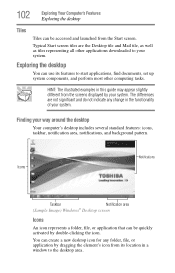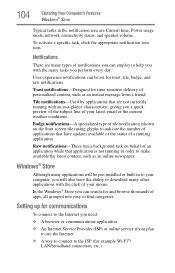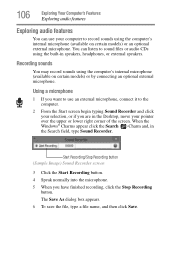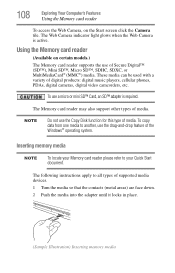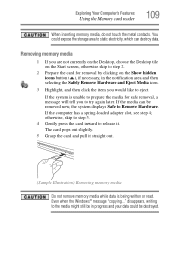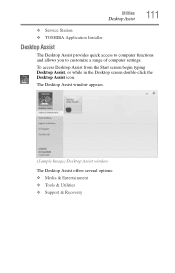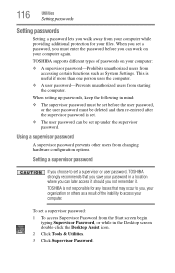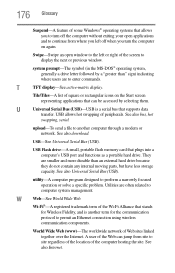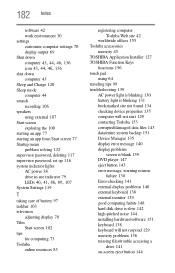Toshiba Satellite C855D-S5320 Support Question
Find answers below for this question about Toshiba Satellite C855D-S5320.Need a Toshiba Satellite C855D-S5320 manual? We have 1 online manual for this item!
Question posted by beaujenkins on September 27th, 2013
How Do I Put Tiles Back On My Start Screen
The person who posted this question about this Toshiba product did not include a detailed explanation. Please use the "Request More Information" button to the right if more details would help you to answer this question.
Current Answers
Answer #1: Posted by TheWiz on September 28th, 2013 12:50 PM
Follow the instructions here to pin a program to the Start screen:
http://windows.microsoft.com/en-us/windows-8/adding-apps-websites-to-start
Related Toshiba Satellite C855D-S5320 Manual Pages
Similar Questions
How To Reset Toshiba Laptop Satellite C50-a546 Bios Password
How To Reset Toshiba Laptop Satellite c50-a546 Bios Password
How To Reset Toshiba Laptop Satellite c50-a546 Bios Password
(Posted by mohmoh1980 9 years ago)
My Toshiba Laptop Satellite C855d-s5320 Built In Mouse Wont Work
(Posted by shpizz 9 years ago)
How To Reset Toshiba Laptop Satellite C855d-s5320
(Posted by laurste 10 years ago)
No Start Screen
This morning when I turned on my Toshiba Satelite c855D-S5303 I got a blank screen. The cursor arrow...
This morning when I turned on my Toshiba Satelite c855D-S5303 I got a blank screen. The cursor arrow...
(Posted by johnflubs 10 years ago)
How Do I Upgrade Memory
I want to upgrade memory on toshiba satellite but cannot get the memory door open.
I want to upgrade memory on toshiba satellite but cannot get the memory door open.
(Posted by hamptonstudios 10 years ago)