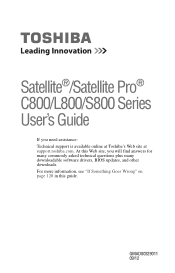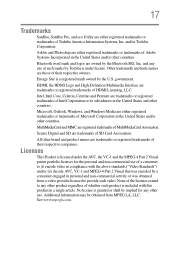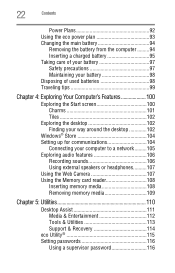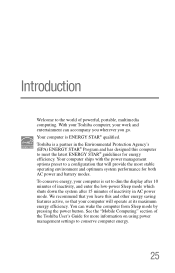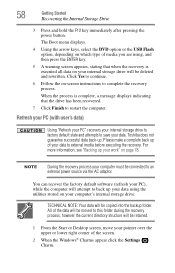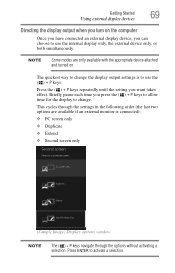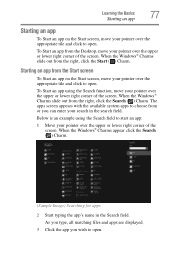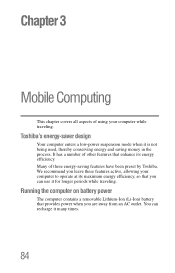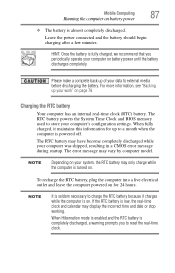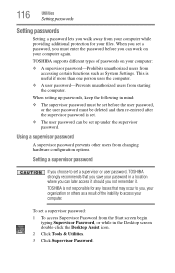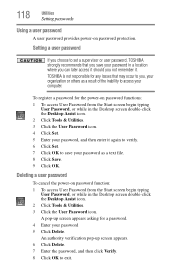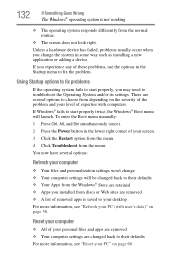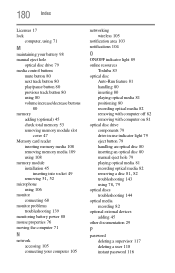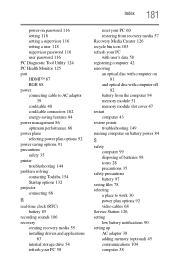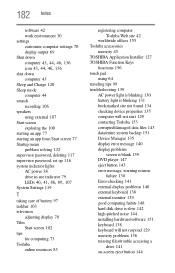Toshiba Satellite C855D-S5320 Support Question
Find answers below for this question about Toshiba Satellite C855D-S5320.Need a Toshiba Satellite C855D-S5320 manual? We have 1 online manual for this item!
Question posted by crissanne on March 2nd, 2013
How To Enter Bios Menu Without Having Supervisor Password?
my BIOS settings cannot be changed because it tells me I have a registered Supervisor password? the mode is set to master & user for making any changes, I have no registered user or master passwords so how do i have a registered supervisor password? I need to change the boot order of my hard drive to fix my system and boot from a disc. Help
Current Answers
Related Toshiba Satellite C855D-S5320 Manual Pages
Similar Questions
Removing Hard Drive
Could you tell me in simple steps how to remove the hard drive from my Toshiba Satellite 2180CDT? Th...
Could you tell me in simple steps how to remove the hard drive from my Toshiba Satellite 2180CDT? Th...
(Posted by jcsanford2 8 years ago)
My Toshiba Laptop Satellite C855d-s5320 Built In Mouse Wont Work
(Posted by shpizz 9 years ago)
How To Reset Toshiba Laptop Satellite C855d-s5320
(Posted by laurste 10 years ago)
I Need To Replace The Hard Drive. What One Should I Purchase?
Hi! The technician tested it & the HD is bad & needs to be replaced. Which one should I get ...
Hi! The technician tested it & the HD is bad & needs to be replaced. Which one should I get ...
(Posted by DogPal 10 years ago)