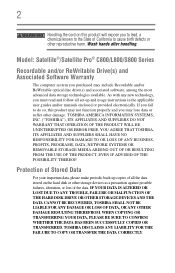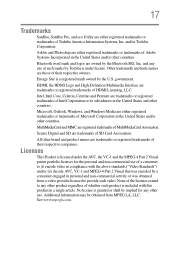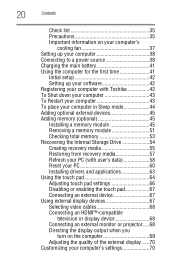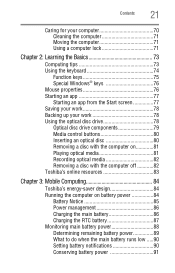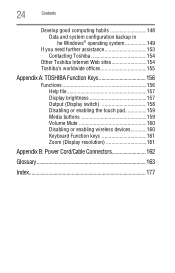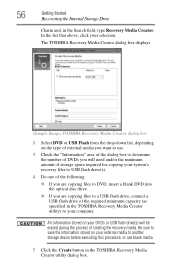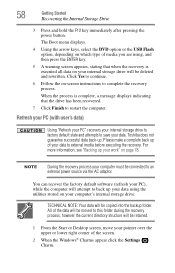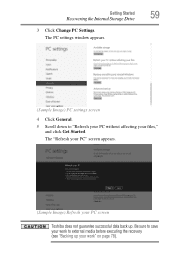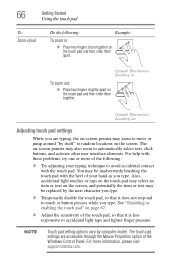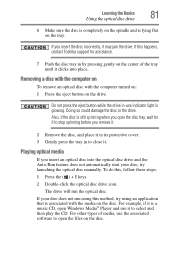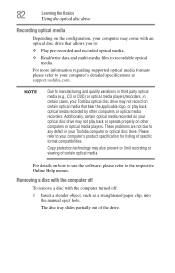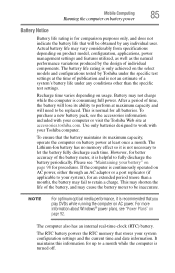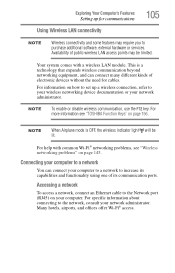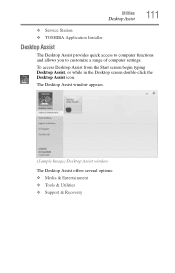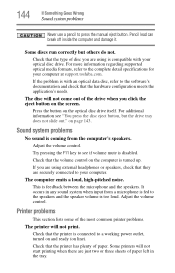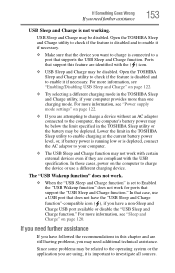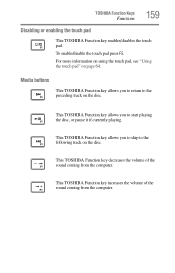Toshiba Satellite C855D-S5320 Support Question
Find answers below for this question about Toshiba Satellite C855D-S5320.Need a Toshiba Satellite C855D-S5320 manual? We have 1 online manual for this item!
Question posted by mjtaDEA on June 30th, 2014
How To Disable Media Checker Toshiba C855d-s5320
The person who posted this question about this Toshiba product did not include a detailed explanation. Please use the "Request More Information" button to the right if more details would help you to answer this question.
Current Answers
Related Toshiba Satellite C855D-S5320 Manual Pages
Similar Questions
How To Reset Toshiba Laptop Satellite C50-a546 Bios Password
How To Reset Toshiba Laptop Satellite c50-a546 Bios Password
How To Reset Toshiba Laptop Satellite c50-a546 Bios Password
(Posted by mohmoh1980 9 years ago)
How To Disable Power On Password On Toshiba Satellite C855d
(Posted by planjoanib 9 years ago)
My Toshiba Laptop Satellite C855d-s5320 Built In Mouse Wont Work
(Posted by shpizz 9 years ago)
How To Reset Toshiba Laptop Satellite C855d-s5320
(Posted by laurste 10 years ago)
Toshiba Laptop Satellite L355-s7915
how to reset the bios password on toshiba laptop satellite L355-s7915
how to reset the bios password on toshiba laptop satellite L355-s7915
(Posted by pctechniciandallas 12 years ago)