Toshiba Satellite C855D-S5305 Support Question
Find answers below for this question about Toshiba Satellite C855D-S5305.Need a Toshiba Satellite C855D-S5305 manual? We have 1 online manual for this item!
Question posted by ahmadjohnson2011 on May 7th, 2013
How Do You Remove The Hdmi Cover
The person who posted this question about this Toshiba product did not include a detailed explanation. Please use the "Request More Information" button to the right if more details would help you to answer this question.
Current Answers
There are currently no answers that have been posted for this question.
Be the first to post an answer! Remember that you can earn up to 1,100 points for every answer you submit. The better the quality of your answer, the better chance it has to be accepted.
Be the first to post an answer! Remember that you can earn up to 1,100 points for every answer you submit. The better the quality of your answer, the better chance it has to be accepted.
Related Toshiba Satellite C855D-S5305 Manual Pages
User Guide - Page 1
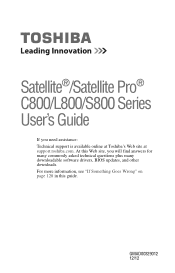
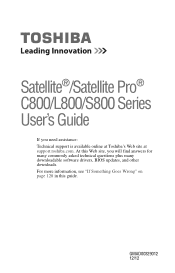
... 128 in this Web site, you need assistance: Technical support is available online at Toshiba's Web site at support.toshiba.com. GMAD00329012 12/12 Satellite®/Satellite Pro® C800/L800/S800 Series User's Guide
If you will find answers for many commonly asked technical questions plus many downloadable software drivers, BIOS...
User Guide - Page 2
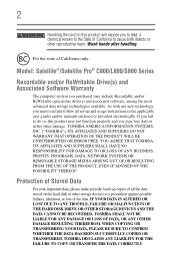
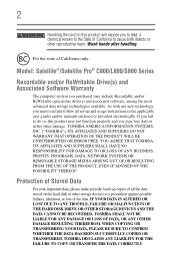
...WHETHER THE DATA HAS BEEN SUCCESSFULLY COPIED OR TRANSFERRED. Wash hands after handling. Model: Satellite®/Satellite Pro® C800/L800/S800 Series
Recordable and/or ReWritable Drive(s) and Associated Software ...FOR DAMAGE TO OR LOSS OF ANY BUSINESS, PROFITS, PROGRAMS, DATA, NETWORK SYSTEMS OR REMOVABLE STORAGE MEDIA ARISING OUT OF OR RESULTING FROM THE USE OF THE PRODUCT, EVEN IF ADVISED...
User Guide - Page 5
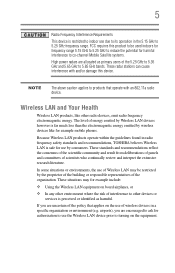
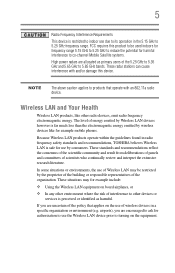
... 802.11a radio device. NOTE
The above caution applies to products that applies on the use the Wireless LAN device prior to co-channel Mobile Satellite systems.
High power radars are allocated as harmful. These standards and recommendations reflect the consensus of the scientific community and result from deliberations of panels...
User Guide - Page 7
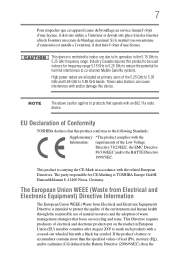
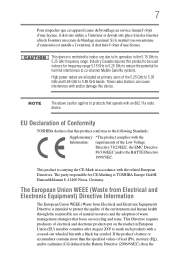
... et devrait etre place loin des fenetres afin de Fournier un ecram de blindage maximal. The party responsible for harmful interference to co-channel Mobile Satellite systems. High power radars are allocated as primary users of lead (Pb), mercury (Hg), and/or cadmium (Cd) defined in accordance with an 802.11a...
User Guide - Page 17
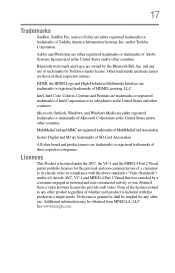
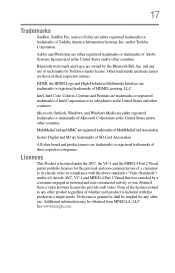
...video.
MultiMediaCard and MMC are registered trademarks of HDMI Licensing, LLC.
and any use of their respective owners. HDMI, the HDMI Logo and High-Definition Multimedia Interface are trademarks ...information may be implied for the personal and non-commercial use . 17
Trademarks
Satellite, Satellite Pro, and eco Utility are either registered trademarks or trademarks of SD Card ...
User Guide - Page 20
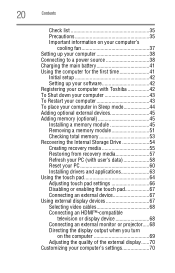
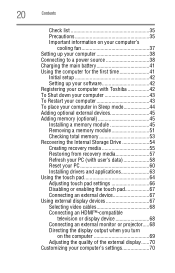
... Adding optional external devices 45 Adding memory (optional 45 Installing a memory module 45 Removing a memory module 51 Checking total memory 53 Recovering the Internal Storage Drive 54 Creating... device 67 Using external display devices 67 Selecting video cables 68 Connecting an HDMI™-compatible
television or display device 68 Connecting an external monitor or projector........
User Guide - Page 21
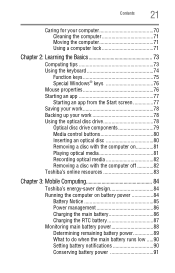
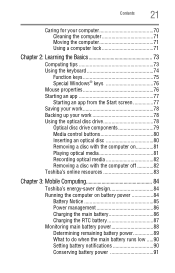
... optical disc drive 78 Optical disc drive components 79 Media control buttons 80 Inserting an optical disc 80 Removing a disc with the computer on 81 Playing optical media 81 Recording optical media 82 Removing a disc with the computer off 82 Toshiba's online resources 83
Chapter 3: Mobile Computing 84
Toshiba's energy-saver design...
User Guide - Page 47
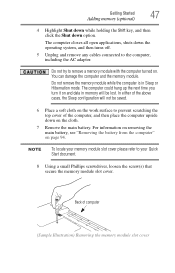
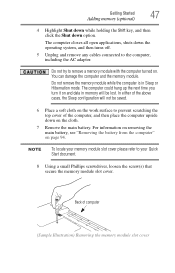
... be saved.
6 Place a soft cloth on the work surface to remove a memory module with the computer turned on the cloth.
7 Remove the main battery.
Do not try to prevent scratching the top cover of computer
(Sample Illustration) Removing the memory module slot cover Do not remove the memory module while the computer is in memory will...
User Guide - Page 48
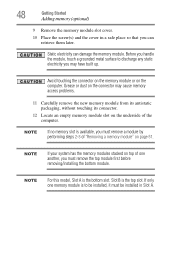
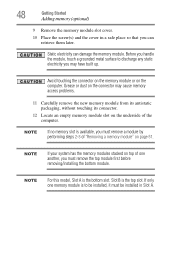
... this model, Slot A is the top slot. 48
Getting Started
Adding memory (optional)
9 Remove the memory module slot cover.
10 Place the screw(s) and the cover in Slot A.
If only one another, you may cause memory access problems.
11 Carefully remove the new memory module from its antistatic packaging, without touching its connector.
12...
User Guide - Page 50
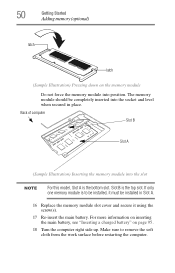
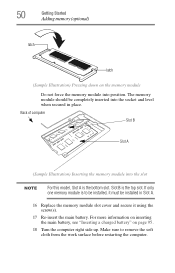
... the memory module into position. The memory module should be installed in place.
Slot B is to remove the soft cloth from the work surface before restarting the computer. Make sure to be installed, it ...inserted into the socket and level when secured in Slot A.
16 Replace the memory module slot cover and secure it using the screw(s).
17 Re-insert the main battery. If only one memory...
User Guide - Page 51
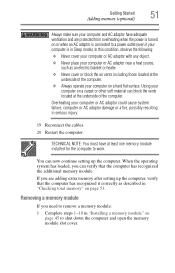
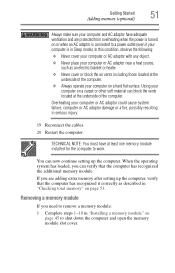
... the additional memory module.
Using your
computer on page 45 to shut down the computer and open the memory module slot cover. When the operating system has loaded, you need to remove a memory module:
1 Complete steps 1-10 in "Installing a memory module" on a carpet or other soft material can verify that the computer...
User Guide - Page 52
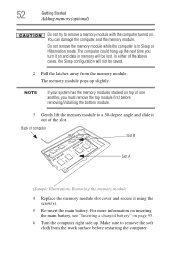
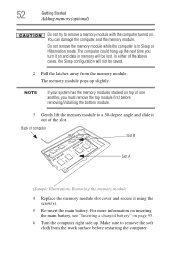
...angle and slide it out of computer
Slot B
Slot A
(Sample Illustration) Removing the memory module
4 Replace the memory module slot cover and secure it on top of one another, you turn it using the ...2 Pull the latches away from the work surface before removing/installing the bottom module.
3 Gently lift the memory module to remove the soft cloth from the memory module. The memory module...
User Guide - Page 53
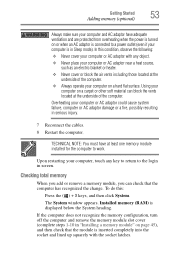
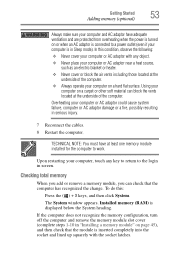
.... If the computer does not recognize the memory configuration, turn off the computer and remove the memory module slot cover (complete steps 1-10 in "Installing a memory module" on a carpet or other soft... outlet (even if your computer is in Sleep mode). Checking total memory
When you add or remove a memory module, you can block the vents located at the
underside of the computer.
Installed ...
User Guide - Page 81
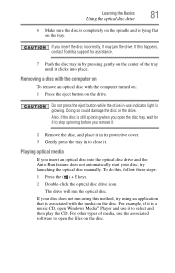
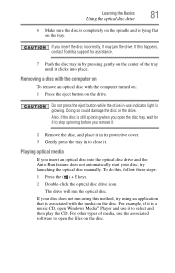
... the computer on
To remove an optical disc with the media on the disc. For example, if it clicks into the optical disc drive and the... the eject button while the drive in to select and then play the CD.
Playing optical media
If you remove it.
2 Remove the disc, and place it in its protective cover.
3 Gently press the tray in -use it to close it may jam the drive. To do this method...
User Guide - Page 83


Learning the Basics
83
Toshiba's online resources
Never use a pencil to close it in its protective cover.
3 Gently press the tray in to press the manual eject button.
These sites provide information about Toshiba products, give help with future ... and keep you can break off inside the computer and damage it.
2 Pull the tray out until it is fully open, remove the disc, and place it .
User Guide - Page 84


.... You can use it for longer periods while traveling. Chapter 3
Mobile Computing
This chapter covers all aspects of using your computer to operate at its energy efficiency. We recommend you are... away from an AC outlet.
Running the computer on battery power
The computer contains a removable Lithium-Ion (Li-Ion) battery that enhance its maximum energy efficiency, so that you can ...
User Guide - Page 171
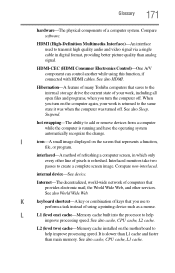
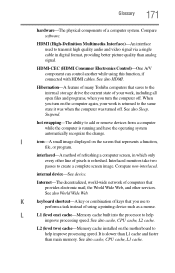
See also Sleep, Suspend.
hot swapping-The ability to add or remove devices from a computer while the computer is slower than L1 cache...device. K
keyboard shortcut-A key or combination of using this function, if connected with HDMI cables. See also cache, CPU cache, L1 cache. HDMI (High-Definition Multimedia Interface)-An interface used to help
improve processing speed.
It is ...
User Guide - Page 179
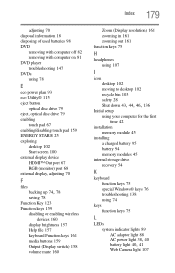
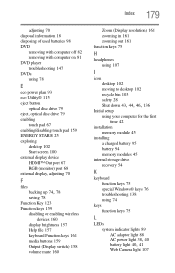
...179
adjusting 70 disposal information 18 disposing of used batteries 98 DVD
removing with computer off 82 removing with computer on 81 DVD player troubleshooting 147 DVDs using 78
E...67 enabling/disabling touch pad 159 ENERGY STAR® 25 exploring
desktop 102 Start screen 100 external display device HDMI™ Out port 67 RGB (monitor) port 68 external display, adjusting 70
F
files
backing up 74...
User Guide - Page 180
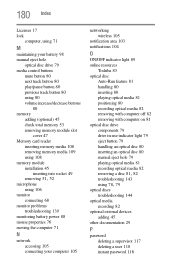
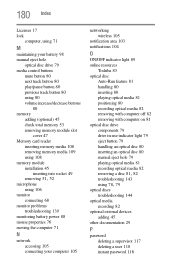
...total memory 53 removing memory module slot
cover 47 Memory card reader
inserting memory media 108 removing memory media 109 using 108 memory module installation 45
inserting into socket 49
removing 51, 52
...an optical disc 80 manual eject hole 79 playing optical media 81 recording optical media 82
removing a disc 81, 82
troubleshooting 143
using 78, 79
optical discs troubleshooting 144
optical ...
User Guide - Page 181
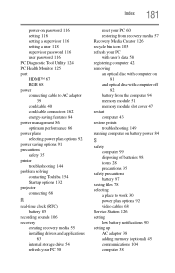
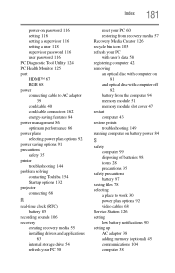
...password 116 PC Diagnostic Tool Utility 124 PC Health Monitor 125 port HDMI™ 67 RGB 68 power connecting cable to AC adaptor
39... refresh your PC with user's data 58 registering computer 42 removing an optical disc with computer on
81 and optical disc with... from the computer 94 memory module 51 memory module slot cover 47 restart computer 43 restore points troubleshooting 149 running computer on...
Similar Questions
Toshiba Satellite C855d-s5320 How To Get Hdmi Cover Off
(Posted by mmroyc 9 years ago)
How To Remove Hdmi Cover From Toshiba Satellite C855d-s5232
(Posted by creslika 9 years ago)
How To Remove The Hdmi Cover From Toshiba Satellite C855d
(Posted by sajicarmy 9 years ago)
How To Remove Hdmi Port From Toshiba Satellite C855d
(Posted by ronknsentre 9 years ago)

