Toshiba Satellite C855D-S5202 Support Question
Find answers below for this question about Toshiba Satellite C855D-S5202.Need a Toshiba Satellite C855D-S5202 manual? We have 1 online manual for this item!
Question posted by jerzmo on August 18th, 2014
Does A Toshiba Satellite C855d-s5202 Have A Hdmi Port
The person who posted this question about this Toshiba product did not include a detailed explanation. Please use the "Request More Information" button to the right if more details would help you to answer this question.
Current Answers
There are currently no answers that have been posted for this question.
Be the first to post an answer! Remember that you can earn up to 1,100 points for every answer you submit. The better the quality of your answer, the better chance it has to be accepted.
Be the first to post an answer! Remember that you can earn up to 1,100 points for every answer you submit. The better the quality of your answer, the better chance it has to be accepted.
Related Toshiba Satellite C855D-S5202 Manual Pages
User Guide - Page 1


GMAD00297010 03/12 At this guide. Satellite®/Satellite Pro® C800 Series User's Guide
If you will find answers for many commonly asked technical questions plus many downloadable software drivers, BIOS updates,... For more information, see "If Something Goes Wrong" on page 135 in this Web site, you need assistance: Technical support is available online at Toshiba's Web site at support...
User Guide - Page 2


... most advanced data storage technologies available. Wash hands after handling. TOSHIBA AMERICA INFORMATION SYSTEMS, INC. ("TOSHIBA"), ITS AFFILIATES AND SUPPLIERS DO NOT WARRANT THAT OPERATION OF THE...ADVISED OF THE POSSIBILITY THEREOF.
TOSHIBA DISCLAIMS ANY LIABILITY FOR THE FAILURE TO COPY OR TRANSFER THE DATA CORRECTLY. Model: Satellite®/Satellite Pro® C800 Series
Recordable...
User Guide - Page 3
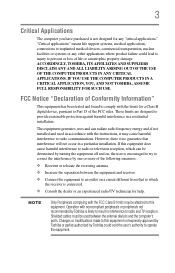
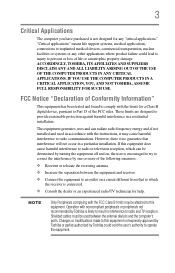
...has been tested and found to comply with noncompliant peripherals or peripherals not recommended by Toshiba could lead to injury to result in a residential installation. Shielded cables must be ...devices and the computer's ports. This equipment generates, uses and can be attached to this equipment not expressly approved by Toshiba or parties authorized by Toshiba is no guarantee that to...
User Guide - Page 4
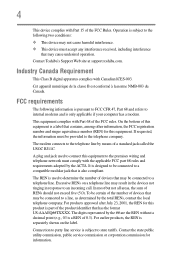
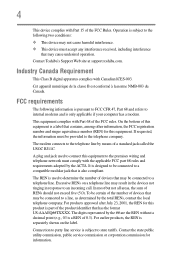
... party line service is only applicable if your computer has a modem. Connection to a line, as determined by means of the FCC Rules. Contact Toshiba's Support Web site at support.toshiba.com.
On the bottom of RENs should not exceed five (5.0).
The REN is a label that may not cause harmful interference. ❖ This...
User Guide - Page 7


...to:
❖ The IEEE 802.11 Standard on Web site http://www.toshiba-europe.com/computers/tnt/bluetooth.htm in Europe or support.toshiba.com in the 5.15 GHz to 5.85 GHz bands. Bluetooth® ... you use due to its operation in the United States for harmful interference to co-channel Mobile Satellite systems.
High power radars are designed to be used indoors for frequency range 5.15 GHz to...
User Guide - Page 19


... trademarks of HDMI Licensing, LLC.
HDMI, the HDMI Logo and ...Satellite Pro are either registered trademarks or trademarks of Intel Corporation or its subsidiaries in the United States and other countries.
Microsoft, Outlook, Windows, and Windows Media are registered trademarks of SD Card Association.
Intel, Intel Core, Celeron, Centrino and Pentium are trademarks of Toshiba...
User Guide - Page 23


Contents
23
Connecting an HDMI™-compatible television or display device 77
Connecting an external monitor or projector ....77 Directing the display output when you turn
on the computer 77 ... optical disc 88 Removing a disc with the computer on 89 Playing optical media 89 Recording optical media 90 Removing a disc with the computer off 91 Toshiba's online resources 91
User Guide - Page 76
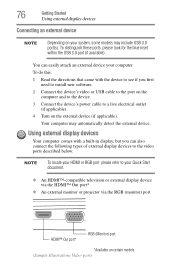
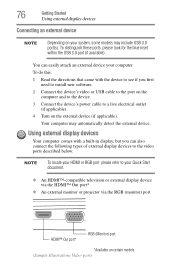
...;-compatible television or external display device via the HDMI™ Out port*
❖ An external monitor or projector via the RGB (monitor) port
HDMI™ Out port*
RGB (Monitor) port
*Available on certain models (Sample Illustration) Video ports
To distinguish these ports, please look for the blue inset within the USB 3.0 port (if available). 76
Getting Started
Using external...
User Guide - Page 77
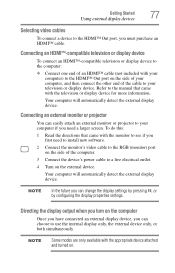
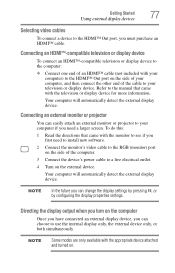
...;-compatible television or display device to the computer: ❖ Connect one end of the cable to the HDMI™ Out port, you must purchase an HDMI™ cable.
Your computer will automatically detect the external display device. Getting Started
77
Using external display devices
Selecting video cables
To connect a device to ...
User Guide - Page 93
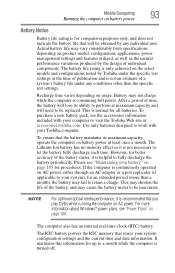
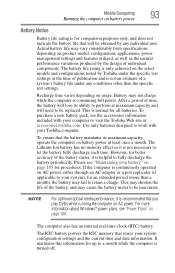
...is continuously operated on AC power, either through an AC adaptor or a port replicator (if applicable to your Toshiba computer.
Battery may not charge while the computer is normal for all ... power management settings and features utilized, as well as the natural performance variations produced by Toshiba under any individual user. The computer also has an internal real-time-clock (RTC)...
User Guide - Page 130


...TOSHIBA Sleep Utility
Click the Start button and, in display
NOTE
When the computer restarts, it remembers the last configuration. USB Sleep and Charge
Your computer can supply USB bus power (DC 5V) to the USB port even when the computer is enabled or disabled and shows the position of the USB port...portable digital music players. 130
Utilities
TOSHIBA Sleep Utility
❖ Display-Allows you...
User Guide - Page 131
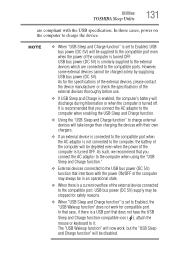
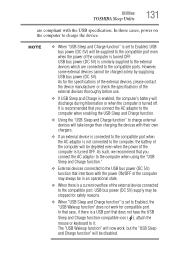
... be disabled. The "USB Wakeup function" will now work for compatible port. Utilities
TOSHIBA Sleep Utility
131
are connected to the compatible ports. NOTE
❖ When "USB Sleep and Charge function" is set to... will be charged solely by supplying USB bus power (DC 5V). It is a USB port that interfaces with the USB specification. In that case, if there is recommended that you ...
User Guide - Page 132
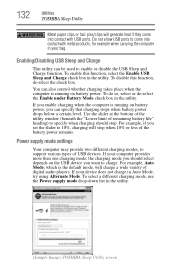
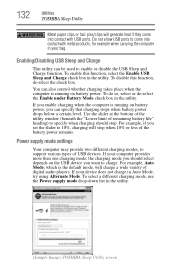
... charging takes place when the computer is running on battery power.
Do not allow USB ports to enable or disable the USB Sleep and Charge function. Enabling/Disabling USB Sleep and ...remaining battery life" heading) to support various types of the battery power remains. 132
Utilities
TOSHIBA Sleep Utility
Metal paper clips or hair pins/clips will generate heat if they come into ...
User Guide - Page 150
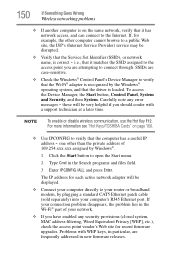
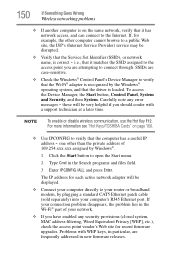
..., is loaded. SSIDs are attempting to connect through. For more information see "Hot Keys/TOSHIBA Cards" on the same network, verify that it matches the SSID assigned to the
access ...vendor's Web site for example, the other than the private address of your computer's RJ45 Ethernet port. NOTE
To enable or disable wireless communication, use the Hot Key F12. these will be disrupted...
User Guide - Page 156
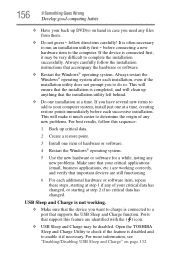
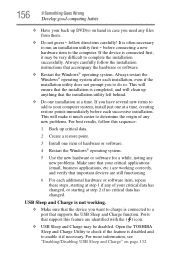
...Restart the Windows® operating system.
follow the installation instructions that the device you to a port that support this sequence:
1 Back up DVD(s) on page 132. before each installation, even ...with the ( ) icon.
❖ USB Sleep and Charge may be disabled. Open the TOSHIBA Sleep and Charge Utility to check if the feature is often necessary to your computer system, ...
User Guide - Page 157
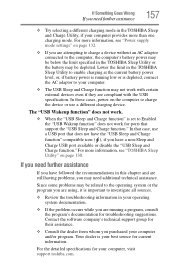
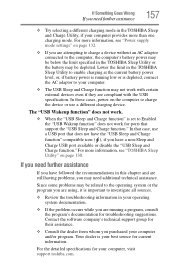
...If you need further assistance
157
❖ Try selecting a different charging mode in the TOSHIBA Sleep and Charge Utility, if your computer.
❖ The USB Sleep and Charge ... the program's documentation for ports that does not have the "USB Sleep and Charge function"-compatible icon ( ), if you have followed the recommendations in your computer, visit support.toshiba.com. In that case,...
User Guide - Page 177


Hibernation-A feature of many Toshiba computers that provides electronic mail, the World Wide Web, and other line of your work , including all open files and programs, when you use to
perform a task instead of refreshing a computer screen, in which certain keys in combination with HDMI cables.
Compare non-interlaced.
Internet-The decentralized, world...
User Guide - Page 185
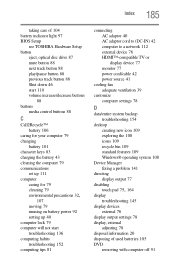
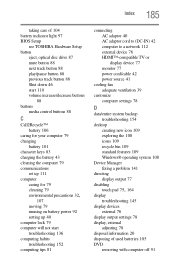
Index 185
taking care of 104 battery indicator light 97 BIOS Setup
see TOSHIBA Hardware Setup button
eject, optical disc drive 87 mute button 88 next track button 88... 81
connecting AC adaptor 40 AC adaptor cord to (DC-IN) 42 computer to a network 112 external device 76 HDMI™-compatible TV or display device 77 monitor 77 power cord/cable 42 power source 41
cooling fan adequate ventilation 39...
User Guide - Page 186
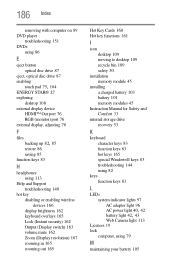
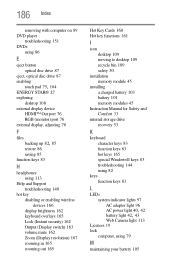
... disc drive 87
eject, optical disc drive 87 enabling
touch pad 75, 164
ENERGY STAR® 27 exploring
desktop 108 external display device
HDMI™ Out port 76 RGB (monitor) port 76 external display, adjusting 78
F
files
backing up 82, 85
restore 86 saving 85 function keys 83
H
headphones using 113
Help and...
User Guide - Page 188


188 Index
port HDMI™ 76 RGB 76
power connecting cable to AC adaptor 41 cord/cable 42 cord/cable connectors 168 energy-saving features 92
power management 94 optimum performance 94
power plans selecting power plan options 100
power saving options 99 precautions
safety 37 printer
troubleshooting 148 problem solving
contacting Toshiba 158...
Similar Questions
Toshiba Satellite C855d-s5303 Hdmi Port Will Not Come Off
(Posted by CalvMTic 9 years ago)
How To Remove Hdmi Port From Toshiba Satellite C855d
(Posted by ronknsentre 9 years ago)
How To Open Hdmi Port On Toshiba Satellite C855d
(Posted by SoCfet 10 years ago)
Is Here An Hdmi Port On This Model
i dont know if i have an hdmi port on my computer
i dont know if i have an hdmi port on my computer
(Posted by colehowe0 11 years ago)

