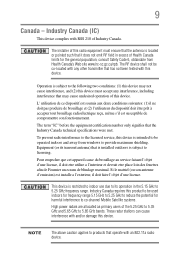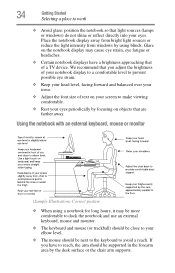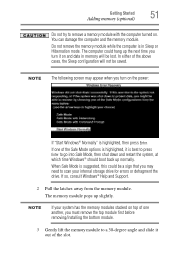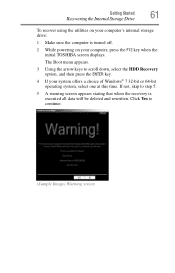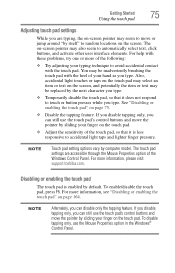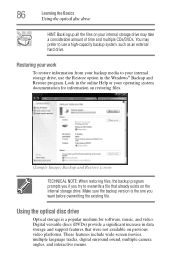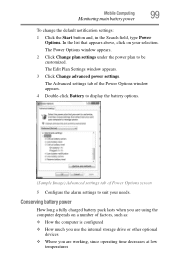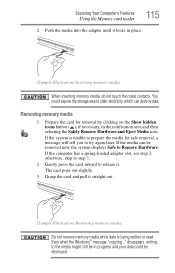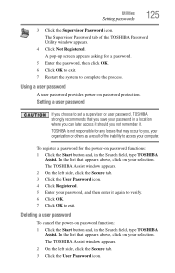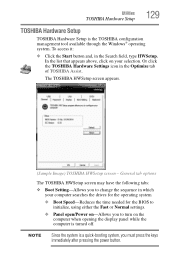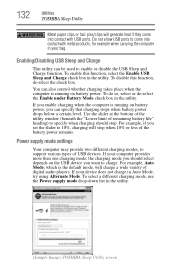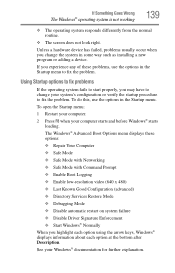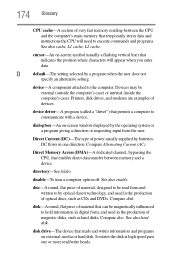Toshiba Satellite C855 Support Question
Find answers below for this question about Toshiba Satellite C855.Need a Toshiba Satellite C855 manual? We have 1 online manual for this item!
Question posted by Bondamia on February 19th, 2013
Cursor Disappears On Windows Screen
Current Answers
Answer #1: Posted by tintinb on March 5th, 2013 10:11 PM
1. Click Start/Windows logo
2. Click Control Panel
3. Click Hardware and Sound
4. Click Mouse
5. Click the tab for the application of the touchpad
6. Enable the settings here
If you have more questions, please don't hesitate to ask here at HelpOwl. Experts here are always willing to answer your questions to the best of our knowledge and expertise.
Regards,
Tintin
Related Toshiba Satellite C855 Manual Pages
Similar Questions
How To Reset Toshiba Laptop Satellite c50-a546 Bios Password
c855-s5350
how to rest password in windows 8 on his Toshiba laptop. I went into the bios and changed UEFI Boot ...
how to reset the bios password on toshiba laptop satellite L355-s7915