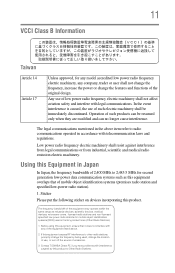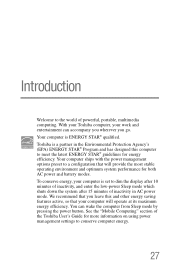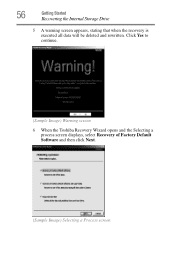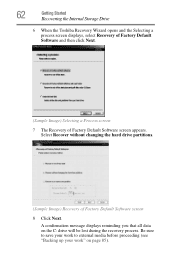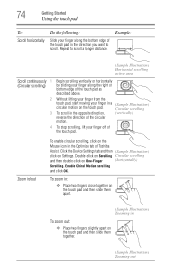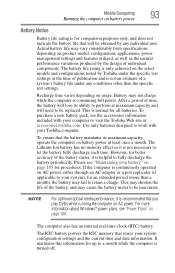Toshiba Satellite C855 Support Question
Find answers below for this question about Toshiba Satellite C855.Need a Toshiba Satellite C855 manual? We have 1 online manual for this item!
Question posted by jennisalimb on May 23rd, 2014
How To Reset A Toshiba Satellite C855-s5347 To Factory Settings
The person who posted this question about this Toshiba product did not include a detailed explanation. Please use the "Request More Information" button to the right if more details would help you to answer this question.
Current Answers
Related Toshiba Satellite C855 Manual Pages
Similar Questions
Reset To Factory Settings On Toshiba C855-s5358 Without A Disc
I don't have any way to reset admin password on this computer, so I thought I would reset it back to...
I don't have any way to reset admin password on this computer, so I thought I would reset it back to...
(Posted by cftullos 8 years ago)
How To Restore Toshiba Satellite C855 To Factory Settings
(Posted by mygAHS 10 years ago)
How To Restore Toshiba Satellite L755 To Factory Settings
(Posted by mfpault 10 years ago)
How Do I Restore Factory Settings On My Toshiba Satellite A505-s6020 ?
(Posted by effingpsycho 11 years ago)