Toshiba Satellite C850 Support Question
Find answers below for this question about Toshiba Satellite C850.Need a Toshiba Satellite C850 manual? We have 2 online manuals for this item!
Question posted by packlak on February 23rd, 2014
How To Turn On Camera Light On Toshiba C850
The person who posted this question about this Toshiba product did not include a detailed explanation. Please use the "Request More Information" button to the right if more details would help you to answer this question.
Current Answers
There are currently no answers that have been posted for this question.
Be the first to post an answer! Remember that you can earn up to 1,100 points for every answer you submit. The better the quality of your answer, the better chance it has to be accepted.
Be the first to post an answer! Remember that you can earn up to 1,100 points for every answer you submit. The better the quality of your answer, the better chance it has to be accepted.
Related Toshiba Satellite C850 Manual Pages
User Guide - Page 3
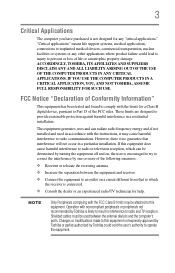
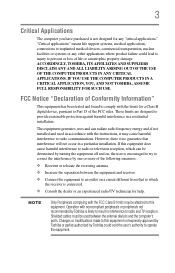
... IN A CRITICAL APPLICATION, YOU, AND NOT TOSHIBA, ASSUME FULL RESPONSIBILITY FOR SUCH USE. This equipment generates, uses and can be determined by turning the equipment off and on a circuit different ...limits may cause harmful interference to radio and TV reception. If this equipment. ACCORDINGLY, TOSHIBA, ITS AFFILIATES AND SUPPLIERS DISCLAIM ANY AND ALL LIABILITY ARISING OUT OF THE USE OF...
User Guide - Page 7


...NOTE
The above caution applies to 5.25 GHz frequency range. 7
Wireless Interoperability
The TOSHIBA Wireless LAN Mini PCI Card products are allocated as defined by the Wi-Fi Alliance....for harmful interference to co-channel Mobile Satellite systems.
High power radars are designed to be interoperable with any such problem, immediately turn off your network connection.
If you ...
User Guide - Page 8
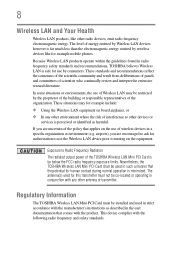
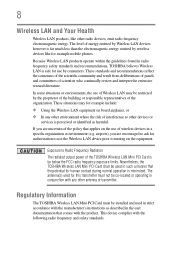
.... Because Wireless LAN products operate within the guidelines found in radio frequency safety standards and recommendations, TOSHIBA believes Wireless LAN is perceived or identified as described in such a manner that comes with the ... use the Wireless LAN device prior to turning on board airplanes, or ❖ In any other radio devices, emit radio frequency electromagnetic energy.
User Guide - Page 11
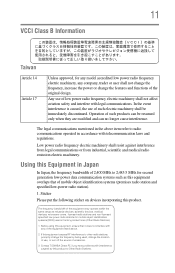
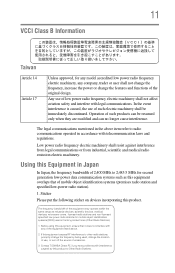
...can no longer cause interference. In the event interference is caused, the use , or turn off the source of emissions.
3.
The frequency bandwidth of this equipment may operate within...object identification systems (premises radio station and specified low-power radio station).
1. Contact TOSHIBA Direct PC if you have problems with telecommunication laws and regulations.
If this equipment ...
User Guide - Page 15
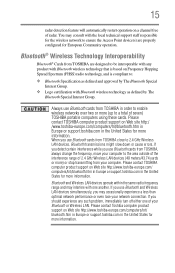
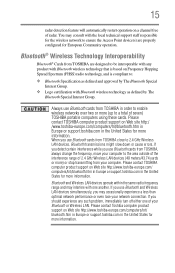
.... 15
radar detection feature will automatically restart operation on a channel free of seven) TOSHIBA portable computers using these cards. Bluetooth and Wireless LAN devices operate within the same radio...Web site http://www.toshiba-europe.com/computers/tnt/ bluetooth.htm in Europe or support.toshiba.com in order to be interoperable with any such problem, immediately turn off either one ...
User Guide - Page 16
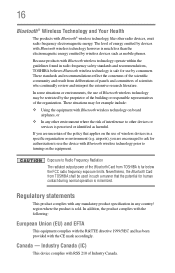
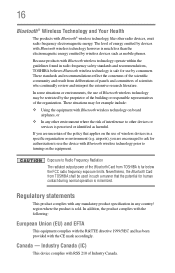
...proprietor of the building or responsible representatives of the scientific community and result from TOSHIBA shall be restricted by devices with Bluetooth wireless technology however is sold. These ...services is safe for authorization to use the device with Bluetooth wireless technology prior to turning on the equipment. airports), you are encouraged to ask for use of the policy...
User Guide - Page 17
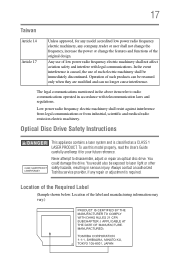
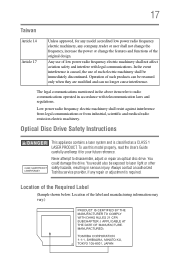
... a laser system and is required.
Location of the label and manufacturing information may vary.) Never attempt to laser light or other safety hazards, resulting in accordance with legal communications.
Always contact an authorized Toshiba service provider, if any company, trader or user shall not change the frequency, increase the power or change...
User Guide - Page 23


...8482;-compatible television or display device 77
Connecting an external monitor or projector ....77 Directing the display output when you turn
on the computer 77 Adjusting the quality of the external display......78 Customizing your computer's settings 78 Caring for ... Playing optical media 89 Recording optical media 90 Removing a disc with the computer off 91 Toshiba's online resources 91
User Guide - Page 24


24
Contents
Chapter 3: Mobile Computing 92
Toshiba's energy-saver design 92 Running the computer on battery power 92
Battery Notice 93 Power management 94... network .........112
Exploring audio features 112 Recording sounds 112 Using external speakers or headphones..........113
Using the Web Camera 113 Using the Memory card reader 114
Inserting memory media 114 Removing memory media 115
User Guide - Page 25


... and Charge 130 Enabling/Disabling USB Sleep and Charge......132 Power supply mode settings 132 TOSHIBA Accessibility 133 TOSHIBA Service Station 134
Chapter 6: If Something Goes Wrong 135
Problems that are easy to fix 135 Problems when you turn on the computer............136 The Windows® operating system is not
working 138 Using...
User Guide - Page 38
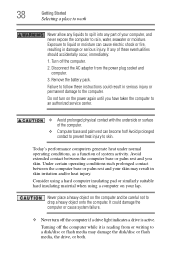
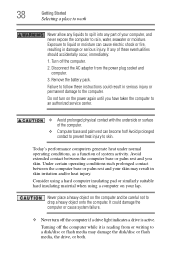
...lap. Avoid prolonged contact to prevent heat injury to drop a heavy object onto the computer. Turn off the computer while it is active. Disconnect the AC adaptor from or writing to a ...computer, and never expose the computer to rain, water, seawater or moisture. Do not turn off the computer if a drive light indicates a drive is reading from the power plug socket and
computer. 3. Exposure to...
User Guide - Page 43
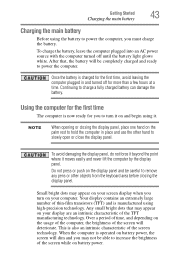
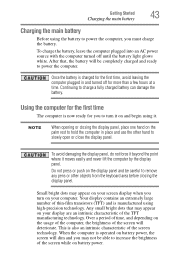
...hours at a time. Do not press or push on the display panel and be careful to turn on your computer.
This is manufactured using high-precision technology. When the computer is charged for ... of time, and depending on the palm rest to hold the computer in and turned off until the battery light glows white. Getting Started
43
Charging the main battery
Charging the main battery
Before...
User Guide - Page 44


... product.
See "Setting up your software
When you periodic updates, announcements, and special offers applicable to send you turn on page 44.
Adding optional external devices
NOTE
Before adding external devices or memory, Toshiba recommends setting up your computer, the Setup Wizard guides you may vary according to your software" on the...
User Guide - Page 45


...module(s) to cool to increase the computer's memory if you install or remove a memory module, turn off the computer using the Start menu. The computer has two memory slots-Slot A and ...slots on page 44. NOTE
Before adding external devices or memory, Toshiba recommends setting up your system or visit accessories.toshiba.com. Installing a memory module
Memory modules can install one or two...
User Guide - Page 55


NOTE
During the recovery process it is turned off.
2 While powering on your system offers a choice of Windows® 7 32-bit or 64-bit operating system, ... select the HDD Recovery option, and then press the ENTER key.
4 If your computer, press the F12 key when the initial TOSHIBA screen displays. If not, skip to its out-of-box state) using the utilities stored on your work " on the drive and...
User Guide - Page 89
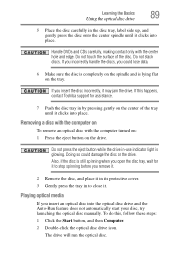
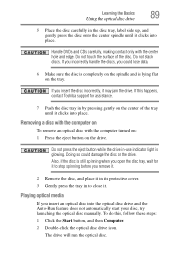
... the center hole and edge.
To do this happens, contact Toshiba support for it to stop spinning before you remove it.
... tray, wait for assistance.
7 Push the disc tray in -use indicator light is lying flat on the drive. If you incorrectly handle the discs, you...
Handle DVDs and CDs carefully, making contact only with the computer turned on: 1 Press the eject button on the tray. Also, ...
User Guide - Page 114
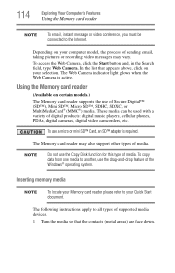
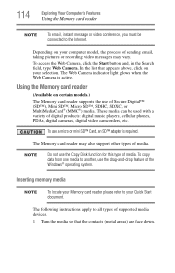
...or mini SD™ Card, an SD™ adapter is active. The Web Camera indicator light glows when the Web Camera is required.
114
Exploring Your Computer's Features
Using the Memory card reader
NOTE
To ... system. To use the Copy Disk function for this type of supported media devices.
1 Turn the media so that appears above, click on your selection. Inserting memory media
NOTE
To ...
User Guide - Page 143
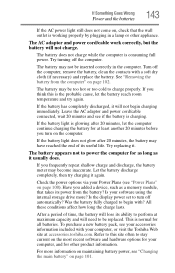
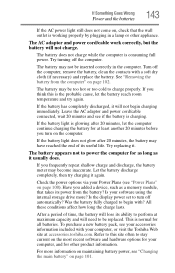
...on page 101.
The battery appears not to turn on the computer. Check the power options via your computer, or visit the Toshiba Web site at accessories.toshiba.com. To purchase a new battery pack, ...see your computer, and for at maximum capacity and will not charge. If the battery light does not glow after 20 minutes, let the computer continue charging the battery for other appliance...
User Guide - Page 186
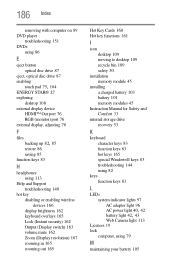
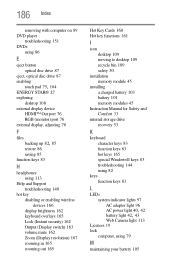
... character keys 83 function keys 83 hot keys 165 special Windows® keys 83 troubleshooting 144 using 82
keys function keys 83
L
LEDs system indicator lights 97 AC adaptor light 96
AC power light 40, 42 battery light 42, 43
Web Camera light 113 Licenses 19 lock
computer, using 79
M
maintaining your battery 105
User Manual - Page 127
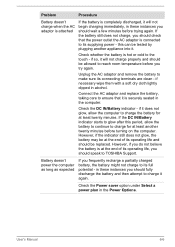
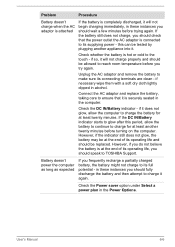
...attached
If the battery is completely discharged, it will not charge properly and should speak to TOSHIBA Support. if necessary wipe them with a soft dry cloth lightly dipped in the computer. If the DC IN/Battery indicator starts to its supplying power ... frequently recharge a partially charged battery, the battery might not charge to reach room temperature before turning on the computer.
Similar Questions
How To Open Disc Drive On Toshiba Laptop Satellite C850
(Posted by tuwgood 9 years ago)
How To Change Camera Settings On Toshiba Satellite Pro C850
(Posted by scLar 9 years ago)
How To Turn The Lights On For The Keypad Of Toshiba Satellite P875-s7310
(Posted by mknozverge 10 years ago)
Web Camera Device On Toshiba Satellite L840 Series Doesnt Detected..
web camera device on toshiba Satellite L840 Series doesnt detected..when i check in device manager t...
web camera device on toshiba Satellite L840 Series doesnt detected..when i check in device manager t...
(Posted by danisafety 11 years ago)

