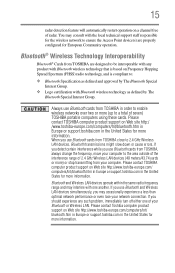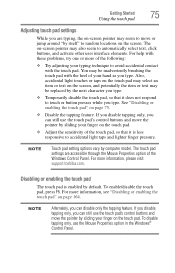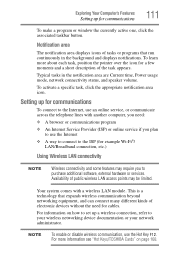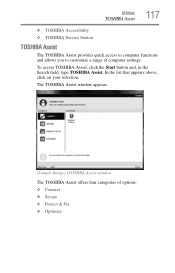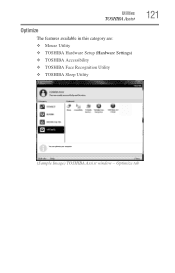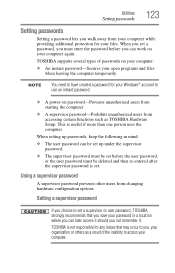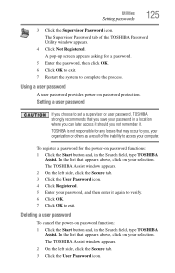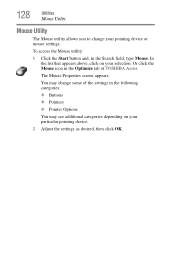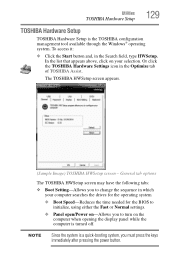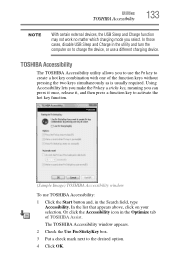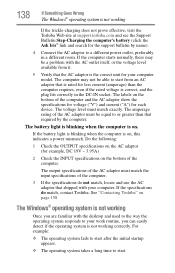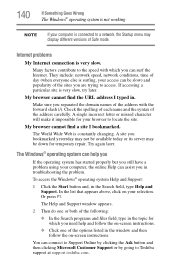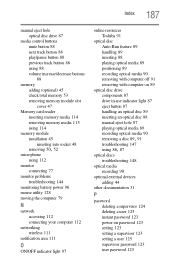Toshiba Satellite C850 Support Question
Find answers below for this question about Toshiba Satellite C850.Need a Toshiba Satellite C850 manual? We have 2 online manuals for this item!
Question posted by Lukefin06 on December 29th, 2013
On My Toshiba C850 Why Is My Hdmi Socket Not Accessible
The person who posted this question about this Toshiba product did not include a detailed explanation. Please use the "Request More Information" button to the right if more details would help you to answer this question.
Current Answers
Related Toshiba Satellite C850 Manual Pages
Similar Questions
How To Reset Toshiba Laptop Satellite C50-a546 Bios Password
How To Reset Toshiba Laptop Satellite c50-a546 Bios Password
How To Reset Toshiba Laptop Satellite c50-a546 Bios Password
(Posted by mohmoh1980 9 years ago)
How To Open Disc Drive On Toshiba Laptop Satellite C850
(Posted by tuwgood 9 years ago)
Toshiba Laptop Satellite Pro C850 Will Not Take Network Password
(Posted by waput 9 years ago)
Do You Have A Mauel For Toshiba Laptop Satellite?do You Also Have A Chatline?i
(Posted by hawaiij 11 years ago)
I Can't Access My Satellite L655-s5156 Bios Setup
I can't access my satellite L655-S5156 bios setup
I can't access my satellite L655-S5156 bios setup
(Posted by wisdomiykeglobal 11 years ago)