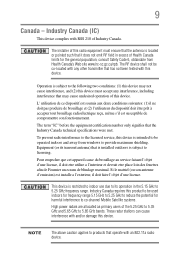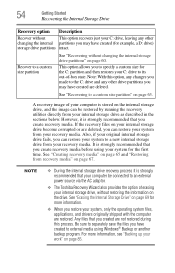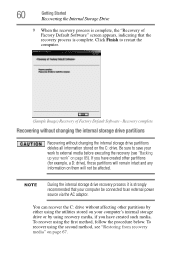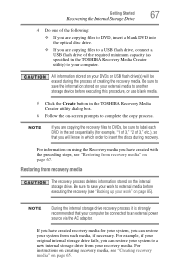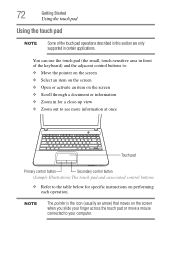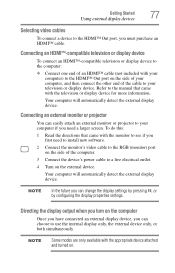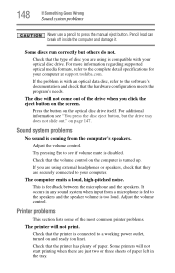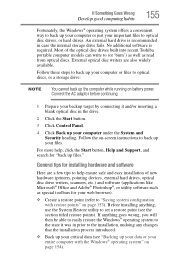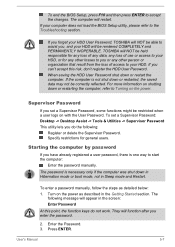Toshiba Satellite C850 Support Question
Find answers below for this question about Toshiba Satellite C850.Need a Toshiba Satellite C850 manual? We have 2 online manuals for this item!
Question posted by washburndc on December 25th, 2012
No Screen
I just connected my new C850 laptop to the internet and only get a blank screen after putting in the password
Current Answers
Related Toshiba Satellite C850 Manual Pages
Similar Questions
Can I Connect A Mouse To My Toshiba Satellite/satellite Pro C850 Secies Laptop
(Posted by jesgwa 10 years ago)
My Toshiba Satellite Pro C850 Series Wont Go Past The Setup Screen
(Posted by Tpbir 10 years ago)
Toshiba Satellite C850 Laptop Not Switching On When Battery Is Connected
(Posted by mom0picco 10 years ago)
Why Won't My Satellite C55t-a Connect To My Wifi?
Ive typed in my password for my internet and it says "cant connect to this network"
Ive typed in my password for my internet and it says "cant connect to this network"
(Posted by Delneishakennedy 10 years ago)
Toshiba Satellite S855d S5120 Connect To A Projector
Connect to a projector not working in windows 7 not finding the drivers for the HDMI some one can he...
Connect to a projector not working in windows 7 not finding the drivers for the HDMI some one can he...
(Posted by youaskwecreate 11 years ago)