Toshiba Satellite C850 Support Question
Find answers below for this question about Toshiba Satellite C850.Need a Toshiba Satellite C850 manual? We have 2 online manuals for this item!
Question posted by aldBdbr on May 28th, 2014
How To Remove The C850 Series Remove Hdmi
The person who posted this question about this Toshiba product did not include a detailed explanation. Please use the "Request More Information" button to the right if more details would help you to answer this question.
Current Answers
There are currently no answers that have been posted for this question.
Be the first to post an answer! Remember that you can earn up to 1,100 points for every answer you submit. The better the quality of your answer, the better chance it has to be accepted.
Be the first to post an answer! Remember that you can earn up to 1,100 points for every answer you submit. The better the quality of your answer, the better chance it has to be accepted.
Related Toshiba Satellite C850 Manual Pages
User Guide - Page 2


Model: Satellite®/Satellite Pro® C800 Series
Recordable and/or ReWritable Drive(s) and Associated Software Warranty
The computer system you ...SUPPLIERS SHALL HAVE NO RESPONSIBILITY FOR DAMAGE TO OR LOSS OF ANY BUSINESS, PROFITS, PROGRAMS, DATA, NETWORK SYSTEMS OR REMOVABLE STORAGE MEDIA ARISING OUT OF OR RESULTING FROM THE USE OF THE PRODUCT, EVEN IF ADVISED OF THE POSSIBILITY THEREOF. ...
User Guide - Page 22


... 43
Setting up your software 44 Registering your computer with Toshiba 44 Adding optional external devices 44 Adding memory (optional 45
Installing a memory module 45 Removing a memory module 50 Checking total memory 53 Recovering the Internal Storage Drive 53 Recovering to out-of-box state (recommended
recovery method 55 Recovering of...
User Guide - Page 23


Contents
23
Connecting an HDMI™-compatible television or display device 77
Connecting an external monitor or projector ....77 Directing the display output when you turn
... 86 Using the optical disc drive 86 Optical disc drive components 87 Media control buttons 88 Inserting an optical disc 88 Removing a disc with the computer on 89 Playing optical media 89 Recording optical media 90...
User Guide - Page 24


...main battery runs low .....98 Setting battery notifications 98 Conserving battery power 99 Power Plans 100 Changing the main battery 101 Removing the battery from the computer .......102 Inserting a charged battery 103 Taking care of your battery 104 Safety precautions 104 ...
Using the Web Camera 113 Using the Memory card reader 114
Inserting memory media 114 Removing memory media 115
User Guide - Page 38
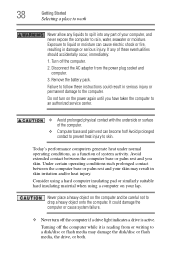
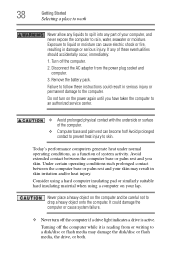
... pad or similarly suitable hard insulating material when using a computer on the power again until you skin. Exposure to liquid or moisture can become hot! Remove the battery pack. Turning off the computer. 2. Disconnect the AC adaptor from or writing to a disk/disc or flash media may result in skin irritation...
User Guide - Page 40
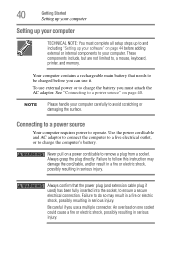
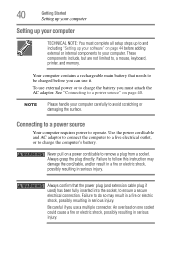
... electric shock, possibly resulting in serious injury.
Use the power cord/cable and AC adaptor to connect the computer to a live electrical outlet, or to remove a plug from a socket. Never pull on a power cord/cable to charge the computer's battery. Always grasp the plug directly. Be careful if you must complete...
User Guide - Page 42
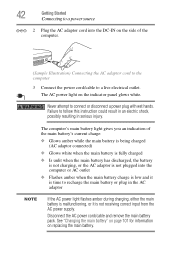
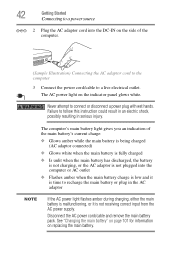
... input from the AC power supply. Never attempt to recharge the main battery or plug in serious injury.
Disconnect the AC power cord/cable and remove the main battery pack.
User Guide - Page 43
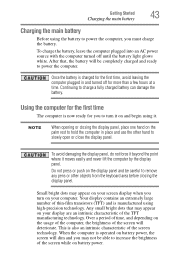
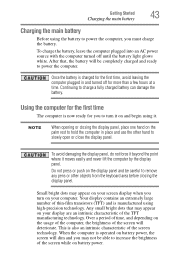
... the computer is charged for more than a few hours at a time. Once the battery is operated on battery power, the screen will be careful to remove any pens or other hand to slowly open or close the display panel. NOTE
When opening or closing the display panel.
Do not press or...
User Guide - Page 45


... follow these directions could result in the memory module slots on page 44. Before you install or remove a memory module while the computer is in Sleep or Hibernation mode, data will need a small...with the computer's power on may be hot. You can be lost. If you install or remove a memory module, turn off the computer using the Start menu. NOTE
Before adding external devices or...
User Guide - Page 46
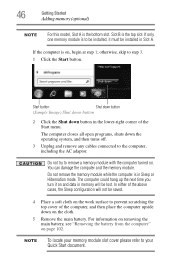
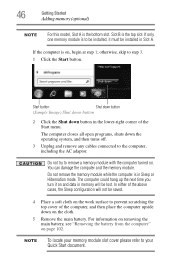
...the Shut down the operating system, and then turns off.
3 Unplug and remove any cables connected to remove a memory module with the computer turned on page 102.
The computer could...Start button.
You can damage the computer and the memory module. For information on removing the main battery, see "Removing the battery from the computer" on . 46
Getting Started
Adding memory (optional)
...
User Guide - Page 47
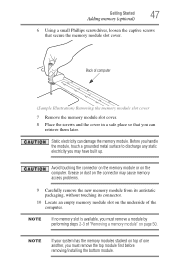
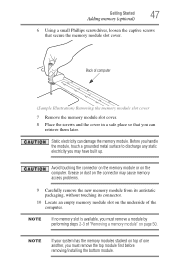
...surface to discharge any static electricity you may cause memory access problems.
9 Carefully remove the new memory module from its antistatic packaging, without touching its connector.
10 ... the computer.
NOTE
If no memory slot is available, you must remove the top module first before removing/installing the bottom module.
Static electricity can
retrieve them later.
Getting Started...
User Guide - Page 49
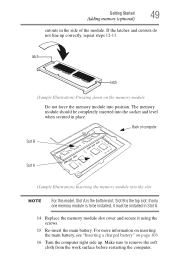
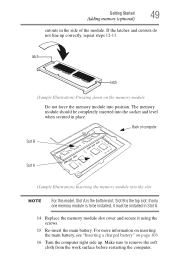
Back of the module. If only one memory module is to remove the soft cloth from the work surface before restarting the computer. Slot B is the bottom slot. Getting Started
49
Adding memory (optional)
cutouts in place. ...
User Guide - Page 50
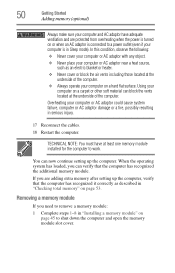
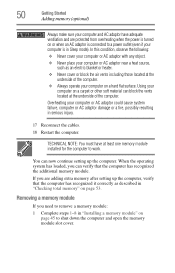
... page 53. Using your
computer on a carpet or other soft material can block the vents located at the
underside of the computer.
Removing a memory module
If you need to remove a memory module:
1 Complete steps 1-8 in Sleep mode).
You can verify that the computer has recognized it correctly as an electric blanket or...
User Guide - Page 51
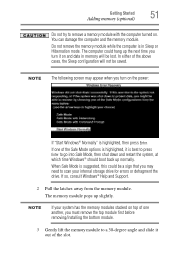
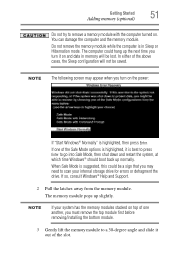
...and restart the system, at which time Windows® should boot back up slightly. Do not remove the memory module while the computer is suggested, this could hang up the next time you turn... stacked on top of one another, you must remove the top module first before removing/installing the bottom module.
3 Gently lift the memory module to remove a memory module with the computer turned on. In...
User Guide - Page 52
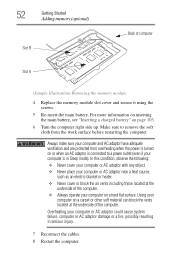
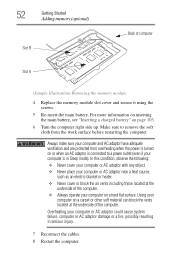
...or other soft material can block the vents located at the underside of computer
Slot A
(Sample Illustration) Removing the memory module
4 Replace the memory module slot cover and secure it using the screws.
5 Re-insert... of the computer. Always make sure your computer is connected to remove the soft cloth from overheating when the power is turned on page 103.
6 Turn the computer right side...
User Guide - Page 177


... I
icon-A small image displayed on the motherboard to help
improve processing speed.
HDMI-CEC (HDMI Consumer Electronics Control)-One A/V component can control another while using this function, if ...keys that represents a function,
file, or program. See also HDMI. Interlaced monitors take two passes to add or remove devices from a computer while the computer is slower than L1 ...
User Guide - Page 185
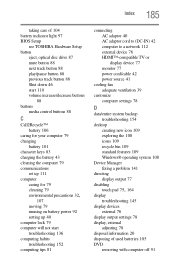
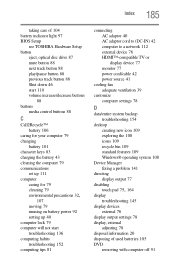
... tips 81
connecting AC adaptor 40 AC adaptor cord to (DC-IN) 42 computer to a network 112 external device 76 HDMI™-compatible TV or display device 77 monitor 77 power cord/cable 42 power source 41
cooling fan adequate ventilation 39
customize ...76
display output settings 78 display, external
adjusting 78 disposal information 20 disposing of used batteries 105 DVD
removing with computer off 91
User Guide - Page 186
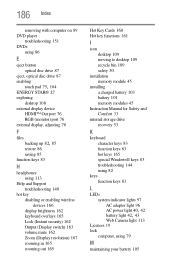
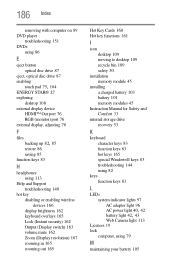
186 Index
removing with computer on 89 DVD player
troubleshooting 151 DVDs
using 86
E
eject button optical disc drive 87
eject, optical disc drive 87 enabling
touch pad 75, 164
ENERGY STAR® 27 exploring
desktop 108 external display device
HDMI™ Out port 76 RGB (monitor) port 76 external display, adjusting 78...
User Guide - Page 188


188 Index
port HDMI™ 76 RGB 76
power connecting cable to AC adaptor 41 cord/cable 42 cord/cable connectors 168 energy-... restoring from recovery media 67 to custom size partition 63
without changing drive partitions 60
recycle bin icon 109 registering computer 44 removing
an optical disc with computer on 89
and optical disc with computer off 91
battery from the computer 102 memory module 50 ...
User Manual - Page 97
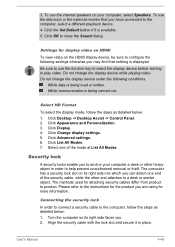
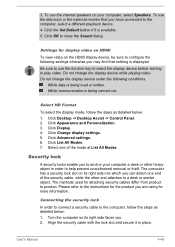
...the mode at List All Modes. The methods used for the product you have connected to help prevent unauthorized removal or theft. Align the security cable with the lock slot and secure it is being read or written. Do... which you may find that you are using for display video on HDMI
To view video on the HDMI display device, be sure to product. While communication is available. 5.
Similar Questions
How To Open Disc Drive On Toshiba Laptop Satellite C850
(Posted by tuwgood 9 years ago)
Toshiba Laptop Satellite Pro C850 Will Not Take Network Password
(Posted by waput 9 years ago)
How To Remove Hdmi Cover From Toshiba Satellite C855d-s5232
(Posted by creslika 9 years ago)
How To Remove Hdmi Port From Toshiba Satellite C855d
(Posted by ronknsentre 10 years ago)

