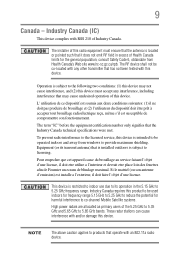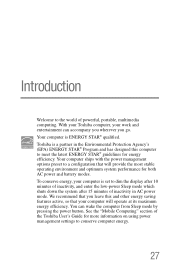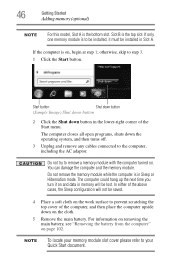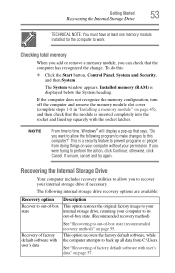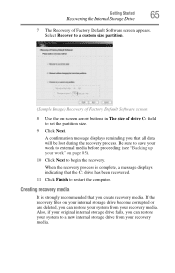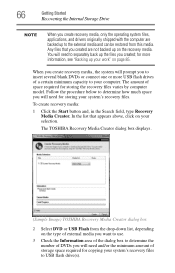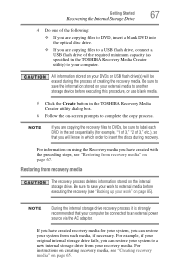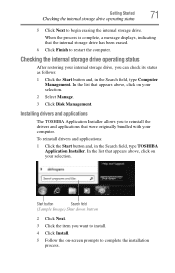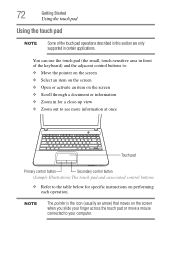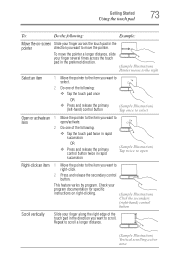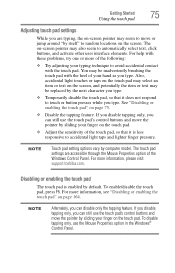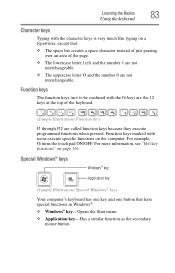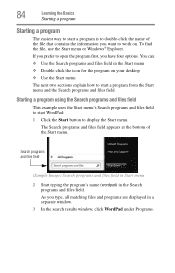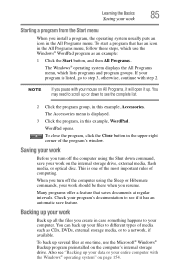Toshiba Satellite C850 Support Question
Find answers below for this question about Toshiba Satellite C850.Need a Toshiba Satellite C850 manual? We have 2 online manuals for this item!
Current Answers
Answer #1: Posted by tintinb on February 13th, 2013 12:59 AM
1. Browse on the screen that you wish to capture
2. Press the PRTSC key located at the upper right part of the keyboard
3. Open your paint or word document
4. Paste the captured screen by pressing the Ctrl + V keys
5. Now, save the file by pressing Ctrl + S keys
6. Locate the file and save
If you have more questions, please don't hesitate to ask here at HelpOwl. Experts here are always willing to answer your questions to the best of our knowledge and expertise.
Regards,
Tintin
Related Toshiba Satellite C850 Manual Pages
Similar Questions
How To Reset Toshiba Laptop Satellite c50-a546 Bios Password
how to reset the bios password on toshiba laptop satellite L355-s7915