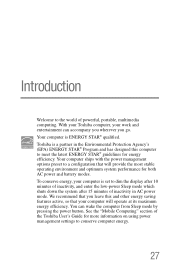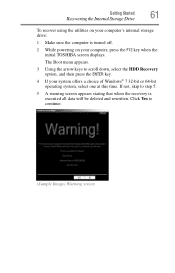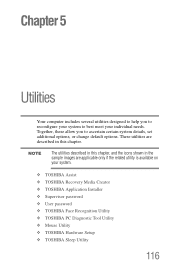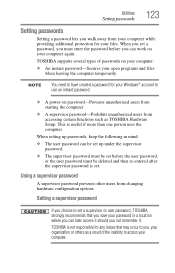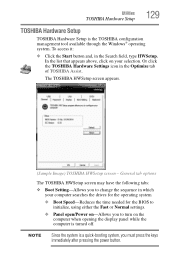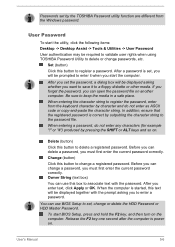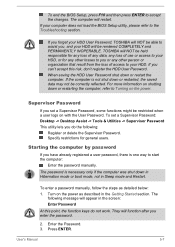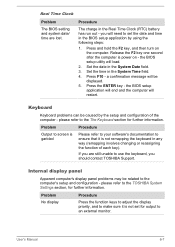Toshiba Satellite C850 Support Question
Find answers below for this question about Toshiba Satellite C850.Need a Toshiba Satellite C850 manual? We have 2 online manuals for this item!
Question posted by derandre on August 3rd, 2014
How To Enter Setup Toshiba Satellite Pro C850
The person who posted this question about this Toshiba product did not include a detailed explanation. Please use the "Request More Information" button to the right if more details would help you to answer this question.
Current Answers
Related Toshiba Satellite C850 Manual Pages
Similar Questions
How To Open The Security Lock Slot On A Toshiba Satellite Pro C850 Laptop
(Posted by clormmwil 9 years ago)
Can I Connect A Mouse To My Toshiba Satellite/satellite Pro C850 Secies Laptop
(Posted by jesgwa 10 years ago)
My Toshiba Satellite Pro C850 Series Wont Go Past The Setup Screen
(Posted by Tpbir 10 years ago)
How To Get Your Computer Password On Satellite Pro C850 Series
(Posted by BeLev 10 years ago)
Mouse Pad Trouble On A Satellite Pro C850 Series Laptop
When I turn on the computer, the mouse pointer works. When I get to the menu page it freezes. I look...
When I turn on the computer, the mouse pointer works. When I get to the menu page it freezes. I look...
(Posted by lovinghealthcare 11 years ago)