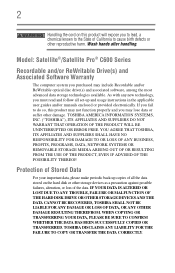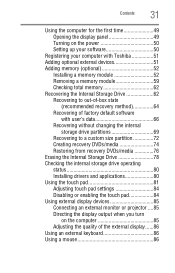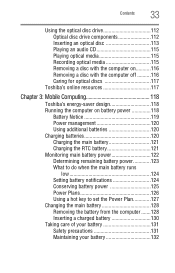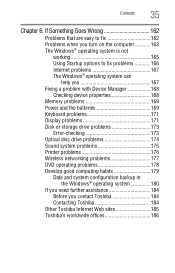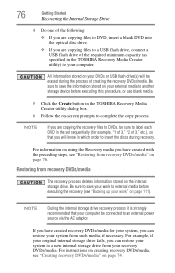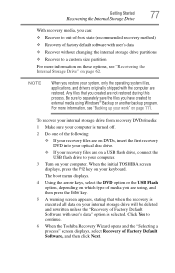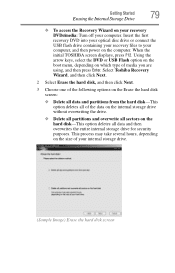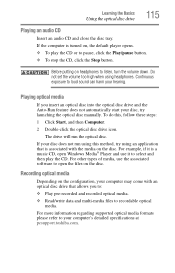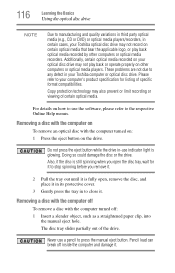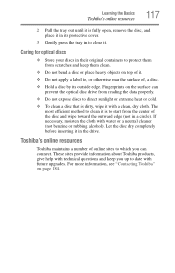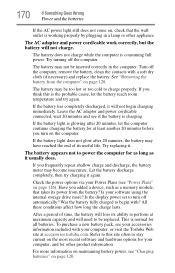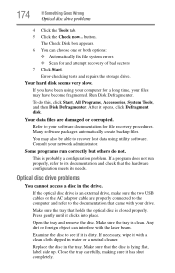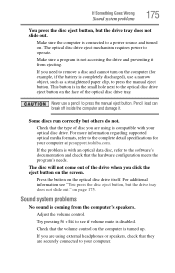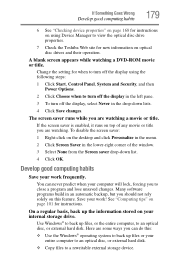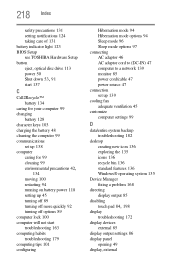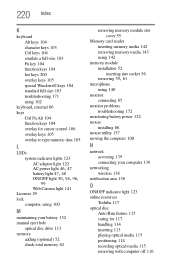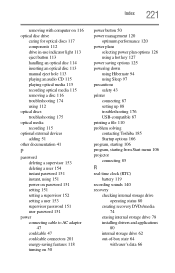Toshiba Satellite C675-S7200 Support Question
Find answers below for this question about Toshiba Satellite C675-S7200.Need a Toshiba Satellite C675-S7200 manual? We have 1 online manual for this item!
Question posted by kepig on June 10th, 2014
Toshiba Satellite C675-s7200 How To Remove Optical Drive
The person who posted this question about this Toshiba product did not include a detailed explanation. Please use the "Request More Information" button to the right if more details would help you to answer this question.
Current Answers
Related Toshiba Satellite C675-S7200 Manual Pages
Similar Questions
How To Update Wireless Drivers On A Toshiba Satellite C675-s7200 Laptop
(Posted by roahmdi 10 years ago)
Toshiba Satellite C675-s7200 Will Not Boot
(Posted by blacham 10 years ago)
Which Optional External Writable Optical Drive Should I Purchase
need to know which external writable optical drive i should purchase to create recovery DVD/media
need to know which external writable optical drive i should purchase to create recovery DVD/media
(Posted by marid727 12 years ago)