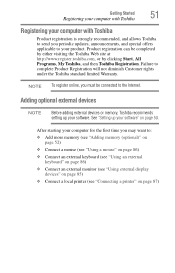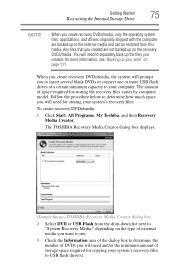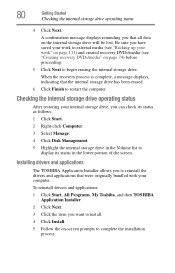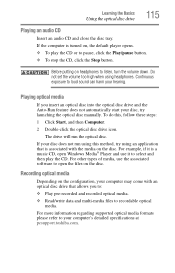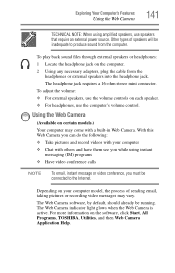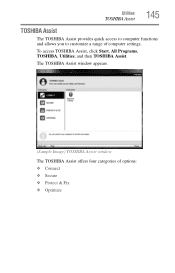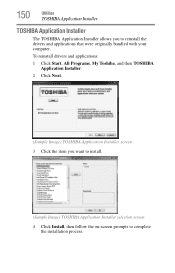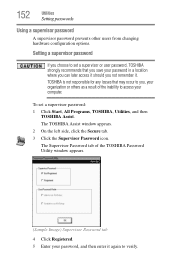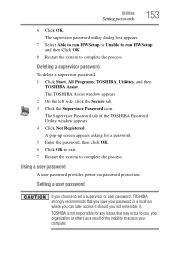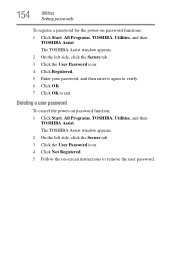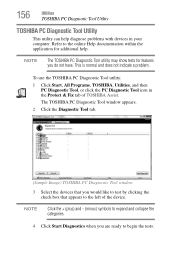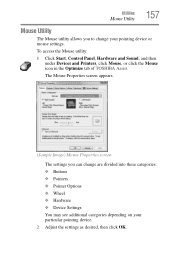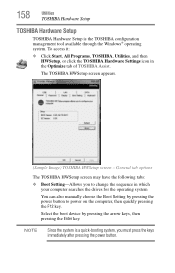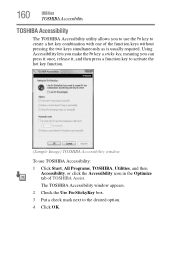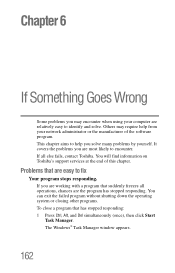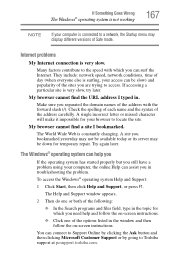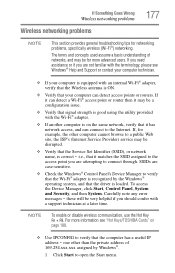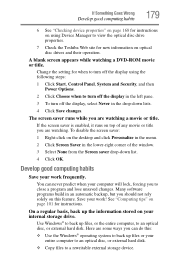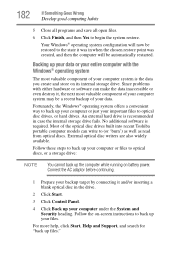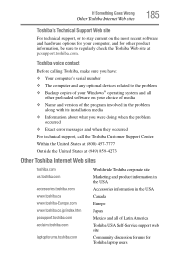Toshiba Satellite C655-S5307 Support Question
Find answers below for this question about Toshiba Satellite C655-S5307.Need a Toshiba Satellite C655-S5307 manual? We have 1 online manual for this item!
Question posted by akuagyameaa on January 28th, 2013
Why Is My Toshiba C655-s5307 Not Clicking
Current Answers
Answer #1: Posted by tintinb on January 30th, 2013 4:39 AM
1. Click Start/Windows Logo
2. Click the Control Panel
3. Click the Hardware and Sound
4. Click the Mouse link
5. Now, you can modify here the mouse functions of your computer. Click the OK button after your settings
If you have more questions, please don't hesitate to ask here at HelpOwl. Experts here are always willing to answer your questions to the best of our knowledge and expertise.
Regards,
Tintin
Related Toshiba Satellite C655-S5307 Manual Pages
Similar Questions
How To Reset Toshiba Laptop Satellite c50-a546 Bios Password
locked out keeps asking for HDD?SSN what do ido
how to reset the bios password on toshiba laptop satellite L355-s7915