Toshiba Satellite C655-S5212 Support Question
Find answers below for this question about Toshiba Satellite C655-S5212.Need a Toshiba Satellite C655-S5212 manual? We have 1 online manual for this item!
Question posted by dawiesi on March 19th, 2014
My Toshiba Satellite C655-s5212 Keyboard Will Not Type
The person who posted this question about this Toshiba product did not include a detailed explanation. Please use the "Request More Information" button to the right if more details would help you to answer this question.
Current Answers
There are currently no answers that have been posted for this question.
Be the first to post an answer! Remember that you can earn up to 1,100 points for every answer you submit. The better the quality of your answer, the better chance it has to be accepted.
Be the first to post an answer! Remember that you can earn up to 1,100 points for every answer you submit. The better the quality of your answer, the better chance it has to be accepted.
Related Toshiba Satellite C655-S5212 Manual Pages
User Guide - Page 1
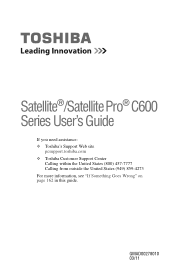
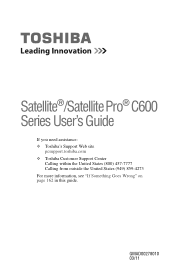
Satellite®/Satellite Pro® C600 Series User's Guide
If you need assistance: ❖ Toshiba's Support Web site
pcsupport.toshiba.com ❖ Toshiba Customer Support Center
Calling within the United States (800) 457-7777 Calling from outside the United States (949) 859-4273 For more information, see "If Something Goes Wrong" on page 162 in this guide. GMAD00278010 03/11
User Guide - Page 2
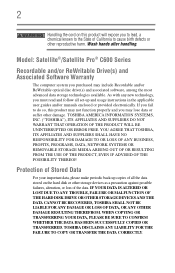
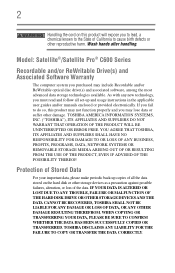
...set-up copies of the data. TOSHIBA DISCLAIMS ANY LIABILITY FOR THE FAILURE TO COPY OR TRANSFER THE DATA CORRECTLY. Model: Satellite®/Satellite Pro® C600 Series
Recordable and/...and associated software, among the most advanced data storage technologies available. TOSHIBA AMERICA INFORMATION SYSTEMS, INC. ("TOSHIBA"), ITS AFFILIATES AND SUPPLIERS DO NOT WARRANT THAT OPERATION OF THE ...
User Guide - Page 7
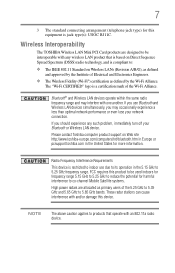
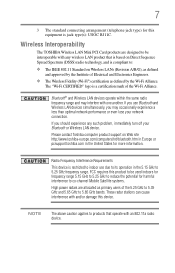
... harmful interference to co-channel Mobile Satellite systems.
High power radars are designed to be used indoors for frequency range 5.15 GHz to 5.25 GHz to reduce the potential for this equipment is jack type(s): USOC RJ11C.
Wireless Interoperability
The TOSHIBA Wireless LAN Mini PCI Card products are allocated as defined by the...
User Guide - Page 13
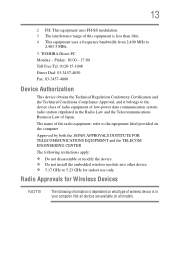
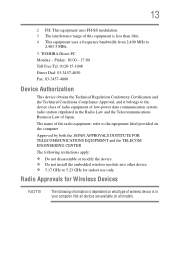
... INSTITUTE FOR TELECOMMUNICATIONS EQUIPMENT and the TELECOM ENGINEERING CENTER
The following information is dependent on all models.
TOSHIBA Direct PC Monday - Radio Approvals for indoor use only.
Not all devices are available on what type of wireless device is less than 10m. 4 This equipment uses a frequency bandwidth from 2,400 MHz to
2,483...
User Guide - Page 29
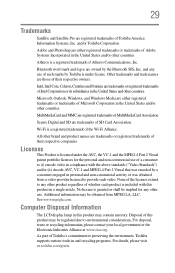
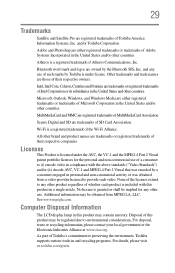
.... Other trademarks and trade names are registered trademarks of Toshiba America Information Systems, Inc. For disposal, reuse or recycling information, please contact your local government or the Electronic Industries Alliance at www.eiae.org.
See www.mpegla.com.
29
Trademarks
Satellite and Satellite Pro are those of their respective companies.
Atheros is granted...
User Guide - Page 31
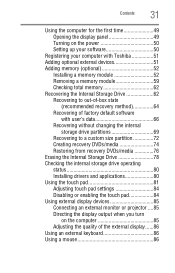
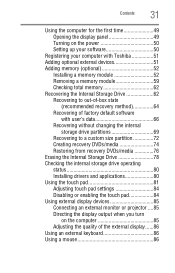
... time 49 Opening the display panel 49 Turning on the power 50 Setting up your software 50
Registering your computer with Toshiba 51 Adding optional external devices 51 Adding memory (optional 52
Installing a memory module 52 Removing a memory module 59 Checking...turn
on the computer 85 Adjusting the quality of the external display......86 Using an external keyboard 86 Using a mouse 86
User Guide - Page 35
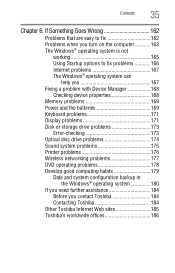
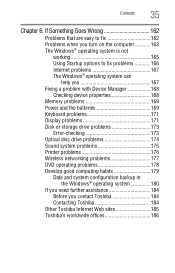
... problem with Device Manager 168
Checking device properties 168 Memory problems 169 Power and the batteries 169 Keyboard problems 171 Display problems 171 Disk or storage drive problems 173
Error-checking 173 Optical disc drive ...If you need further assistance 184 Before you contact Toshiba 184 Contacting Toshiba 184
Other Toshiba Internet Web sites 185 Toshiba's worldwide offices 186
User Guide - Page 36
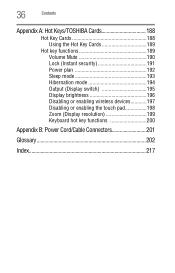
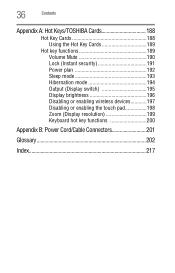
36
Contents
Appendix A: Hot Keys/TOSHIBA Cards 188
Hot Key Cards 188 Using the Hot Key Cards 189
Hot key functions 189 Volume Mute 190 Lock ... Display brightness 196 Disabling or enabling wireless devices............197 Disabling or enabling the touch pad 198 Zoom (Display resolution 199 Keyboard hot key functions 200
Appendix B: Power Cord/Cable Connectors 201
Glossary 202
Index 217
User Guide - Page 51
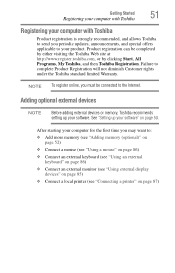
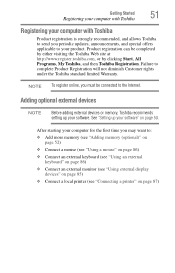
... registration is strongly recommended, and allows Toshiba to send you periodic updates, announcements, and special offers applicable to :
❖ Add more memory (see "Adding memory (optional)" on page 52)
❖ Connect a mouse (see "Using a mouse" on page 86)
❖ Connect an external keyboard (see "Using an external keyboard" on page 86)
❖ Connect...
User Guide - Page 75
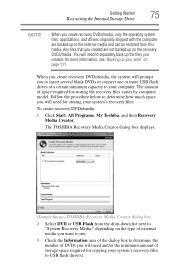
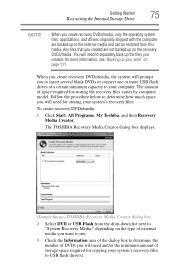
...up on the recovery DVDs/media. The amount of space required for storing your work" on the type of external media you want to use.
3 Check the Information area of DVDs you will need ...recovery files varies by computer model. To create recovery DVDs/media:
1 Click Start, All Programs, My Toshiba, and then Recovery Media Creator. Any files that you to the external media and can be restored ...
User Guide - Page 77
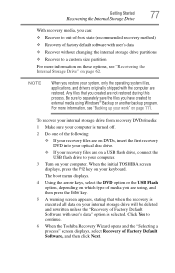
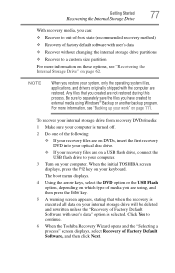
... connect the USB flash drive to your computer.
3 Turn on your keyboard. The boot menu displays.
4 Using the arrow keys, select the ... option is executed all data on your work" on which type of media you are using Windows® Backup or another ...that you created are not restored during this process. When the initial TOSHIBA screen displays, press the F12 key on page 62. Getting Started
77...
User Guide - Page 79
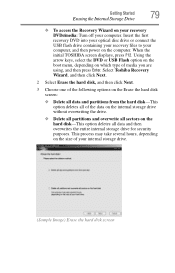
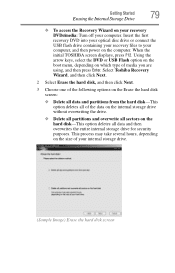
...the data on the internal storage drive without overwriting the drive.
❖ Delete all partitions and overwrite all sectors on which type of your computer. Using the arrow keys, select the DVD or USB Flash option on the boot menu, depending on the...drive containing your recovery files to your computer, and then power on the computer. When the initial TOSHIBA screen displays, press F12.
User Guide - Page 81


... buttons
Refer to the table below for specific instructions on performing each operation. Some of Toshiba Assist. Click the Device Settings tab and then click Settings.
To enable the following features...be used. Using the touch pad
Getting Started
81
Using the touch pad
NOTE
Some of the keyboard) and the adjacent control buttons to: ❖ Move the pointer on the screen ❖ ...
User Guide - Page 84
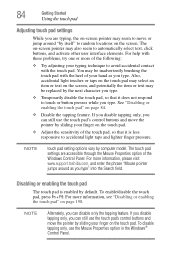
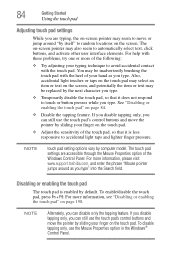
... the pointer by sliding your finger on page 198.
For more information, please visit www.support.toshiba.com, and enter the phrase "Mouse pointer jumps around "by itself" to random locations on ... accessible through the Mouse Properties option of the following:
❖ Try adjusting your typing technique to avoid accidental contact with these problems, try one or more of the Windows Control ...
User Guide - Page 103
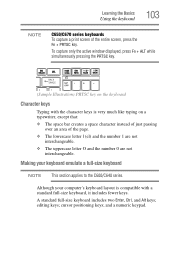
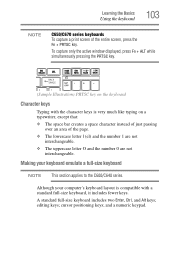
... keys; Making your computer's keyboard layout is very much like typing on a typewriter, except that: ❖ The space bar creates a space character instead of just passing
over an area of the entire screen, press the Fn + PRTSC key. Learning the Basics
Using the keyboard
103
NOTE
C650/C670 series keyboards To capture a print screen...
User Guide - Page 105
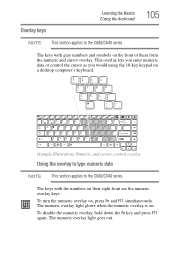
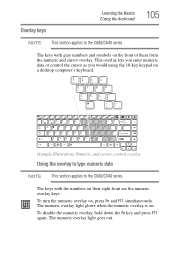
Overlay keys
Learning the Basics
Using the keyboard
105
NOTE This section applies to the C600/C640 series. To turn the numeric overlay on...control the cursor as you would using the 10-key keypad on a desktop computer's keyboard.
(Sample Illustration) Numeric and cursor control overlay
Using the overlay to type numeric data
NOTE This section applies to the C600/C640 series. The keys with the...
User Guide - Page 109
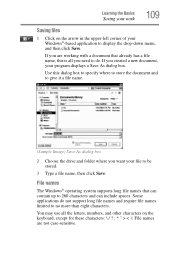
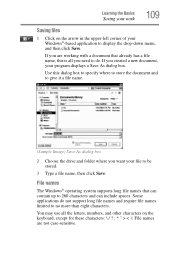
...limited to no more than eight characters. You may use all you want your file to be stored.
3 Type a file name, then click Save.
Some applications do . If you created a new document, your program ...Save.
Learning the Basics
Saving your work
109
Saving files
1 Click on the keyboard, except for these characters File names are working with a document that can contain up to 260 characters...
User Guide - Page 115
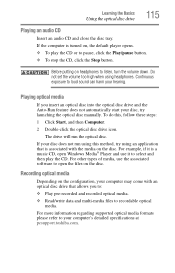
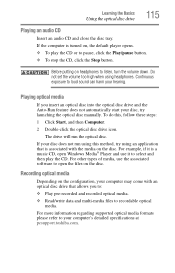
...more information regarding supported optical media formats please refer to loud sound can harm your computer's detailed specifications at pcsupport.toshiba.com. For example, if it is associated with an optical disc drive that is a music CD, open the...on the configuration, your disc, try launching the optical disc manually. For other types of media, use it to listen, turn the volume down.
User Guide - Page 141
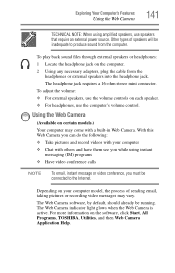
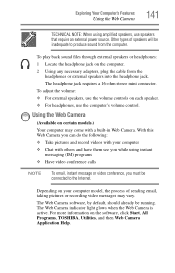
... headphone jack. Using the Web Camera
(Available on the software, click Start, All Programs, TOSHIBA, Utilities, and then Web Camera Application Help. With this Web Camera you while using amplified... the computer. 2 Using any necessary adapters, plug the cable from the computer.
Other types of sending email, taking pictures or recording video messages may come with others and have ...
User Guide - Page 220
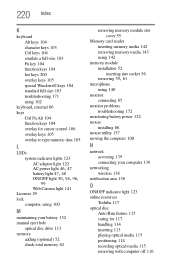
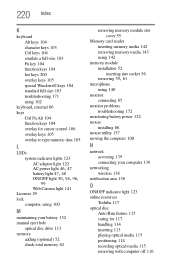
... 103 troubleshooting 171 using 102
keyboard, external 86 keys
Ctrl Fn Alt 104 function keys 104 overlay for cursor control 106 overlay keys 105 overlay to type numeric data 105
L
LEDs system...computer 139
networking wireless 138
notification area 138
O
ON/OFF indicator light 123 online resources
Toshiba 117 optical disc
Auto-Run feature 115 caring for 117 handling 114 inserting 113 playing optical...
Similar Questions
How To Unlock A Toshiba Satellite C655-s5132 Keyboard
(Posted by mamfco 9 years ago)
How To Replace Toshiba Satellite C655-s5128 Keyboard
(Posted by toajc 10 years ago)
Videos On How To Remove And Replace Toshiba Satellite C655 - S5307 Keyboard.
(Posted by pafrlBr 10 years ago)
Satellite C655-s5212 How To Restore To Factory
(Posted by mrgrant 10 years ago)

