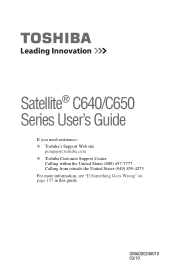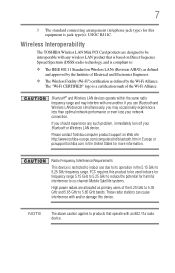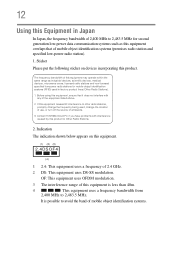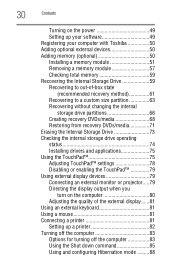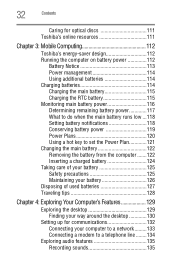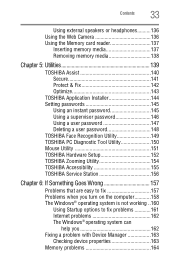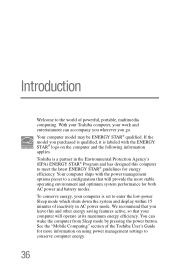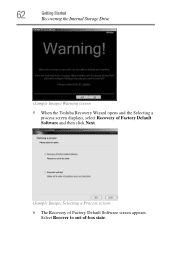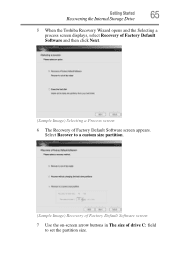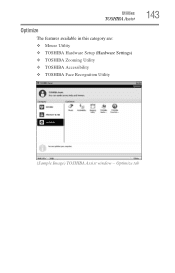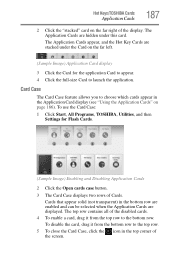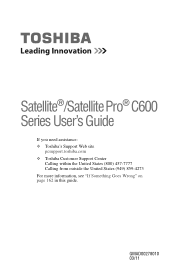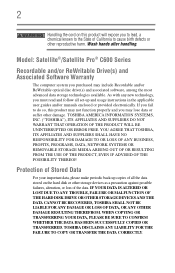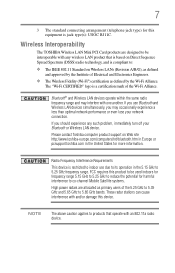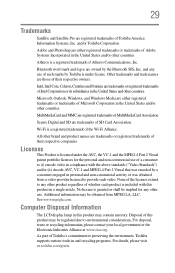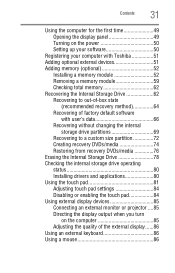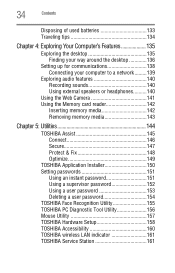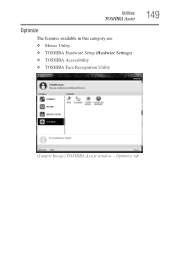Toshiba Satellite C655D-S5300 Support Question
Find answers below for this question about Toshiba Satellite C655D-S5300.Need a Toshiba Satellite C655D-S5300 manual? We have 2 online manuals for this item!
Question posted by kinRIC on October 11th, 2014
How Do I Reset My Toshiba Satellite C655ds5300 To Factory Setting
The person who posted this question about this Toshiba product did not include a detailed explanation. Please use the "Request More Information" button to the right if more details would help you to answer this question.
Current Answers
Answer #1: Posted by freginold on October 29th, 2014 4:42 PM
Instructions for restoring you Toshiba C640/C650 series laptop back to its factory default state can be found starting on page 61 of the user guide. If you don't have your user guide, you can download it here (under the Manuals & Specs section):
http://support.toshiba.com/support/modelHome?freeText=2769586
http://support.toshiba.com/support/modelHome?freeText=2769586
Related Toshiba Satellite C655D-S5300 Manual Pages
Similar Questions
How Do I Make A Recovery Disc For My Toshiba Satellite C655ds5300
(Posted by leHunter 9 years ago)
To Do You Reset Webcam To Factory Setting On Toshiba Laptop Satellite
c855-s5350
c855-s5350
(Posted by WAVlongma 9 years ago)
How To Restore A Toshiba Satellite Laptop C655d-s5300 To Factory Without A Disc
(Posted by farbpiz 10 years ago)
How To Restore A Toshiba Satellite C655d-s5300 To Factory Settings
(Posted by jetraci 10 years ago)