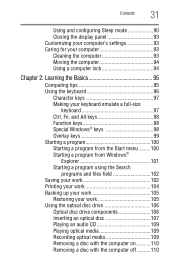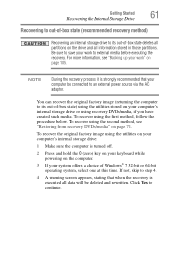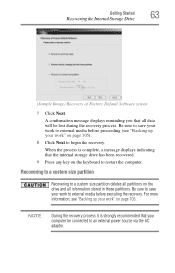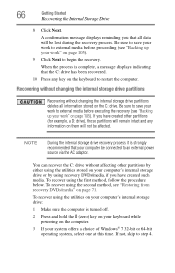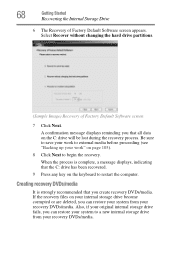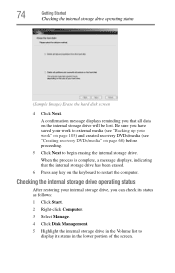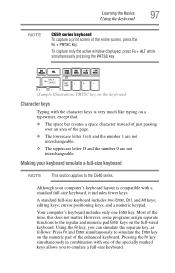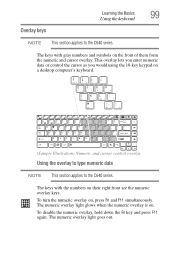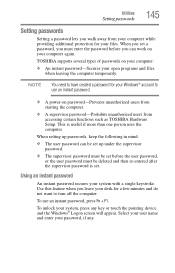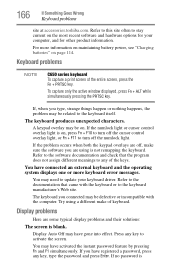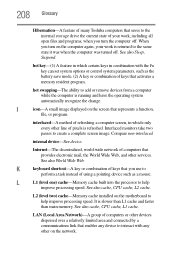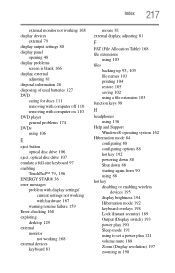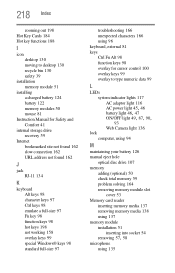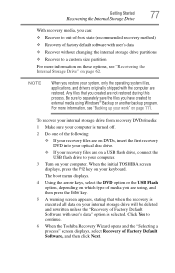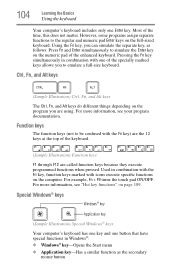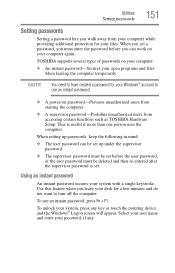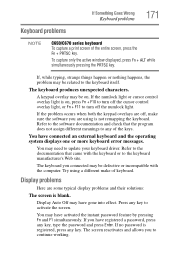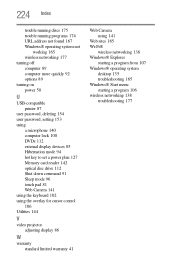Toshiba Satellite C655D-S5200 Support Question
Find answers below for this question about Toshiba Satellite C655D-S5200.Need a Toshiba Satellite C655D-S5200 manual? We have 2 online manuals for this item!
Question posted by tmandell67 on October 11th, 2016
My Keys On My Keyboard Don't Work And Can't Enter My Password To Log On
how can I sign on if keys not working
Current Answers
Related Toshiba Satellite C655D-S5200 Manual Pages
Similar Questions
Bios Enter Password Screen
Hello my computer recently broke so my uncle let me borrow his old laptop which is a Toshiba satelli...
Hello my computer recently broke so my uncle let me borrow his old laptop which is a Toshiba satelli...
(Posted by Anonymous-170623 2 years ago)
My Satellite C655d-s5136 Computer Will Not Turn On
(Posted by waput 9 years ago)
Toshiba Satellite C655d-s5200 Wireless Wont Work
(Posted by LSUfmwo 9 years ago)
Toshiba Satellite C655d S5200 Will Not Power On
(Posted by Comch 10 years ago)
All Of The Sudden Some Of The Keys On My Keyboard Do Not Work.
All of the sudden some of the keys on my keyboard don't work. I am having to use the on screen key...
All of the sudden some of the keys on my keyboard don't work. I am having to use the on screen key...
(Posted by nanarawson 10 years ago)