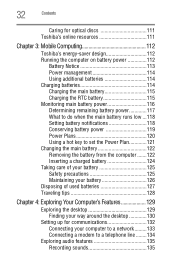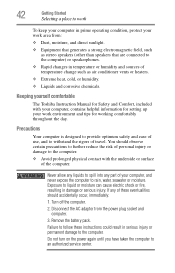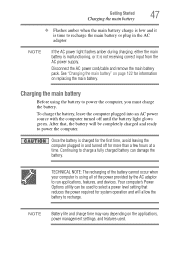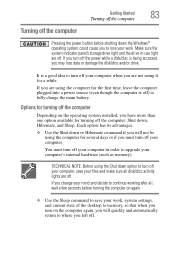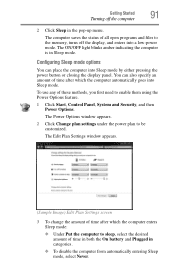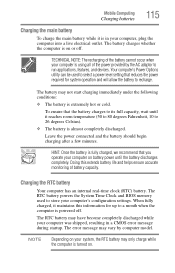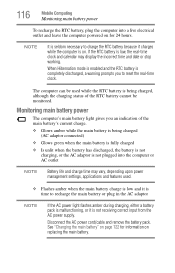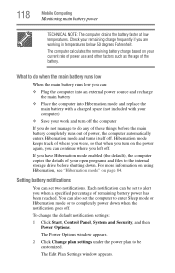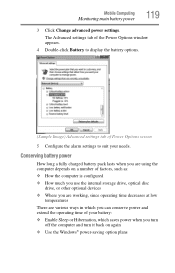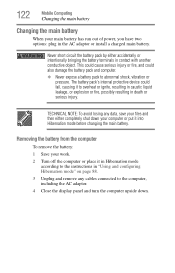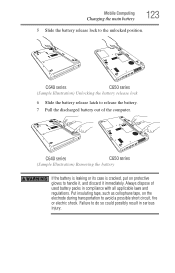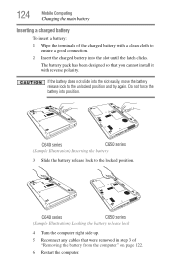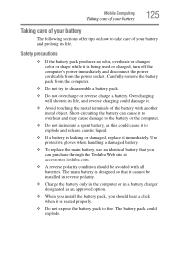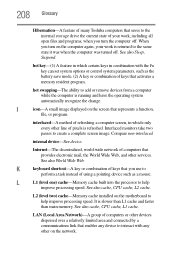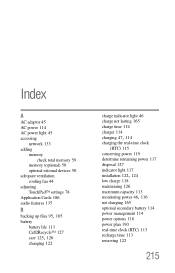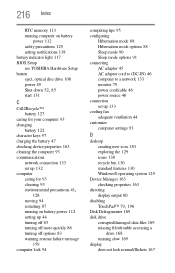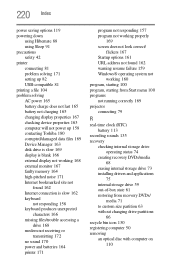Toshiba Satellite C655D-S5200 Support Question
Find answers below for this question about Toshiba Satellite C655D-S5200.Need a Toshiba Satellite C655D-S5200 manual? We have 2 online manuals for this item!
Question posted by micpau on August 13th, 2014
How To Change The Cmo Battery On Tosshiba Satellite C655d-s5200
The person who posted this question about this Toshiba product did not include a detailed explanation. Please use the "Request More Information" button to the right if more details would help you to answer this question.
Current Answers
Answer #1: Posted by freginold on October 30th, 2014 2:58 AM
You can find instructions for replacing the CMOS battery (also called the RTC battery) on page 19 of the service manual. If you need a copy of the service manual, you can download it here.
Related Toshiba Satellite C655D-S5200 Manual Pages
Similar Questions
How To Remove The Motherboard From A Toshiba Laptop Satellite C655d S5200
(Posted by NatAsyn 10 years ago)
How To Change The Cpu On Toshiba Satellite C655d S5200
(Posted by sdjrdaocg 10 years ago)
How To Change The Cmos Battery On Toshiba Satellite C655d-s5200
(Posted by CHIQab 10 years ago)
My Toshiba Satellite C655d-s5200 Won't Turn On - My Charger Has Green Light And
My toshiba satellite c655d-s5200 won't turn on - my charger has green light and green light on the f...
My toshiba satellite c655d-s5200 won't turn on - my charger has green light and green light on the f...
(Posted by ZiaShahnaz 11 years ago)