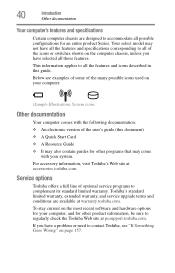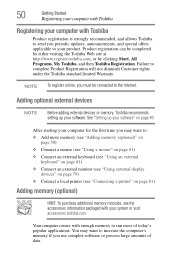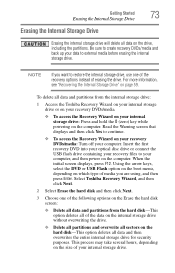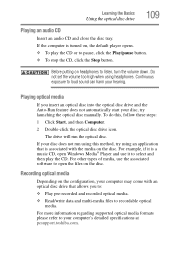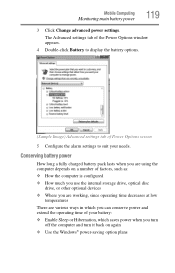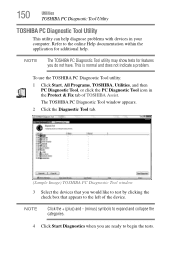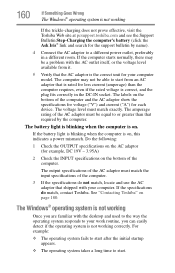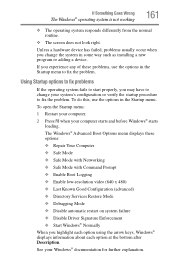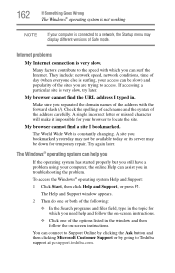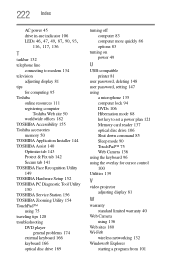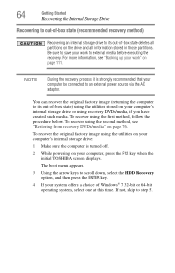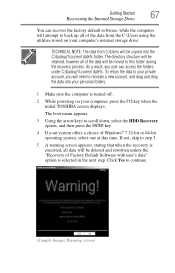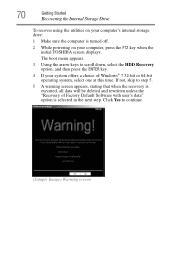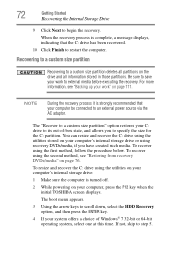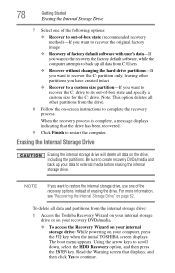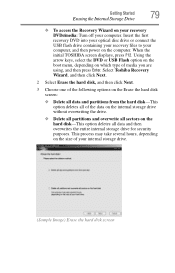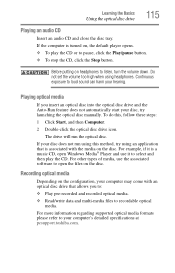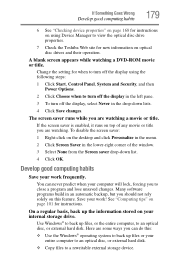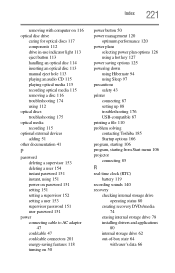Toshiba Satellite C650D Support Question
Find answers below for this question about Toshiba Satellite C650D.Need a Toshiba Satellite C650D manual? We have 2 online manuals for this item!
Question posted by srron75 on March 25th, 2013
Toshiba C650d Will Not Boot From Hdd Or Recovery Discs.
Current Answers
Answer #1: Posted by tintinb on April 5th, 2013 8:23 AM
- Corrupted Boot Sector
- USB Still Attached
- New Hardware
- Not Enough Power
- Faulty Ram
- Display Adapter Error
You can find the solutions here:
http://www.windowstalk.org/2012/08/6-troubleshooting-tips-to-combat-the-black-screen-computer-error/
If you have more questions, please don't hesitate to ask here at HelpOwl. Experts here are always willing to answer your questions to the best of our knowledge and expertise.
Regards,
Tintin