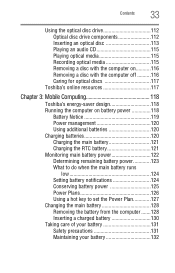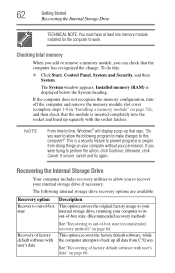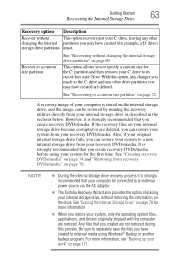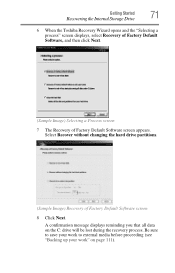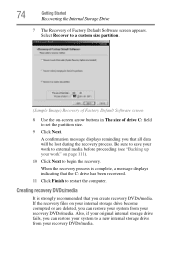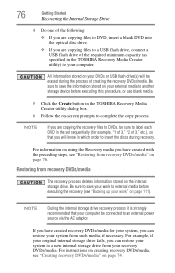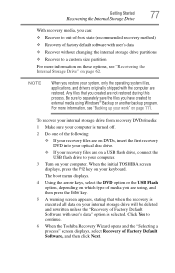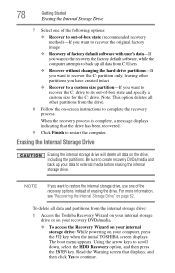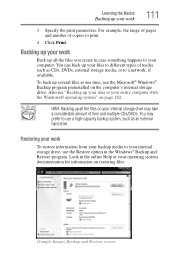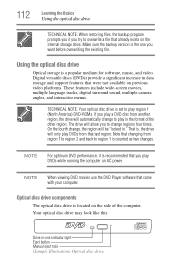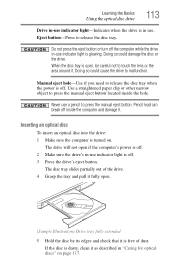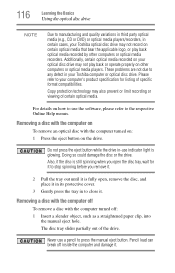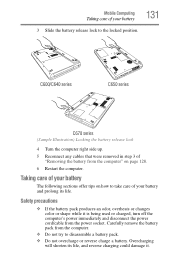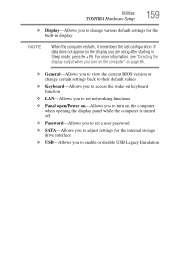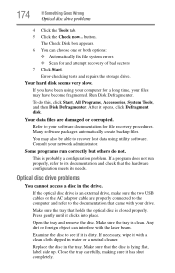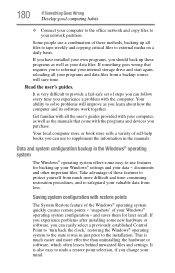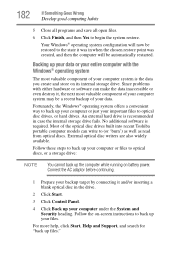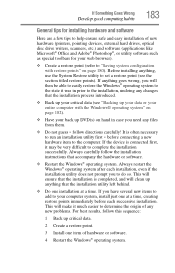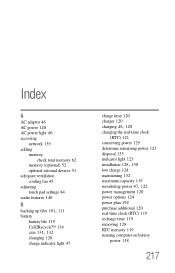Toshiba Satellite C650 Support Question
Find answers below for this question about Toshiba Satellite C650.Need a Toshiba Satellite C650 manual? We have 1 online manual for this item!
Question posted by dkherald on October 5th, 2012
How To Restore Factory Settings On C650 Series No Recovery Disc
I have done a restore to factory settings out of the box. then I was told to do a erase hard drive and overwrite so that my personal files would be overwritten. Will I still be able to use the computer or is the entire hard drive going to be deleted and nothing on the computer at all? If that is the case, is there any way at all to restore the computer back to factory settings?
Current Answers
Related Toshiba Satellite C650 Manual Pages
Similar Questions
How To Create Recovery Disc Toshiba Satellite C655d-s5300
(Posted by fclPinz 9 years ago)
How To Restore Factory Settings With No Recovery Disk For Satelllite Pro C650
(Posted by fonzho 9 years ago)
How To Use Recovery Disc Toshiba Satellite C855-s5350
(Posted by ShGE 10 years ago)
I Have A Problem, Toshiba Satellite C650 Sometime My Usb Don't Recognized Nothi
Happens to me that my USB port on the computer does not recognize anything.I have to carry a compute...
Happens to me that my USB port on the computer does not recognize anything.I have to carry a compute...
(Posted by jijujica 11 years ago)