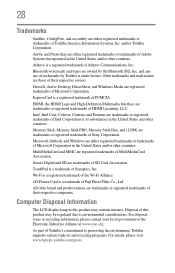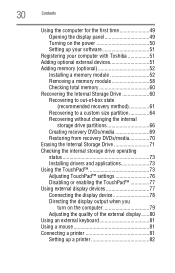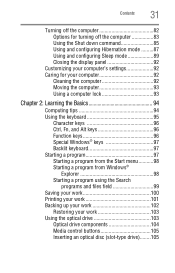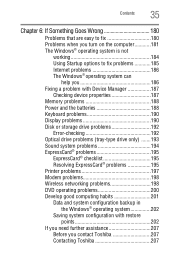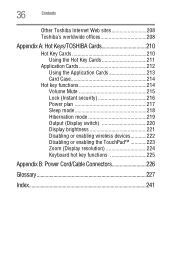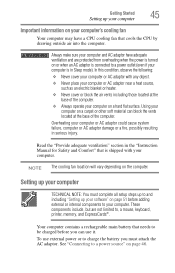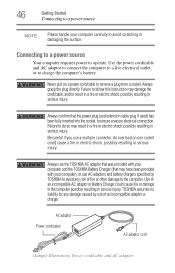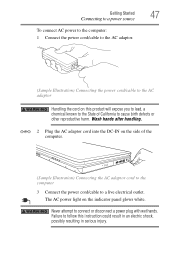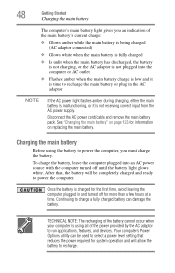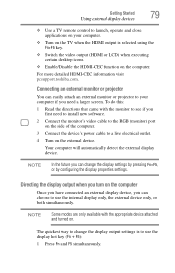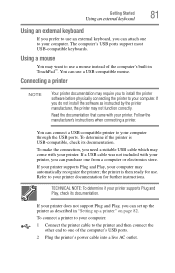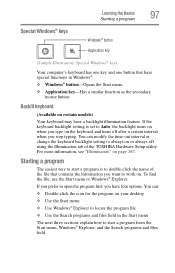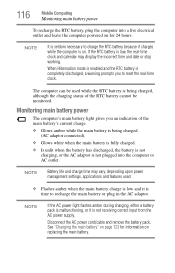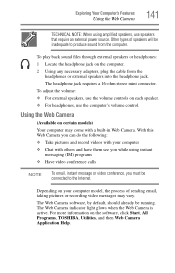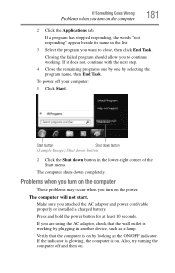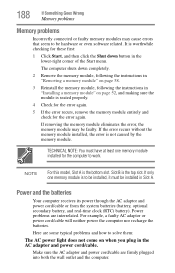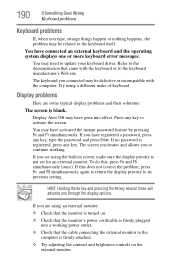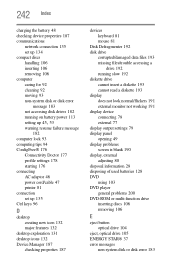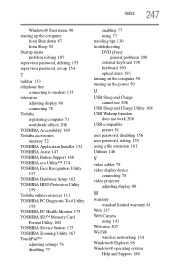Toshiba Satellite A505-S6990 Support Question
Find answers below for this question about Toshiba Satellite A505-S6990.Need a Toshiba Satellite A505-S6990 manual? We have 1 online manual for this item!
Question posted by Zach1u on September 2nd, 2012
How Do I Plug In The Power Cable For A Backlit Keyboard On This Laptop?
Bought a backlit keyboard but the motherboard seems to lack a receptacle to plug it in. Can I make a receptacle or can I extend the cable somehow and plug it in somewhere else?
Current Answers
Related Toshiba Satellite A505-S6990 Manual Pages
Similar Questions
How To Reset Toshiba Laptop Satellite C50-a546 Bios Password
How To Reset Toshiba Laptop Satellite c50-a546 Bios Password
How To Reset Toshiba Laptop Satellite c50-a546 Bios Password
(Posted by mohmoh1980 9 years ago)
How To Use Keyboard To Enable Wireless For Laptop Satellite L655
(Posted by Loumhi 9 years ago)
How Do I Get Around Power Up Password For A Toshiba/satellite 2545cds Laptop
(Posted by shawn77 9 years ago)
How To Replace Dc Power Cable
How do you replace the dc power cable
How do you replace the dc power cable
(Posted by Anonymous-136480 9 years ago)
Toshiba Laptop Satellite L355-s7915
how to reset the bios password on toshiba laptop satellite L355-s7915
how to reset the bios password on toshiba laptop satellite L355-s7915
(Posted by pctechniciandallas 12 years ago)