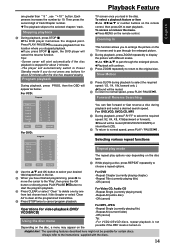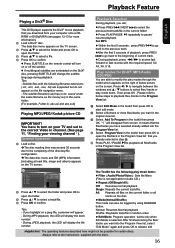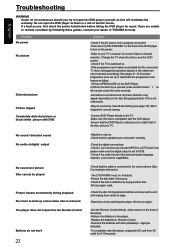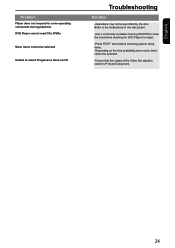Toshiba SD590 Support Question
Find answers below for this question about Toshiba SD590 - ALL REGION MULTI-SYSTEM HI-RESOLUTION PROGRESSIVE SCAN DVD/CD PLAYER.Need a Toshiba SD590 manual? We have 1 online manual for this item!
Question posted by rmsmithers on January 10th, 2014
My Toshiba Sd590 Ky Dvd Player As Showing A Frozen Image Of The Dvd In The Playe
and the number 7 on the DVD player screen and wont respond to any remote instructions.
Current Answers
Related Toshiba SD590 Manual Pages
Similar Questions
I Bought My Toshiba Sd-v295 In The United States. Will It Play Region 4 Dvds?
(Posted by Izzybeth 10 years ago)
Toshiba Dvr620ku How Make Dubbed Dvd Play On Computer
(Posted by ruizatj 10 years ago)
Copied Vhs To Dvd. I Finalized The Process. Dvd Plays On Comp But Not Dvd Playe
(Posted by jhoffman915 11 years ago)
Dvd Playing
I have your model DVR620KU. I have recorded several VHS-CD's. When I try to play a pre-recorded VHS ...
I have your model DVR620KU. I have recorded several VHS-CD's. When I try to play a pre-recorded VHS ...
(Posted by shodan2007 13 years ago)