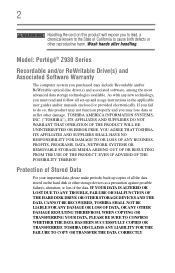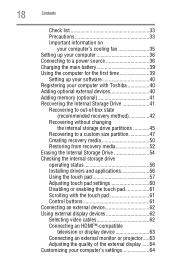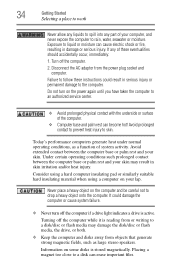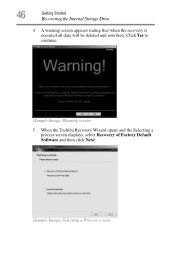Toshiba Portege Z930-BT9300 Support Question
Find answers below for this question about Toshiba Portege Z930-BT9300.Need a Toshiba Portege Z930-BT9300 manual? We have 1 online manual for this item!
Question posted by chehade on September 24th, 2013
Portege Z930 Ssd Drive
Good Morning,
I have a Portege Z930 with SSD128GB and looking for a new drive SSD256GB to replace my actual drive. Please can you advise where to buy the compatible drive as I understood it has a special format [less than 2.5'].
Please let me know.
Thank you & regards, Ghassan
Current Answers
Related Toshiba Portege Z930-BT9300 Manual Pages
Similar Questions
Hard Drive Specs Compared As Ssd Drive? Was Thinking About Upgrading ?
(Posted by matt43oc 8 years ago)
My Satellite Has Two Hdd Bays And I'm Trying To Determine Which Is The Primary
so I can replace it with an SSD drive
so I can replace it with an SSD drive
(Posted by mikegroves 9 years ago)
Fn Function Does Not Work On Portege Z930
(Posted by lbnospkani 9 years ago)
Ssd Hard Disc
This unit comes with a 750GB hard disk drive, is there a possibility of building a second “ssd...
This unit comes with a 750GB hard disk drive, is there a possibility of building a second “ssd...
(Posted by goranvuksanovic80 11 years ago)