Toshiba DVR620 Support Question
Find answers below for this question about Toshiba DVR620 - DVDr/ VCR Combo.Need a Toshiba DVR620 manual? We have 2 online manuals for this item!
Question posted by dondet on August 24th, 2011
How To Select L2 (front Panel) Input
When I got to "Select Video" the only option for S-video now is L1 (Rear) -- previously I was able to use L2 (front)
Current Answers
There are currently no answers that have been posted for this question.
Be the first to post an answer! Remember that you can earn up to 1,100 points for every answer you submit. The better the quality of your answer, the better chance it has to be accepted.
Be the first to post an answer! Remember that you can earn up to 1,100 points for every answer you submit. The better the quality of your answer, the better chance it has to be accepted.
Related Toshiba DVR620 Manual Pages
Printable Spec Sheet - Page 1
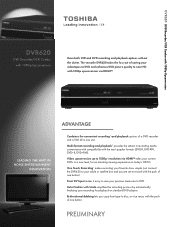
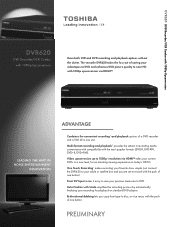
DVR620 DVD Recorder/VCR Combo with 1080p Upconversion
DVR620
DVD Recorder/VCR Combo with 1080p upconversion via HDMITM takes your recording for an amazing viewing experience on standard DVD players.
Multi-format recording and playback2 provides the utmost in one unit. Front DV Input makes it easy to a new level, for playback on today's HDTVs. Auto Finalize with Undo simplifies...
Owner's Manual - English - Page 6
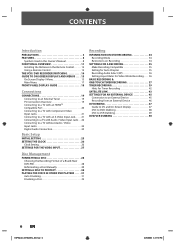
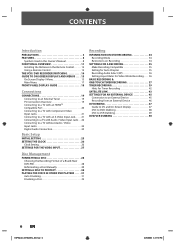
... VCR / DVD RECORDER SWITCHING 14 GUIDE TO ON-SCREEN DISPLAYS AND MENUS . . . . 15 On-Screen Display / Menu 15 Main Menu 17 FRONT PANEL DISPLAY GUIDE 18
Connections
CONNECTIONS 19 Connecting to an External Tuner 19 TV Connection Overview 19 Connecting to a TV with an HDMITM Compatible Port 20 Connecting to a TV with Component Video Input...
Owner's Manual - English - Page 11
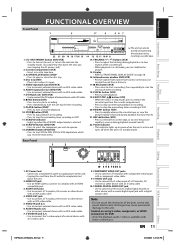
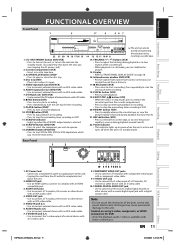
... to view the picture rapidly in standby mode. VIDEO input jack (L2) (DVD/VCR) • Use to connect a TV monitor, AV receiver or other device with
these buttons or by
inserting a cassette tape.
1. Introduction Connections
Front Panel
FUNCTIONAL OVERVIEW
1
2
3*
4
56 7
Basic Setup
Disc Management
Recording
Playback
TRACKING DUBBING
VCR
DVD
SELECT
22 21 20 19 18 17 16 15 14...
Owner's Manual - English - Page 13
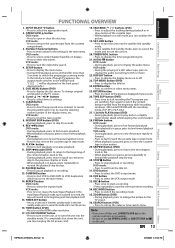
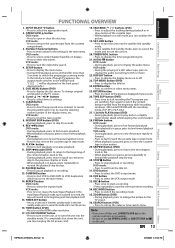
... to turn the unit on the front panel
display briefly.)
5. HDMI button (DVD)
• Press to adjust the tracking during playback or in slow motion of a HiFi video tape, press to change original
and playlist on the remote control is in quick succession to
skip to the previous chapter or track.
• When playback...
Owner's Manual - English - Page 14
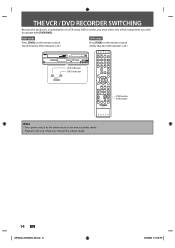
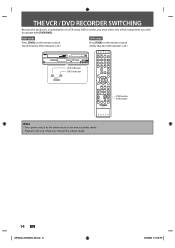
... which component you change the output mode.
14 EN
E9PKAUD_DVR620KU_EN.indd 14
3/25/2009 3:47:25 PM
THE VCR / DVD RECORDER SWITCHING
Because this product is lit.)
VCR
DVD
SELECT
TRACKING DUBBING
VCR
DVD
SELECT
L2 VIDEO L
L3
R
DV IN
VCR indicator DVD indicator
OPEN/ INPUT CLOSE SELECT HDMI
.@/:
ABC
DEF
GHI
JKL
MNO TRACKING
PQRS TUV WXYZ SAT.LINK
SPACE
TIMER PROG.
Owner's Manual - English - Page 15


... unit uses the following...DVD-RW .
3. OFF
Disc Information/Menu
Disc Information / Menu
DVD mode
5
2
1/ 5
1/ 5
0:01:00 / 1:23:45 -RW VR ORG L1 (Rear)
Title Name Information (only when DVD+RW/+R, VR mode DVD-RW/-R, or unfinalized Video mode DVD...press [DISPLAY]. Indicates a selected external input mode.
4.
The on...VCR Function
Others
E9PKAUD_DVR620KU_EN.indd 15
EN 15
3/25/2009 3:47:26 PM
Owner's Manual - English - Page 18
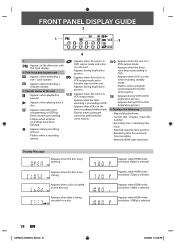
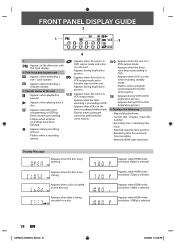
... a disc is loaded on a disc. Appears when HDMI video resolution (1080i) is closing.
FRONT PANEL DISPLAY GUIDE
2
1 PM
BS CS DR
CD
VCR 3
DB HDD DVD
4
1.
DVD
Appears when the disc tray is selected.
Appears when HDMI video resolution (720p) is opening. VCR : Appears when this unit is in
VCR output mode. : Appears when the timer recording is proceeding...
Owner's Manual - English - Page 24
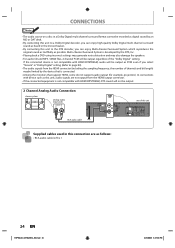
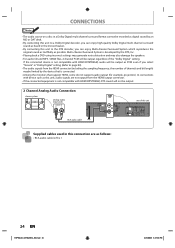
...input jacks
AUDIO IN
R
L
RCA audio cable
AUDIO OUT
HDMI OUT
L
R
rear of this unit
DIGITAL AUDIO OUT
AUDIO OUT
DVD/VCR S-VIDEO COMPONENT S-VIDEO
VIDEO OUT
Y
IN ---AUDIO---OUT (L1)
L
L
COAXIAL
L OUT R
PB /CB IN
PR /CR
R
R
IN ---VIDEO---OUT
Supplied cables used..., 2 channel PCM will not be output as PCM even if you select "Stream" in "Dolby Digital" setting (Refer to page 90). &#...
Owner's Manual - English - Page 27
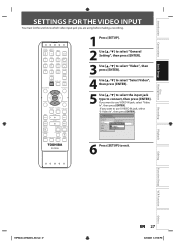
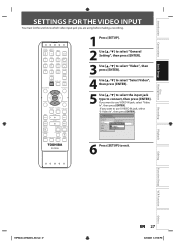
...TIME SLIP
REV
PLAY
FWD
SKIP
STOP
SKIP
PAUSE
VCR
DVD
DUBBING
REC MODE REC
REPEAT TIMER SET SEARCH ZOOM
SE-R0295
1 Press [SETUP]. 2 Use [K / L] to select "General
Setting", then press [ENTER].
3 Use [K / L] to select "Video", then press [ENTER].
4 Use [K / L] to select "Select Video", then press [ENTER].
5 Use [K / L] to select the input jack type to exit. General Setting
Playback...
Owner's Manual - English - Page 28
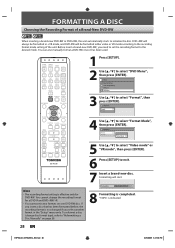
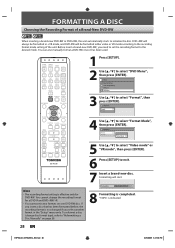
... will be formatted in the "Setup" menu only. OPEN/ INPUT CLOSE SELECT HDMI
.@/:
ABC
DEF
GHI
JKL
MNO TRACKING
PQRS TUV WXYZ SAT.LINK
SPACE
TIMER PROG. DVD Menu
Format Finalize
Start Format Mode
5 Use [K / L] to select "Video mode" or "VR mode", then press [ENTER].
6 Press [SETUP] to select "Format", then press [ENTER]. You cannot change disc...
Owner's Manual - English - Page 31
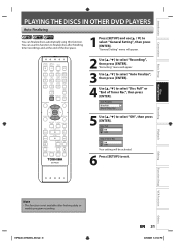
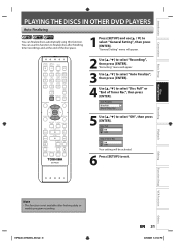
...
Editing
Function Setup VCR Function
Note
• This function is not available after finishing timer recordings and at the end of the disc space.
1 Press [SETUP] and use [K / L] to select "General Setting", then press [ENTER].
Introduction Connections
Basic Setup
Disc Management
PLAYING THE DISCS IN OTHER DVD PLAYERS
Auto Finalizing
You can use this function. Auto...
Owner's Manual - English - Page 32
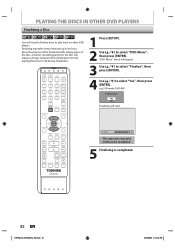
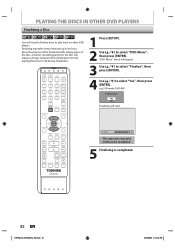
OPEN/ INPUT CLOSE SELECT HDMI
.@/:
ABC
DEF
GHI
JKL
MNO TRACKING
PQRS TUV WXYZ SAT.LINK
SPACE
TIMER PROG.
e.g.) VR mode DVD-RW Finalize disc? Yes No Finalizing will appear.
3 Use [K / L] to select "Finalize", then press [ENTER].
4 Use [K / L] to select "Yes", then press [ENTER]. PLAYING THE DISCS IN OTHER DVD PLAYERS
Finalizing a Disc
You will need to finalize discs to...
Owner's Manual - English - Page 39
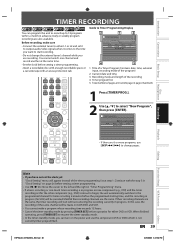
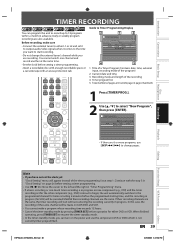
... the programmed starting time, and the recording in progress (for either L1 or L2 and set it
to output audio/video signals when it comes to the time you want to 12 programs ...
SKIP
STOP
SKIP
PAUSE
VCR
DVD
DUBBING
REC MODE REC
REPEAT TIMER SET SEARCH ZOOM
1 Press [TIMER PROG.].
2 Use [K / L] to Timer Programming Display
3
1
2
Timer Programming
JAN/ 2/09 1:00 AM L1 SP
SP (1:00)
...
Owner's Manual - English - Page 40


.../02 L1/L2
L1
Start 1 : 00AM REC To
DVD
End 2 : 00AM
Mode SP
SP 1 : 00
Timer Programming
JAN/ 2/09 1:00 AM L1 SP
SP (1:00)
THU JAN/01 10:00AM
Date
Start
End
JAN/02 1:00AM 2:00AM
L1/L2 L1
Your program setting is turned to make a program whose recording time exceeds 12 hours.
5 Use [K / L] to select an appropriate external input (L1/L2...
Owner's Manual - English - Page 45
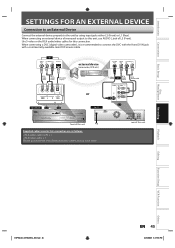
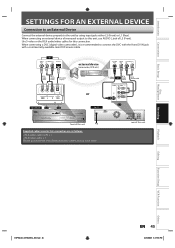
... External Device
Connect the external device properly to this unit, use AUDIO L jack of L2 (Front). When connecting an external device of monaural output to the unit by using input jacks either L2 (Front) or L1 (Rear). When connecting a DVC (digital video camcorder), it is recommended to L1
TRACKING DUBBING
VCR
DVD
SELECT
L2 VIDEO L
L3
R
DV IN
front of this unit
Supplied cables...
Owner's Manual - English - Page 46
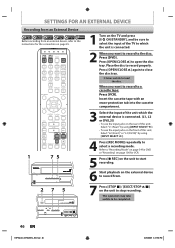
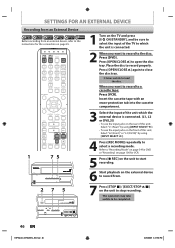
Select "L1 (Rear)" by using [INPUT SELECT ]. • To use the input jacks on the unit to record from an external device, refer to the instructions for VCR.
5 Press [I /y ON/STANDBY], and be completed. RACKING DUBBING
VCR
DVD
SELECT
L2
L3
VIDEO L
R
DV IN
46 EN
E9PKAUD_DVR620KU_EN.indd 46
3/25/2009 3:47:56 PM Press [OPEN/CLOSE A] again to open the disc tray. Insert the...
Owner's Manual - English - Page 51
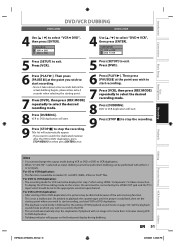
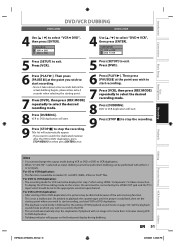
... point where you wish to start VCR to VCR duplication. • When "L3 (DV-IN)" is available on page 102. Then press [PAUSE F] at step 7 when using HDMI / Component / S-Video connection. For CD to DVD duplication. • Dubbing indicator will automatically stop the duplication if playback with either L1
or L2 inputs. Set the playback sound mode to...
Owner's Manual - English - Page 87
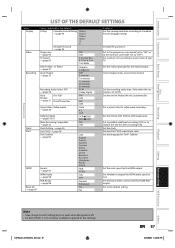
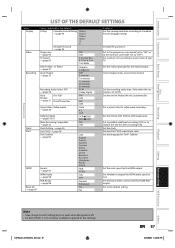
L1 (Rear) → page 27
Video In S-Video In
Auto Chapter → page 35
OFF 5 minutes
10 minutes
15 minutes 30 minutes 60 minutes
Recording Audio Select (XP) → page 36
PCM Dolby Digital
Auto
Disc Full
ON
Finalize
OFF
→ page 31 End of your TV. Set the VCR to DVD (DVD to Canadian French language ratings. Set...
Owner's Manual - English - Page 95


... progressive scan system.
NOTE : If there is no picture or picture is compatible with component video cable. Yes No
3) Use [K / L] to select a desired option, then press [ENTER].
To utilize this feature, you must set progressive scan mode to "ON". 1) Use [K / L] to "OFF".
• If the Progressive Scan image is compatible with progressive scan (480p), you...
Owner's Manual - English - Page 103
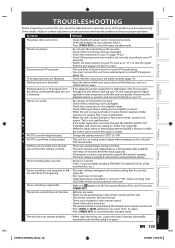
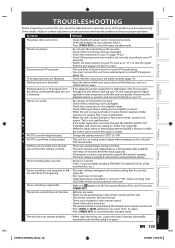
... disturbances, such as to "L1") so that lasted for more...selected DTS sound mode. This is not a malfunction. • When the unit is in again. Timer recording is not output. The remote control does not function.
• Batteries are weak. • There are obstacles between the remote control and the unit. • The remote control is far from a DVD player, VCR...Switch the input selector on...
Similar Questions
No Video Playback When Dubbing Vcr To Dvd Toshiba Dvr620
(Posted by downrcai 10 years ago)
How To Dub From Vcr To Dvd Toshiba Dvr620
(Posted by tacoTier 10 years ago)
How To Use Toshiba Dvr620 - Dvdr/ Vcr Combo
(Posted by joeSTE 10 years ago)
How To Record From Vcr To Dvd Toshiba Dvr620
(Posted by carKaren 10 years ago)
Do Not Have Setup Sheet For The 2005 Combo Dvd Player. Can You Supply This To Me
Mod#00AXIAL,, SER.#AUOLL
Mod#00AXIAL,, SER.#AUOLL
(Posted by kulacj 11 years ago)

