Toshiba DVR620 Support Question
Find answers below for this question about Toshiba DVR620 - DVDr/ VCR Combo.Need a Toshiba DVR620 manual? We have 2 online manuals for this item!
Question posted by cpike200 on January 16th, 2013
I Connected A New Dvr620 And It Plays Ok - Audio Is Fine, But Video Is B/w Only
TV is a Sony and video output is fine. Color is excellent. Sony DVR played well, but this new one will only give me a black and white video output regardless of what VHS or DVD I play.
Current Answers
There are currently no answers that have been posted for this question.
Be the first to post an answer! Remember that you can earn up to 1,100 points for every answer you submit. The better the quality of your answer, the better chance it has to be accepted.
Be the first to post an answer! Remember that you can earn up to 1,100 points for every answer you submit. The better the quality of your answer, the better chance it has to be accepted.
Related Toshiba DVR620 Manual Pages
Printable Spec Sheet - Page 1
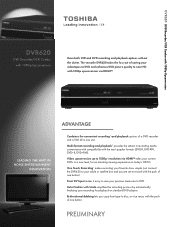
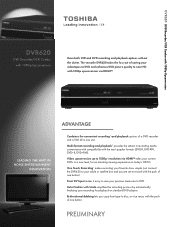
... lets you are set to record with the push of one button! DVR620 DVD Recorder/VCR Combo with 1080p Upconversion
DVR620
DVD Recorder/VCR Combo with Undo simplifies the recording process by automatically finalizing your current DVDs to a new level, for playback on today's HDTVs. Video upconversion up to 1080p3 resolution via HDMI™. Multi-format recording and...
Owner's Manual - English - Page 7


... 66 Random Playback 66 Program Playback 67 Slide Show 67 SELECTING THE FORMAT OF AUDIO AND VIDEO . . 68 Switching Subtitles 68 Switching Audio Soundtrack 68 Switching Virtual Surround System 69 Switching Camera Angles 69 Reducing Block Noise 69 Adjusting Black Level 70
Editing
INFORMATION ON DISC EDITING 71 Guide to a Title List 71 Editing...
Owner's Manual - English - Page 11
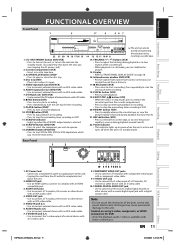
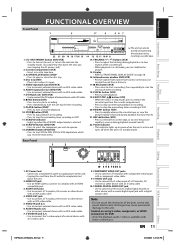
... /CB IN
PR /CR
R
R
IN ---VIDEO---OUT
1. VIDEO input jack (L2) (DVD/VCR) • Use to connect a TV monitor, AV receiver or other device with an RCA video cable.
5. VIDEO OUT jack • Use to connect external device with an RCA audio cable.
7.
I REC button (DVD) • Press once to start a recording. • Press repeatedly to connect the S-video output of the cassette tape...
Owner's Manual - English - Page 13
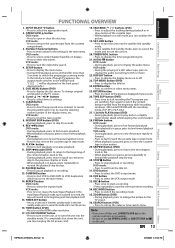
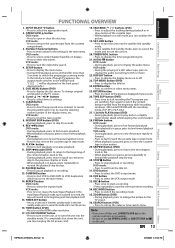
... the HDMI video resolution.
17. DVD mode:
• Press to select a title/chapter/track/file on .
16. To change the audio out setting to fast reverse the cassette tape in the main menu.
DUBBING button
• Press to VCR) duplication
which you turn the unit on display.
• Press to select the DVD output mode.
32...
Owner's Manual - English - Page 14
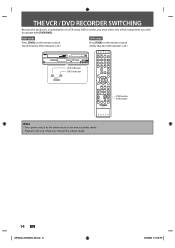
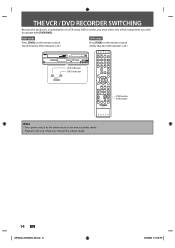
..., you must select first which component you change the output mode.
14 EN
E9PKAUD_DVR620KU_EN.indd 14
3/25/2009 3:47:25 PM
SETUP DISPLAY AUDIO
DISC MENU
TOP MENU
CLEAR
ENTER
RETURN
INSTANT 1.3x/0.8x SKIP PLAY TIME SLIP
REV
PLAY
FWD
SKIP
STOP
SKIP
PAUSE
VCR
DVD
DUBBING
REC MODE REC
REPEAT TIMER SET SEARCH ZOOM...
Owner's Manual - English - Page 16
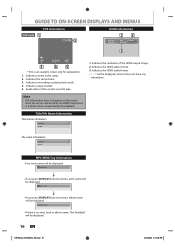
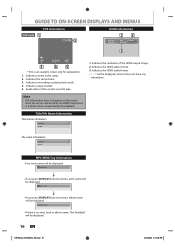
...video status. 2. Audio status of the HDMI output...1.
Indicates the HDMI video format. 3. Indicates the HDMI audio format will be displayed. Indicates a recording or playing back mode. 4....VCR Information
VCR mode 1
12:00AM 2
HDMI Information
1
2
Video Info. : Audio Info. :
480p
/ YCbCr
Bitstream
3
SP
0:00:00 HIFI
3
4
5
* This is connected by an HDMI,Component or S-Video...
Owner's Manual - English - Page 17
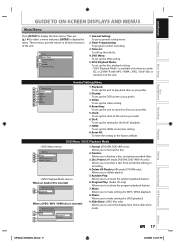
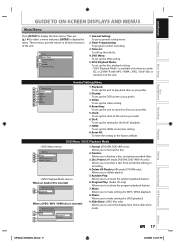
... HDMI connection setting.
8. Clock: To set up the title list.
4. DVD Menu / DISC Playback Mode
DVD Menu
1
2
Format Finalize
3
Disc Protect OFF ON
4
Delete All Playlists
When an Audio CD is inserted:
DISC Playback Mode
15
26
Random Play Program Play
When a JPEG / MP3 / WMA disc is inserted into the unit.
1
General Setting
2
Playback
3
Display
4
Video Recording...
Owner's Manual - English - Page 19


... coaxial cable RF coaxial cable
satellite dish
or cable TV company
After making all the connections, connect the AC power cords of the devices. • Connect this unit
HDMI OUT
DIGITAL AUDIO OUT
AUDIO OUT
DVD/VCR S-VIDEO COMPONENT S-VIDEO
VIDEO OUT
Y
IN ---AUDIO---OUT (L1)
L
L
COAXIAL
L OUT R
PB /CB IN
PR /CR
R
R
IN ---VIDEO---OUT
ANT.
Be sure that the cable/
satellite...
Owner's Manual - English - Page 21


...1 Please purchase the rest of the necessary cables at your local store. Connecting to a TV with an S-Video Input Jack
AUDIO S-VIDEO OUT
L OUT R
VIDEO IN
RCA audio cable
AUDIO IN
L
R S-VIDEO IN
S-video cable
HDMI OUT
rear of this unit
DIGITAL AUDIO OUT
AUDIO OUT
DVD/VCR S-VIDEO COMPONENT S-VIDEO
VIDEO OUT
Y
IN ---AUDIO---OUT (L1)
L
L
COAXIAL
L OUT R
PB /CB IN
PR /CR
R
R
IN...
Owner's Manual - English - Page 22
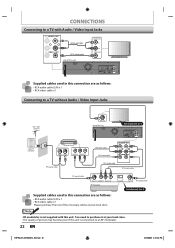
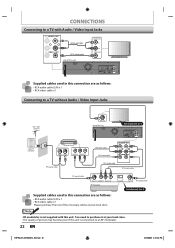
... channel 3 or 4
DIGITAL AUDIO OUT
AUDIO OUT
DVD/VCR S-VIDEO COMPONENT S-VIDEO
VIDEO OUT
Y
IN ---AUDIO---OUT (L1)
L
L
COAXIAL
L OUT R
PB /CB IN
PR /CR
R
R
IN ---VIDEO---OUT
or
cable TV company
external tuner
ANT.OUT ANT.
CONNECTIONS
Connecting to a TV with Audio / Video Input Jacks
IN ---AUDIO---OUT
(L1)
L
L
R
R
IN ---VIDEO---OUT
RCA audio cable RCA video cable
rear of...
Owner's Manual - English - Page 24
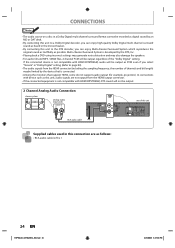
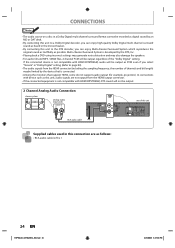
... do not support audio output (for example, projectors).
In connections with device such as possible. If the connected device is developed by the DTS, Inc.
• Playing back a DVD using incorrect settings may generate noise distortion and may also damage the speakers. • For audio CD and MP3 / WMA files, 2 channel PCM will be output regardless of the "Dolby...
Owner's Manual - English - Page 33
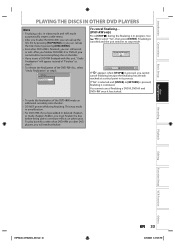
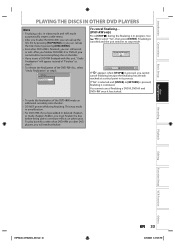
... up the title menu by pressing [DISC MENU].
• Even after DVD+RW is continued. Introduction Connections
Basic Setup
PLAYING THE DISCS IN OTHER DVD PLAYERS
Note
• Finalizing a disc in video mode and +VR mode automatically creates a title menu.
• After you finalize the DVD+RW, you can call up the title list by pressing [TOP...
Owner's Manual - English - Page 34
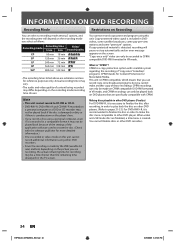
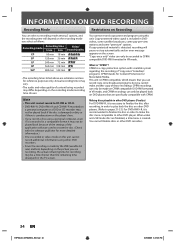
...audio and video quality of "copy-once" broadcast programs. CPRM stands for Content Protection for recording may differ depending on the recording mode/recording time chosen. This unit is "CPRM"? Making discs playable in other DVD players (Finalize) For DVD-RW/-R, it is necessary to finalize the disc after recording, in order to play... shorter than the remaining time displayed on the TV screen.
Owner's Manual - English - Page 39
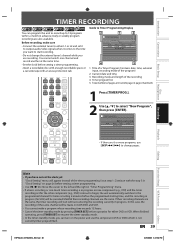
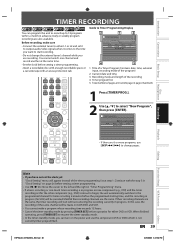
...AUDIO
DISC MENU
TOP MENU
CLEAR
ENTER
RETURN
INSTANT 1.3x/0.8x
SKIP
PLAY TIME SLIP
REV
PLAY
FWD
SKIP
STOP
SKIP
PAUSE
VCR
DVD... "Clock Setting" on both DVD and VCR. • You cannot make sure • Connect the external tuner to start without...VCR Function
Note
• If you have not set it
to output audio/video signals when it comes to the time you want to either DVD or VCR...
Owner's Manual - English - Page 45
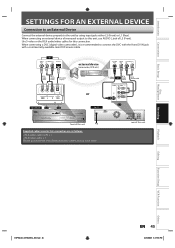
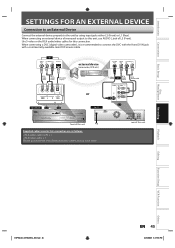
... cable
or
RCA video cable
RCA audio cable
S-VIDEO
IN ---AUDIO---OUT (L1)
L
L
IN
R
R
IN ---VIDEO---OUT
HDMI OUT
L1
DIGITAL AUDIO OUT
AUDIO OUT
DVD/VCR S-VIDEO COMPONENT S-VIDEO
VIDEO OUT
Y
IN ---AUDIO---OUT (L1)
L
L
COAXIAL
L OUT R
PB /CB IN
PR /CR
R
R
IN ---VIDEO---OUT
rear of L2 (Front). When connecting an external device of monaural output to connect the DVC with the...
Owner's Manual - English - Page 49
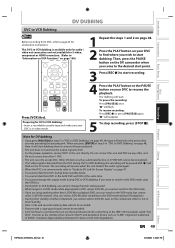
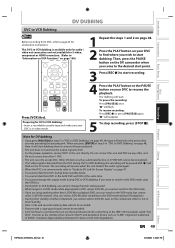
... 45 for S-video, component or HDMI connection. (Refer to "Information on VCR Functions" on page 100). DISC MENU
TOP MENU
CLEAR
ENTER
RETURN
INSTANT 1.3x/0.8x
SKIP
PLAY TIME SLIP
REV
PLAY
FWD
SKIP
STOP
SKIP
PAUSE DUBBING
VCR
DVD
REC MODE REC
Press [VCR] first. "I" will reappear.
5 To stop
the VCR first. • During DVC to VCR dubbing, you...
Owner's Manual - English - Page 51
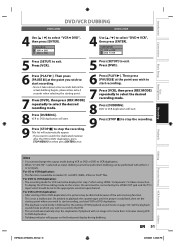
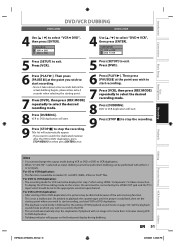
...Dubbing Mode VCR DVD DVD VCR
VCR",
5 Press [SETUP] to exit. Disc Management
Recording
Playback
Editing
Function Setup VCR Function
Note
• You cannot change the output mode during dubbing.
Press [VCR].
5 Press [SETUP] to exit. This is selected as input, dubbing cannot be connected by the setting of the auto tracking function. Press [DVD].
6 Press [PLAY B]. Then press...
Owner's Manual - English - Page 68
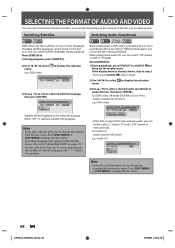
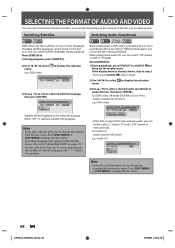
... subtitle menu, refer to the numbers. When playing back a DVD-video recorded with DivX® files, the TV screen only displays the number of main and sub).
e.g.) DVD-video
1/ 5
1/ 5
0:01:00 / 1:23:45
DVD Video
1.Dolby Digital 2ch English 2.Dolby Digital 5.1ch English
• If the title contains both main and sub audio, you can further select "L" (main), "R" (sub...
Owner's Manual - English - Page 69
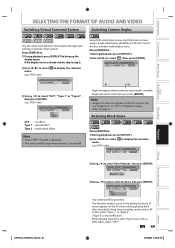
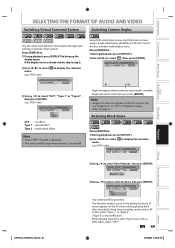
...Function Setup VCR Function
3) Use [K / L] to, select "Noise Reduction", then press [ENTER].
1/ 5
1/ 5
0:01:00 / 1:23:45 DVD Video
Noise Reduction OFF
Black Level
OFF
4) Use [K / L] to select "OFF", "Type 1" or "Type 2", then press [ENTER]. If noises appear on the TV screen during playing back discs recorded in long time recording mode such as DVD-video, select "OFF". e.g.) DVD-video
to...
Owner's Manual - English - Page 108
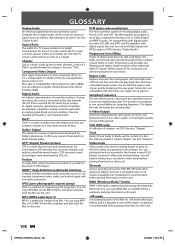
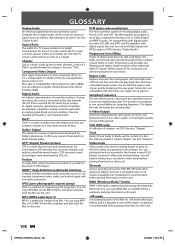
... transmit component video, audio, and control signal with one region (or all the scanlines of a disc. For compatibility with digital audio recorders (CD, MD and DAT) and AV amplifiers with more than one cable connection.
Title (DVD only) A collection of stereo(2ch) or multi channel audio. Finalization is recommended before playing them back on most DVD players. On playback...
Similar Questions
How To Connect Toshiba Dvr620 To Record From Hd Dvr
(Posted by Karhoua 10 years ago)
My Tv Has Component Inputs Only How Do I Connect My Dvr620
(Posted by gthden 10 years ago)
How To Connect Toshiba Dvr620 To Cable And Tv
(Posted by johnmab 10 years ago)
How To Connect Toshiba Dvr620 To External Tuner
(Posted by tomjbri 10 years ago)
How To Use Toshiba Dvr620 - Dvdr/ Vcr Combo
(Posted by joeSTE 10 years ago)

