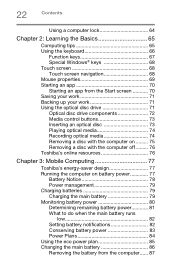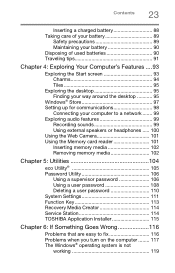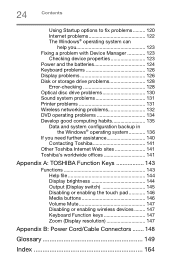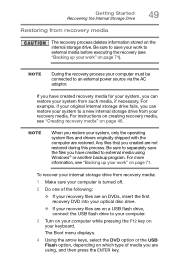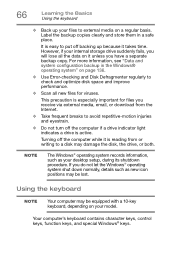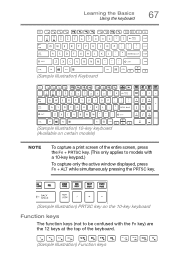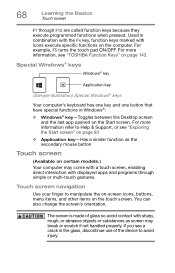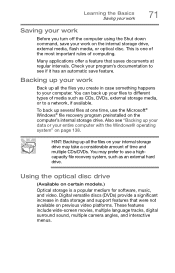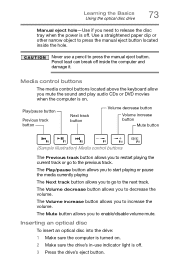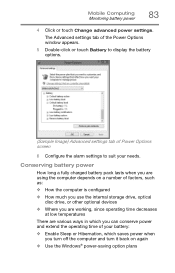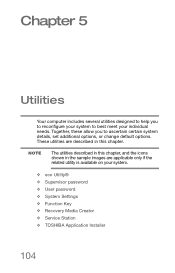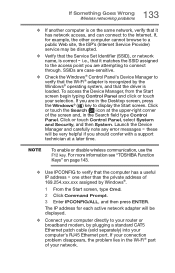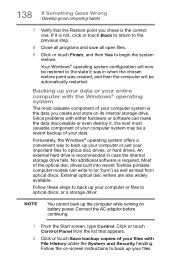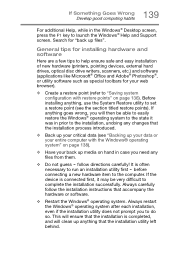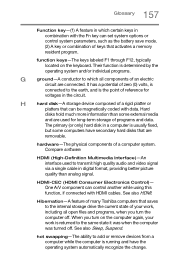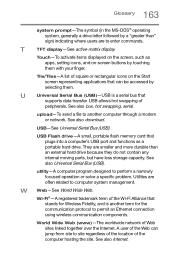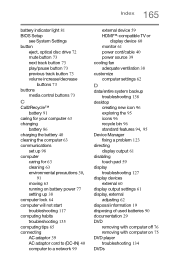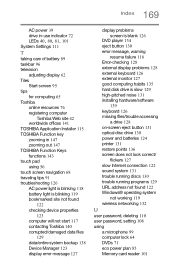Toshiba C55-B5272 Support Question
Find answers below for this question about Toshiba C55-B5272.Need a Toshiba C55-B5272 manual? We have 1 online manual for this item!
Question posted by lynchmf1 on August 23rd, 2014
Change Operation Of Function Keys
How do I make the functions keys work WITHOUT pressing the FN key with the function keys? The default is for the process on the TOP of the key (volume, brightness, etc.) to operate when the keys are pressed WITHOUT pressing the FN key with them. Is this in the BIOS? Thanks!
Current Answers
Answer #1: Posted by freginold on November 2nd, 2014 6:51 AM
Hi, you need to put the function keys into "special function mode." Instructions for doing that can be found on page 4-3 of the user manual.
Related Toshiba C55-B5272 Manual Pages
Similar Questions
Touch Pad For Toshiba C55-b5272
I just purchased this laptop yesterday. I previously had a Toshiba C655 and this is all I have to co...
I just purchased this laptop yesterday. I previously had a Toshiba C655 and this is all I have to co...
(Posted by Doxielvr3 9 years ago)
What Is The Best Replacement Hard Drive For The Toshiba Mk802ggax
I keep getting IDE #0 ERROR when I boot up my Toshiba Qosmio E15-AV101. The recovery disk does not w...
I keep getting IDE #0 ERROR when I boot up my Toshiba Qosmio E15-AV101. The recovery disk does not w...
(Posted by wmdtaz 11 years ago)
Toshiba Hdd2a30 Hard Drive 'error Message On Boot Up'
Hi there my name is carl, i am having problems with my torshiba laptop... Modle Name: SATELLITE C20...
Hi there my name is carl, i am having problems with my torshiba laptop... Modle Name: SATELLITE C20...
(Posted by chat2carl 11 years ago)
My Hard Drive Can Not Detected By Pc
HOW TO FIX EXTERNAL HARD DRIVE NOT DETECTED BY PC AND MAKE CLICKING NOISE
HOW TO FIX EXTERNAL HARD DRIVE NOT DETECTED BY PC AND MAKE CLICKING NOISE
(Posted by xxxfantasyxxx95 11 years ago)
Toshiba Hdd2d93 Hard Drive
Having removed my hard drive from a broken laptop. How do I get all my data I had saved on this driv...
Having removed my hard drive from a broken laptop. How do I get all my data I had saved on this driv...
(Posted by garymuir1985 11 years ago)