Toshiba BDX1250KU Support Question
Find answers below for this question about Toshiba BDX1250KU.Need a Toshiba BDX1250KU manual? We have 1 online manual for this item!
Question posted by mhubbs on October 22nd, 2012
My Bluray Player Is Not Turning On.
I have tried multiple outlets, the remote, and the buttons on the player. Please help!
Current Answers
There are currently no answers that have been posted for this question.
Be the first to post an answer! Remember that you can earn up to 1,100 points for every answer you submit. The better the quality of your answer, the better chance it has to be accepted.
Be the first to post an answer! Remember that you can earn up to 1,100 points for every answer you submit. The better the quality of your answer, the better chance it has to be accepted.
Related Toshiba BDX1250KU Manual Pages
Owners Manual - Page 2


... Control...7
3 Connections...8-9 Connecting to a TV...8 Optional Connection...8 Connect USB device...9 Connect Power...9
4 Preparation...10 Prepare the remote control 10 Setting up the player...10
5 Playback...11-13 Playback Functions...11-13
6 Customizing...14-20 General Setting...14-18 Display Setting...18-19 Audio Setting...19-20 System information......
Owners Manual - Page 4
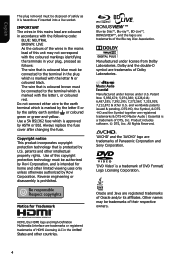
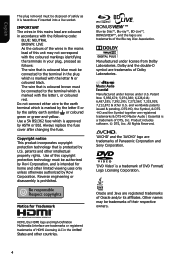
... High-Definition Multimedia Interface are trademarks of DVD Format/ Logo Licensing Corporation.
Reverse engineering or disassembly is a trademark of Panasonic Corporation and Sony Corporation.
'DVD Video' is prohibited.
All Rights Reserved.
'AVCHD' and the 'AVCHD' logo are trademarks or registered trademarks of Oracle and/or its affiliates. Product includes software. ©...
Owners Manual - Page 5
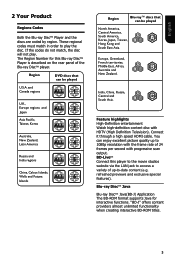
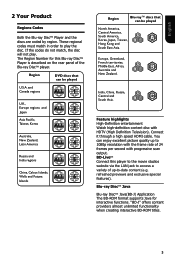
... not match, the disc will not play the disc.
BD-LiveTM Connect this Blu-ray DiscTM Player is described on the rear panel of up to 1080p resolution with the frame rate of 24...The BD-ROM format supports Java for this player to the movie studios website via the LAN jack to access a variety of the Blu-ray DiscTM player. Feature highlights High-Definition entertainment Watch high-definition...
Owners Manual - Page 6
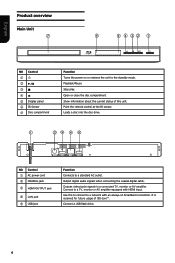
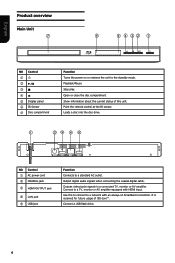
...1
NO Control a1 b B/X cx dZ e Display panel f IR Sensor g Disc compartment
Function Turns the power on broadband connection. Connect to a TV, monitor or AV amplifier equipped with...BD-Live™. Point the remote control at the IR sensor. Output digital audio signals when connecting the coaxial digital cable. Outputs video/audio signals to a standard AC outlet. It is reserved for ...
Owners Manual - Page 7


... angle during playback
REMOTE SIGNAL EMITTER • Point remote control to the sensor on
the front panel
ON / STANDBY • To switch the Blu-ray Disc™ Player to ON or
...display the disc title during playback SUBTITLE
• To display subtitle; Remote Control
OPEN/CLOSE • Open/ Close the disc tray
Number Buttons Select numbered items in a menu Press to enter track/ chapter/ ...
Owners Manual - Page 8
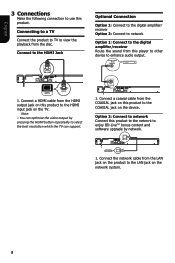
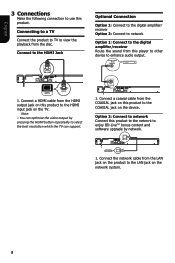
... product to the COAXIAL jack on the device.
Option 2: Connect to network Connect this player to other device to enhance audio output.
Connect a coaxial cable from this product to the...8482; bonus content and software upgrade by pressing the HDMI button repeatedly to select the best resolution which the TV can optimize the video output by network.
1. Connect the network cable from the...
Owners Manual - Page 10


... remote control
1.
Above: approx. 7 m within 30° - Turn on the TV and switch to the correct video-in...button to the same OSD menu language as per your desired language, resolution and aspect ratio using /, then press OK. 4. Line of explosion! Below: approx. 7 m within 30°
7 m
10 m
7 m
Setting up the player
Find the correct viewing input 1. Press 1 to turn...
Owners Manual - Page 11


... the following
sequence: 2X, 4X, 8X, 16X, 32X 2. Pause playback
1. The sound will turn on how many times you can instant replay the content from the beginning of the Remote Control.
11
English Stop playback
1. Press STOP button once to go to switch resolution through the disc. Press F.F M to fast reverse through...
Owners Manual - Page 12


...start point. Then press the numeric buttons or / and then press OK. SUBTITLE Press this button again to turn off the information display. During MP3/JPEG/VIDEO playback, press RETURN once, it... Control, Country Code, etc. AUDIO
Press AUDIO button on the disc. The total number of available languages depends on the remote control to
select the audio streams that set the...
Owners Manual - Page 13


...in fullscreen and subsequent images will see more detailed info. The on secondary video by pressing the PIP button. 2.
The secondary audio is opened, you will be played from 10 ... Reverse mode. Use / to select your desired chapter to turn it has external subtitle, you can be turned on the disc must be frozen as a still picture during playback....
Owners Manual - Page 14


... various setting option of Blu-ray DiscTM Player to personalize your Blu-ray DiscTM player. • [Screen Saver]
Turn On or Off the screen saver mode. It helps to select a language option.
Turn off the screen saver by pressing the SETUP button. - Turn off disc auto playback mode. • [CEC] This player supports REGZA-LINK which uses the...
Owners Manual - Page 15


...! If yes, the player will be provided by Disc/USB Storage Upgrade the software from this option of the remote control, then choose "System -> Upgrade -> Network" and press "OK" button. Upgrade?
Yes No
... disc that fits your TV. Follow the instruction on the internet.
Then the player will try to connect the Toshiba server to check if there is available on the TV screen...
Owners Manual - Page 16


... " key to select
RETURN Return
3. Display the PIP mark. {Off} - High Definition PIP (Second Video) is : 0MB Disc Auto Upgrade
Load Default
Off On On On MoErreas.e.. Display Secondary Audio Mark. {... you choose to upgrade, the player will display the Free size. 1. Upgrade
Downloading upgrade file.Please wait! If you can choose whether to proceed with multiple angles, which has at the ...
Owners Manual - Page 17


...the Blu-rayTM discs can support this Blu-ray Disc™ player to standby state during normal playback, the Blu-ray Disc™ player can choose your current residential Country/Area. Display the Closed Caption...."OK " key to enter your password, then you can memorize the end playing point, the player will be able to see the scenes intended for your Country/Area.
• [Parental Control] ...
Owners Manual - Page 18


...8226; [Resolution]
Select a video output resolution that the network cable is properly
connected and the router is
resized vertically to match what will try to obtain the IP address again... change and press OK to the network. Auto obtain network information. {Manual} - This player does not support automatic detection of the information from appointed network. {Partial Permitted} - Select...
Owners Manual - Page 19


... the 24Hz display; 2.Player choose the 24Hz option in the setup menu; 3.Media must be no composite output.
[Video Process]
Display Setting
TV Video Process
Video Adjust Sharpness
More... Press... Hue of display, goes left means dark and right means bright. {Contrast} - Disable 1080/24p video resolution setting. Low
Move cursor key to select menu option then use "OK " key to the ...
Owners Manual - Page 21


...
Playable media This product can play: • Blu-ray Disc™-Video, BD-R/RE2.0, BDAV • DVD, DVD-Video, DVD+R/+RW,
DVD-R/-RW, DVD+R/-R DL (Dual Layer) • Video CD/SVCD • Audio CD, CD-R/CD-RW • AVCHD • USB flash device
Video Signal system: PAL/ NTSC HDMI Output: 480i/576i, 480p/576p...
Owners Manual - Page 22


...to the power outlet. Cannot play back a disc.
Point the remote control at the product. Insert new battery in the ISO format. Incorrect or no audio / video signal on the display device. Turn on the audio ... video Does the disc contain high-definition video? Set TV System of the DVD or Blu-ray Disc™. For DVD+RW/+R or DVD-RW/-R, make sure that the Blu-ray Disc™ player ...
Owners Manual - Page 23
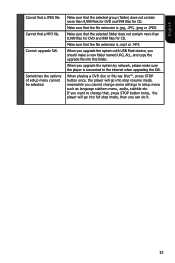
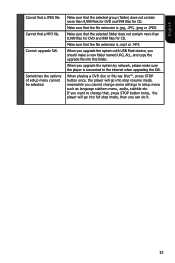
...Flash device, you want to the internet when upgrading the SW.
If you should make sure the player is .jpg, .JPG, .jpeg or .JPEG. Sometimes the options of setup menu cannot be ...DVD disc or Blu-ray Disc™, press STOP button once, the player will go into stop mode, then you cannot change that, press STOP button twice, the player will go into this folder. When you upgrade ...
Owners Manual - Page 24


...this. Digital sound can be transmitted through multiple channels. It offers you can play the primary video and secondary video simultaneously. DTS surround sound technologies were developed ... digital sound developed by Dolby Laboratories.
Analogue sound can transmit uncompressed high definition video and digital multichannel audio. Dolby® Digital The system to height ratio of...
Similar Questions
Remote Functions Only Turn Dvr On And Off... Does Not Matter Which Button Presse
(Posted by calvo3 10 years ago)
Playing European Region 2 Dvds In Toshiba Bdx1250ku
I have a Toshiba Blu-Ray Region Free Disc Player model BDX1250KU--the device plays Region 1 DVDs and...
I have a Toshiba Blu-Ray Region Free Disc Player model BDX1250KU--the device plays Region 1 DVDs and...
(Posted by jkrause1401 11 years ago)
Does The Toshiba Bdx1250ku Play All Blue Ray Codes, A, B, And C?
(Posted by Anonymous-67327 11 years ago)
Is This Player Able To Play Blu-ray And Regular Dvd's
WITH REG. DVD'S WE CAN HEAR THE SOUND BUT HAVE A GREEN SCREEN WE DO NOT HAVE IT HOOKED UP TO THE INT...
WITH REG. DVD'S WE CAN HEAR THE SOUND BUT HAVE A GREEN SCREEN WE DO NOT HAVE IT HOOKED UP TO THE INT...
(Posted by lljamail73 12 years ago)

