Toshiba BDK33 Support Question
Find answers below for this question about Toshiba BDK33.Need a Toshiba BDK33 manual? We have 1 online manual for this item!
Question posted by bitTiger on December 31st, 2013
How To Program Remote To Blu Ray Dvd Toshiba Model Bdk33
The person who posted this question about this Toshiba product did not include a detailed explanation. Please use the "Request More Information" button to the right if more details would help you to answer this question.
Current Answers
There are currently no answers that have been posted for this question.
Be the first to post an answer! Remember that you can earn up to 1,100 points for every answer you submit. The better the quality of your answer, the better chance it has to be accepted.
Be the first to post an answer! Remember that you can earn up to 1,100 points for every answer you submit. The better the quality of your answer, the better chance it has to be accepted.
Related Toshiba BDK33 Manual Pages
User Guide - Page 1
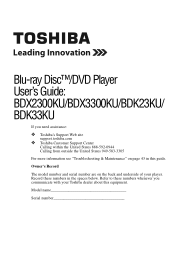
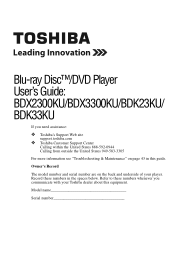
... "Troubleshooting & Maintenance" on the back and underside of your Toshiba dealer about this guide. Refer to these numbers in this equipment. Model name
Serial number Owner's Record
The model number and serial number are on page 43 in the spaces below.
Blu-ray Disc™/DVD Player User's Guide: BDX2300KU/BDX3300KU/BDK23KU/ BDK33KU
If you communicate with...
User Guide - Page 2
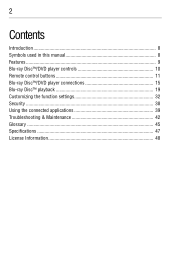
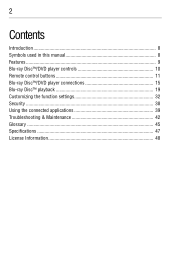
2
Contents
Introduction 8 Symbols used in this manual 8 Features ...9 Blu-ray Disc™/DVD player controls 10 Remote control buttons 11 Blu-ray Disc™/DVD player connections 15 Blu-ray Disc™ playback 19 Customizing the function settings 32 Security ...38 Using the connected applications 39 Troubleshooting & Maintenance 42 Glossary ...45 Specifications 47 License Information...
User Guide - Page 9
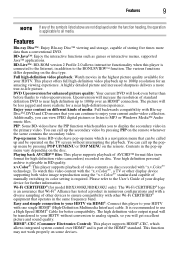
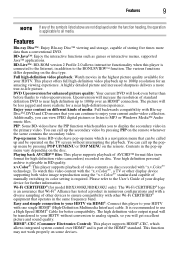
... High Speed HDMI® Cable for model BDX3300KU/BDK33KU only): The Wi-Fi CERTIFIED...DVD. Playing back AVCHD™ files: This player supports playback of video contents on the remote whenever the scene contains the secondary video. Easy and simple connection to your display device for a near high definition up menu vary depending on the remote. Features
Blu-ray Disc™: Enjoy Blu-ray...
User Guide - Page 10
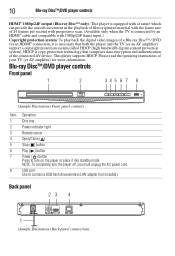
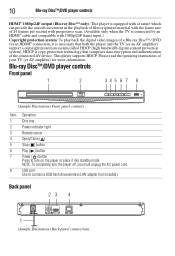
...digital content protection system).
Please read the operating instructions of the connected AV device. Blu-ray Disc™/DVD player controls
Front panel
1
2
34 5 6 7 8
(Sample Illustration) Front panel controls
Item: Operation:
1
Disc tray
2
Power indicator light
3
Remote sensor
4
Open/Close ( )
5
Stop ( ) button
6
Play ( ) button
7
Power ( ) button
Press to turn the...
User Guide - Page 12
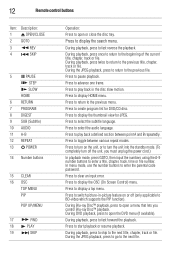
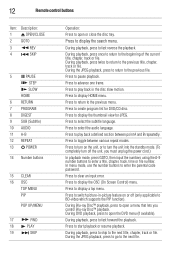
Press to display the thumbnail view for DVD/CD disc.
Press to display the search menu.
In menu mode, ... press to return to fast forward the playback.
Press to create program list for JPEG.
Press to advance one frame.
During Blu-ray Disc™ playback, press to open or close the disc tray. 12
Remote control buttons
Item: Description:
1
OPEN/CLOSE
2 GOTO
3
REV...
User Guide - Page 13
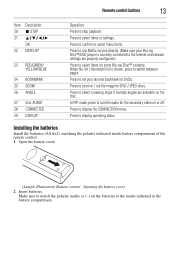
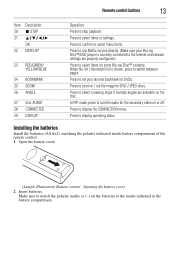
... to use Netflix service directly. (Make sure your favorite bookmark for DVDs. Press to set your Blu-ray Disc™/DVD player is shown, press to zoom in the battery compartment. Press to... (AAAx2), matching the polarity indicated inside battery compartment of the remote control. 1 Open the battery cover.
(Sample Illustration) Remote control - Make sure to select a viewing angle if multiple ...
User Guide - Page 14
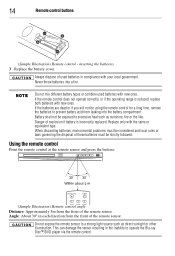
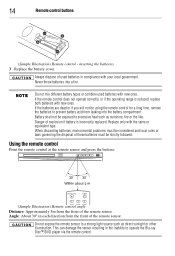
... direction from leaking into a fire. If the batteries are dead or if you will not be exposed to operate the Blu-ray Disc™/DVD player via the remote control. Do not expose the remote sensor to prevent battery acid from the front of used batteries with the same or equivalent type. Angle: About 30°...
User Guide - Page 15
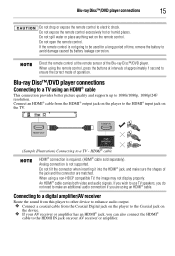
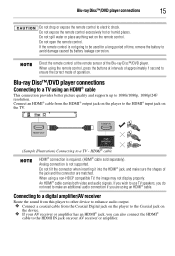
... period of the Blu-ray Disc™/DVD player.
An HDMI® cable carries both video and audio signals. Blu-ray Disc™/DVD player connections
15
Do not drop or expose the remote control to avoid damage caused by battery leakage corrosion. Do not expose the remote control excessively hot or humid places. Blu-ray Disc™/DVD player connections
Connecting to the...
User Guide - Page 16
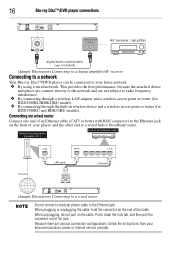
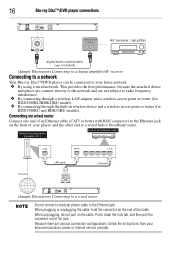
...device and a wireless access point or router (for
BDX3300KU and BDK33KU models). 16
Blu-ray Disc™/DVD player connections
DIGITAL AUDIO INPUT COAXIAL
AV receiver / amplifier
digitalaudio coaxialcable (not included)
(Sample Illustration) Connecting to a digital amplifier/AV receiver
Connecting to a network
Your Blu-ray Disc™/DVD player can be connected to the Ethernet jack.
User Guide - Page 17
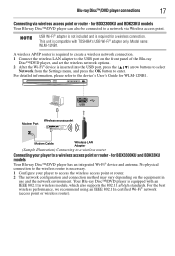
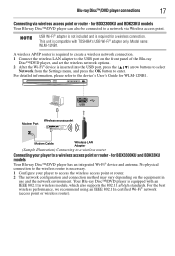
... of the Blu-ray
Disc™/DVD player, and set the wireless network options. 2 After the Wi-Fi® device is equipped with TOSHIBA's USB Wi-Fi® adapter only. for WLM-12NB1.
(Sample Illustration) Connecting to a wireless router
Connecting your player to the device's User's Guide for BDX3300KU and BDK33KU models
Your Blu-ray Disc™/DVD player has an...
User Guide - Page 19
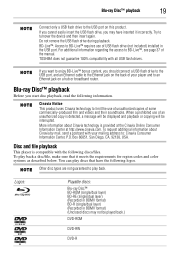
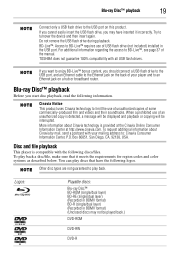
...Blu-ray Disc™ playback
Before you start disc playback, read the following discs/files. You can play discs that it incorrectly. Do not remove the USB flash drive during playback. TOSHIBA does not guarantee 100% compatibility with your player... be displayed and playback or copying will be played back.)
DVD-ROM
DVD-RW
DVD-R Blu-ray Disc™ playback
19
Connect only a USB flash drive ...
User Guide - Page 24
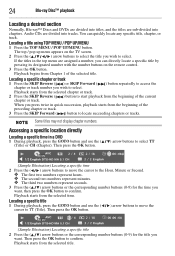
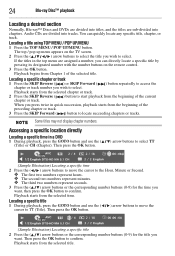
...title. The top / pop up menu appears on the remote control.
3 Press the OK button. Accessing a specific location directly
Locating a specific time in a DVD
1 During playback, press the GOTO button and use ...Forward ( ) button to confirm. 24
Blu-ray Disc™ playback
Locating a desired section
Normally, Blu-ray™ Discs and DVDs are divided into titles, and the titles are sub-divided ...
User Guide - Page 27


.... Camera angle
Some BD-video and DVD-video contain scenes that support picture-in a favorite order
Off is displayed.
It only applies to Blu-ray™ Discs that have been shot ...button repeatedly until
Playing in -picture features and 2nd Audio. You can program up to select the desired subtitle language. Blu-ray Disc™ playback
27
Not all discs are available for PIP and ...
User Guide - Page 28
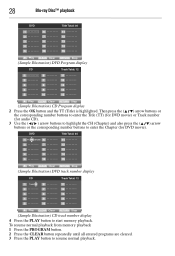
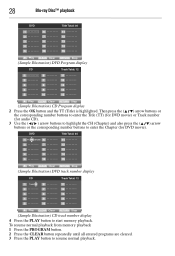
28
Blu-ray Disc™ playback
(Sample Illustration) DVD Program display
(Sample Illustration) CD Program display 2 Press the OK button and the TT (Title) is highlighted. Then press the ( / ) arrow buttons or
the corresponding number buttons to enter the Title (TT) (for DVD movie) or Track number (for audio CD). 3 Use the ( / ) arrow buttons to highlight the...
User Guide - Page 29


....
The center part of the current tile appears on a DVD.
2 Press and hold the BOOKMARK button until the bookmark ...full screen, and then press the OK button.
The programmed selections will be cleared when you would like to playback...(On Screen Control) operation
1 During playback, press the OSC button. Blu-ray Disc™ playback
29
Some discs may move the image from the ...
User Guide - Page 36
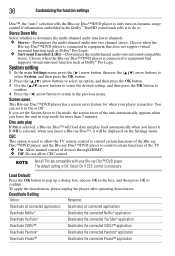
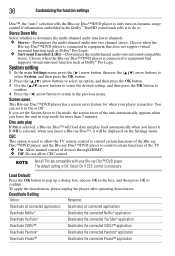
... allow the TV remote control to control certain functions of devices through HDMI®. ❖ Off: Do not allow CEC control.
36
Customizing the function settings
Disc™, the "auto" selection tells the Blu-ray Disc™/DVD player to only turn on the Settings menu. Choose when the
Blu-ray Disc™/DVD player is selected, a Blu-ray Disc™...
User Guide - Page 39
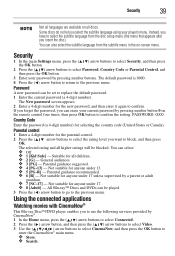
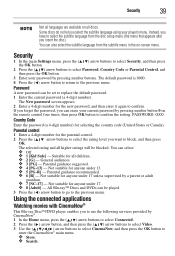
...PG-R] - Using the connected applications
Watching movies with CinemaNow®
This Blu-ray Disc™/DVD player enables you select the subtitle language using your player's menu. Security
39
Not all languages are available on all higher ratings... to select the subtitle language from the subtitle menu in the on the remote control four times, then press OK button to the previous menu. Some...
User Guide - Page 40
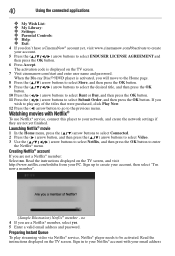
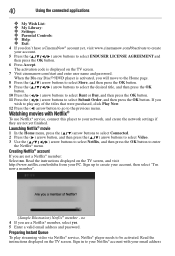
... http://www.netflix.com/toshiba from your email address
Creating Netflix® account
If you
wish to play streaming video via Netflix® service, Netflix® player needs to be activated....TV screen.
7 Visit cinemanow.com/start and enter user name and password. When the Blu-ray Disc™/DVD player is displayed on the TV screen. Sign in to your Netflix® account with Netflix...
User Guide - Page 45
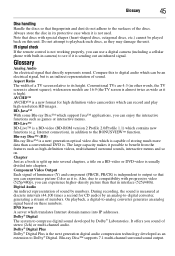
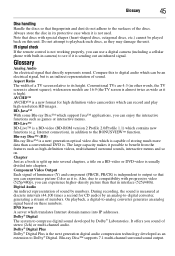
... which can experience higher-density picture than a conventional DVD is . IR signal check
If the remote control is not working properly, you can use ...or DVD-video is the next generation digital audio compression technology developed as it is high). BD-Java™
With some Blu-ray Disc... that directly represents sound. widescreen models are 4:3 (in its height. Always store the disc ...
User Guide - Page 48
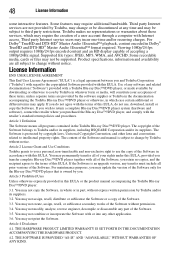
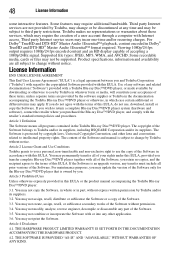
... of this EULA or the product manual accompanying the Toshiba Blu-ray Disc™/DVD player:
3.1. You may permanently transfer all of your acceptance of the Software and manual is protected by Toshiba and/or its suppliers. You may be supported. Third party Internet services are all programs contained in part, without permission.
3.4. For Dolby® TrueHD...
Similar Questions
How To Program A Toshiba Blu Ray Dvd Bdk33 Original Remote
(Posted by altriNot 9 years ago)
How To Program Directv Remote For Toshiba Blu Ray Player
(Posted by sapocPap 9 years ago)
How Do I Program My Directv Remote To Control My Toshiba Bdk21 Blu Ray Player ?
(Posted by jowill 9 years ago)
How To Use A Toshiba Bdk33 Blu Ray Player Into A Digital Cable Box
(Posted by Shehmi 10 years ago)
I Have A Toshiba Blu Ray Player Bdk33 And It Wont Play A Blu Ray Disc But It
will play a normal disc
will play a normal disc
(Posted by Unlocst 10 years ago)

