Toshiba BDK33 Support Question
Find answers below for this question about Toshiba BDK33.Need a Toshiba BDK33 manual? We have 1 online manual for this item!
Question posted by sachigenny on May 25th, 2014
Bdk33 I Can See The Menu In Screen
The person who posted this question about this Toshiba product did not include a detailed explanation. Please use the "Request More Information" button to the right if more details would help you to answer this question.
Current Answers
There are currently no answers that have been posted for this question.
Be the first to post an answer! Remember that you can earn up to 1,100 points for every answer you submit. The better the quality of your answer, the better chance it has to be accepted.
Be the first to post an answer! Remember that you can earn up to 1,100 points for every answer you submit. The better the quality of your answer, the better chance it has to be accepted.
Related Toshiba BDK33 Manual Pages
User Guide - Page 1
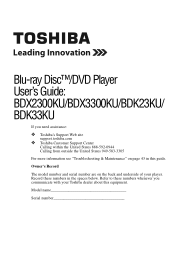
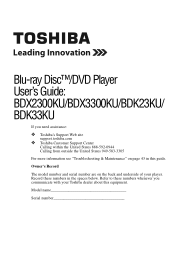
Model name
Serial number
Refer to these numbers in this equipment. Blu-ray Disc™/DVD Player User's Guide: BDX2300KU/BDX3300KU/BDK23KU/ BDK33KU
If you communicate with your player. Record these numbers whenever you need assistance:
❖ Toshiba's Support Web site
support.toshiba.com
❖ Toshiba Customer Support Center
Calling within the United States ...
User Guide - Page 2
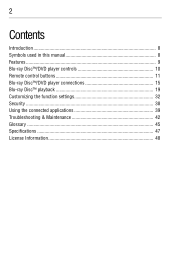
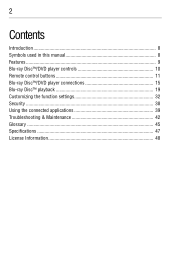
2
Contents
Introduction 8 Symbols used in this manual 8 Features ...9 Blu-ray Disc™/DVD player controls 10 Remote control buttons 11 Blu-ray Disc™/DVD player connections 15 Blu-ray Disc™ playback 19 Customizing the function settings 32 Security ...38 Using the connected applications 39 Troubleshooting & Maintenance 42 Glossary ...45 Specifications 47 License Information...
User Guide - Page 9
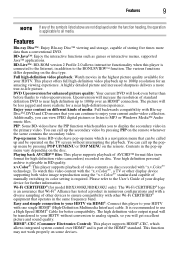
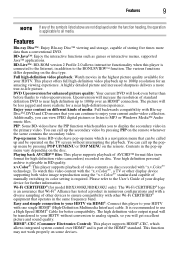
...TV screen without conversion to analog signals, so you can be called up menu which...menu that operates in the same frequency band.
PIP: Some BD-videos have pop-up and be operated on different kinds of media: Full backwards compatibility with Blu-ray Disc™, DVD and CD ensures that you will increase the resolution of standard definition DVD to -life picture.
To watch this player...
User Guide - Page 12
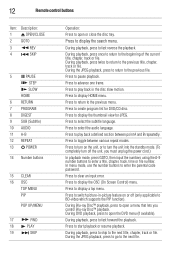
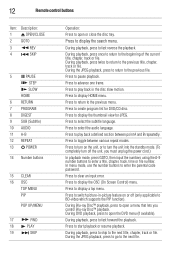
... buttons to the next file. During Blu-ray Disc™ playback, press to display the thumbnail view for DVD/CD disc.
Press to clear an input error.
Press to select the audio language. Press to start playback or resume playback.
Press to display the OSC (On Screen Control) menu. 12
Remote control buttons
Item...
User Guide - Page 13
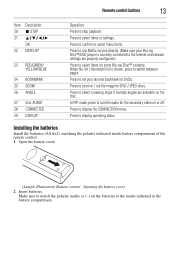
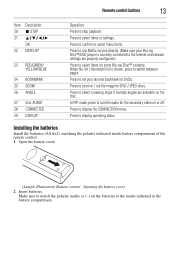
Press to display the CONNECTION menu.
Press to select items or settings. Installing the batteries
Install the batteries (AAAx2), matching...Internet and network settings are available on or off. Press to set your Blu-ray Disc™/DVD player is shown, press to stop playback. Press to confirm or select menu items.
Press to use Netflix service directly. (Make sure your favorite ...
User Guide - Page 17
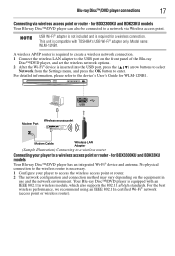
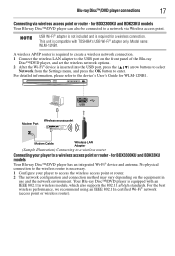
...to select
Network from the Settings menu, and press the OK button to the USB port on the equipment in use and the network environment. Your Blu-ray Disc™/DVD player is required to create a ...174; network (access point or wireless router). for BDX3300KU and BDK33KU models
Your Blu-ray Disc™/DVD player has an integrated Wi-Fi® device and antenna.
A wireless AP/IP router...
User Guide - Page 22


...Blu-ray Disc™/DVD player. 1 Press the POWER ( ) button.
You may need to press the TOP MENU or POP UP/MENU button to display the pop up
menu / top menu / disc menu (depending on the actual Blu-ray... still mode. 8 Press the STOP ( ) button once to resume normal playback.
The Blu-ray Disc™/DVD player turns on the disc tray with the playback side facing down. Press the PLAY ( )...
User Guide - Page 23


... ( during reverse and forward scan.
The Blu-ray Disc™/DVD player mutes sound and subtitles during playback.
Slow ...menu appears.
Variable speed playback
You can play discs at the beginning of the disc.
9 During DVD/audio CD playback, if you stopped playback. Blu-ray Disc™ playback
23
❖ DVDs/audio CDs: It will enter the stop mode for more than 5 minutes, the screen...
User Guide - Page 24
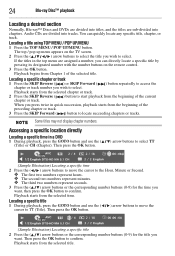
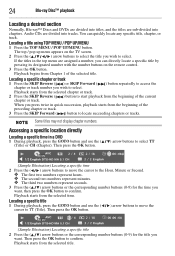
... track.
Locating a title using TOP MENU / POP UP/MENU
1 Press the TOP MENU / POP UP/MENU button. Some titles may not display chapter numbers.
Locating a specific title
1 During playback, press the GOTO button and use the ( / ) arrow buttons to TT (Title). 24
Blu-ray Disc™ playback
Locating a desired section
Normally, Blu-ray™ Discs and DVDs are...
User Guide - Page 29


Use the ( / ) arrow buttons to playback in full screen, and then press the OK button. Blu-ray Disc™ playback
29
Some discs may not work as follows:
(Sample Illustration) Zoom levels
Press the ( / / / ) arrow buttons to zoom feature. A thumbnail view screen appears.
2 Press the SKIP LEFT/SKIP RIGHT arrow buttons to select the previous...
User Guide - Page 31
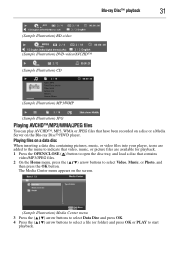
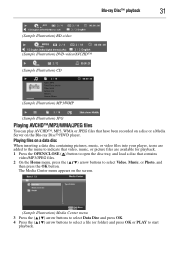
... tray, and load a disc that contains
video/MP3/JPEG files. 2 On the Home menu, press the ( / ) arrow buttons to start
playback. Playing files on the Blu-ray Disc™/DVD player. The Media Center menu appears on the screen.
(Sample Illustration) Media Center menu
3 Press the ( / ) arrow buttons to select Data Disc and press OK. 4 Press the...
User Guide - Page 32
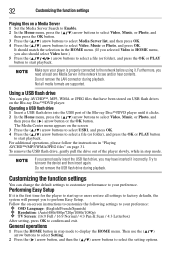
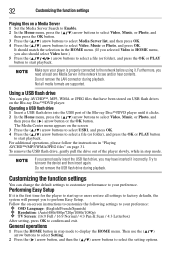
...Screen: (16:9 Full / 16:9 Normal / 4:3 Pan & Scan / 4:3 Letterbox)
After setting, press OK to see and/or hear contents. To remove the USB flash drive, gently pull the drive out of the Blu-ray Disc™/DVD player...
Playing files on a Media Server
1 Set the Media Server Search to Enable. 2 In the Home menu, press the ( / ) arrow buttons to select Video, Music, or Photo, and
then press the...
User Guide - Page 34
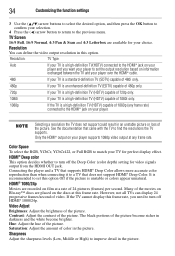
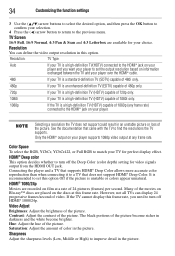
...4 Press the ( ) arrow button to return to the previous menu.
However, not all TVs can define the video output resolution in... to the HDMI® jack on your player to find the resolutions the TV supports.
TV Screen
16:9 Full, 16:9 Normal, 4:3 Pan...pictures (frames) per second.
The black portions of the movies on Blu-ray™ discs are available for your TV is a high-definition TV ...
User Guide - Page 35
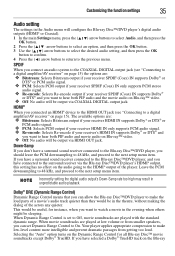
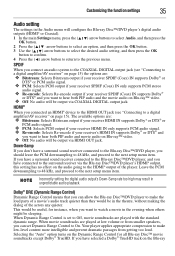
... to a digital amplifier/AV receiver" on page 15).
Selecting the "Auto" option turns on Blu-ray™ video.
❖ Off: No audio will configure the Blu-ray Disc™/DVD player's digital audio outputs (HDMI® or Coaxial). 1 In the main Settings menu, press the ( / ) arrow buttons to select Audio, and then press the
OK button...
User Guide - Page 36
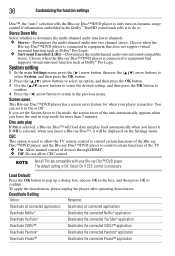
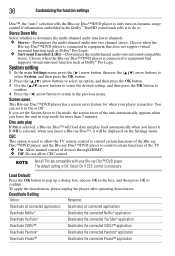
... menu. Choose when the Blu-ray Disc™/DVD player is selected, a Blu-ray Disc™ will load data and play back automatically when you insert it will be displayed on dynamic range control if information embedded in the Dolby® TrueHD sound track tells it to On mode, the screen saver of the Blu-ray Disc™/DVD player...
User Guide - Page 37
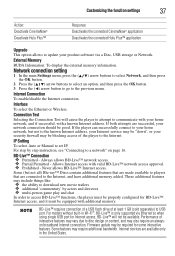
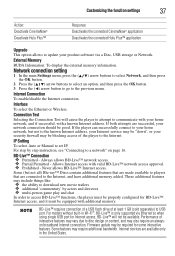
... new movie trailers ❖ additional 'commentary' by step instruction, see "Connecting to the previous menu. Performance of at least 1 GB (sold separately) to set IP. Internet Connection
To enable/disable...the Connection Test will not be available. If the player can successfully connect to your home network, but not all) Blu-ray™ Discs contain additional features that are made ...
User Guide - Page 39
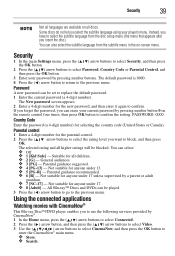
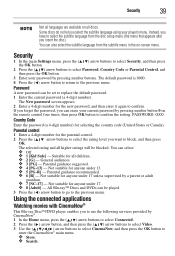
...
2 Press the ( / ) arrow buttons to select the subtitle language from the subtitle menu in the on-screen menu. Suitable for the new password, and then enter it again to confirm. Instead, you ...password can be set to the previous menu. Parental guidance suggested. ❖ 4 [PG-13] - All Blu-ray™ Discs and DVDs can erase your player's menu. Security
39
Not all languages are ...
User Guide - Page 40
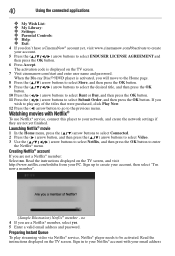
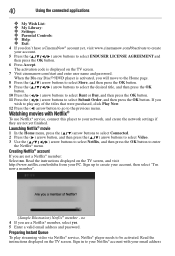
... purchased, click Play Now.
12 Press the ( ) arrow button to go to the previous menu. If you don't have a CinemaNow® account yet, visit www.cinemanow.com/bbactivate to ...174; member, select yes. 5 Enter a valid email address and password. When the Blu-ray Disc™/DVD player is displayed on the TV screen, and visit http://www.netflix.com/toshiba from your account, then select "I'm now a...
User Guide - Page 42
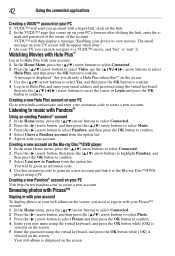
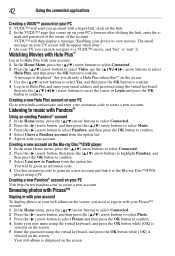
... button to confirm. The email message on the screen. Creating a new account on the screen. 3 Use the ( / ) arrow buttons to select Yes, and then press the OK button to confirm. 4 Log in with a hyper-link; on the Blu-ray Disc™/DVD player
1 In the main Home menu, press the ( / ) arrow buttons to select Connected. 2 Press...
User Guide - Page 43


... disc is properly connected.
Replace the batteries in the Audio menu. Ensure the disc label is defective by turning it in ....
Clean the disc. Check if the disc is facing up screen when Reset this unit (HDMI® FORMAT) matches the supported... played back
Clean the disc. Re-insert the batteries with Blu-ray Disc™/DVD
No sound or distorted sound
Adjust the volume...
Similar Questions
How To Use A Toshiba Bdk33 Blu Ray Player Into A Digital Cable Box
(Posted by Shehmi 10 years ago)
Toshiba Blu Ray Player Bdk21ku Will It Play Regular Dvd
(Posted by Aschethe 10 years ago)
I Have A Toshiba Blu Ray Player Bdk33 And It Wont Play A Blu Ray Disc But It
will play a normal disc
will play a normal disc
(Posted by Unlocst 10 years ago)
I Set The Resolution To 1080p On My Blu Ray Player But My Tv Doesnt Support It S
i have no display. how do i change it back when i cant see the menu? bdx2300ku
i have no display. how do i change it back when i cant see the menu? bdx2300ku
(Posted by ggab5 11 years ago)

