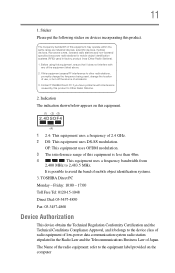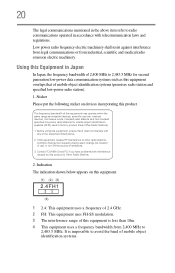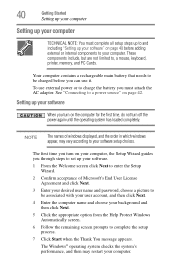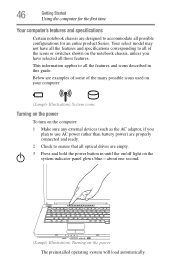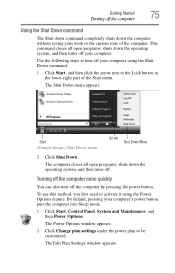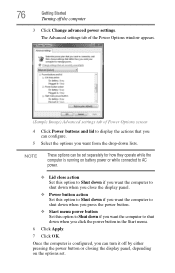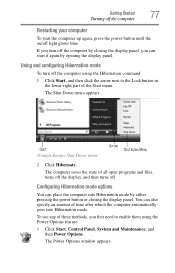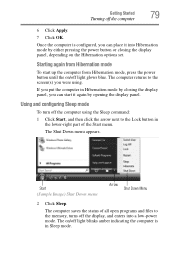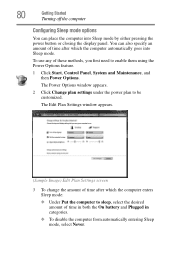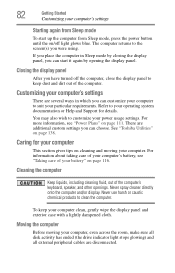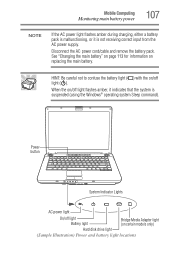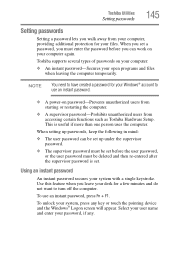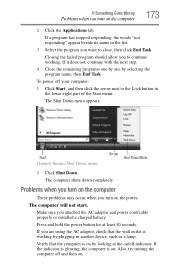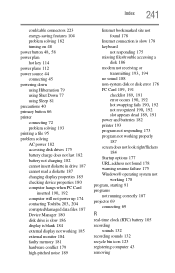Toshiba A215-S7433 Support Question
Find answers below for this question about Toshiba A215-S7433 - Satellite - Athlon 64 X2 1.8 GHz.Need a Toshiba A215-S7433 manual? We have 1 online manual for this item!
Question posted by chelseabelmarez on June 17th, 2011
Does Not Appear To Power Up.
My laptop does not appear to be powering up properly. The light for the power button shows that it is on but the light for what I'm guessing is the pulse button does not seem to be working. It is fully charged and was just working yesterday. It also sounds as if it wants to start up but quickly stops and does not yet the power button light remains on. The light for the battery even shows that it is okay. The screen shows nothing during this. Can you tell me what might be wrong? The battery? The screen? Can you also tell me what I can try to get it working again?
Current Answers
Related Toshiba A215-S7433 Manual Pages
Similar Questions
I Have A Toshiba 215-s7433 And It Turns On But The Screen Dont Come On
(Posted by Nclausi01 11 years ago)
Power/battery Problems?
I haven't even had this computer for a year and all of a sudden my battery will not hold a charge.I'...
I haven't even had this computer for a year and all of a sudden my battery will not hold a charge.I'...
(Posted by haleybug91 11 years ago)
Toshiba Satellite Pro C855-s5306
I just received this new laptop and it seemed to be charged when it was being set up but a notice ap...
I just received this new laptop and it seemed to be charged when it was being set up but a notice ap...
(Posted by Cyndi43 11 years ago)
Toshiba Satellite U405 Battery Charger Does Not Charge Is Not Working
(Posted by sb30004 11 years ago)
How To Fix Dvd Issue
TOSHIBA A215-S4757 TURION 64 X2, 1.8 GHz 32 OPERATING SYSTEM, VISTA PLAYS CD'S BUT PLAYERS CLOSE OR...
TOSHIBA A215-S4757 TURION 64 X2, 1.8 GHz 32 OPERATING SYSTEM, VISTA PLAYS CD'S BUT PLAYERS CLOSE OR...
(Posted by teresamungarro 12 years ago)