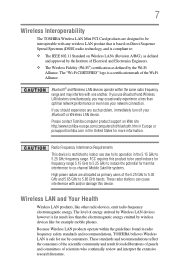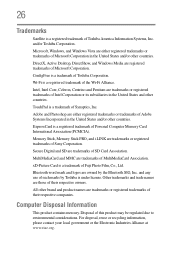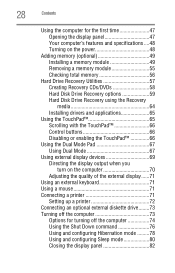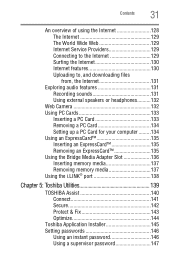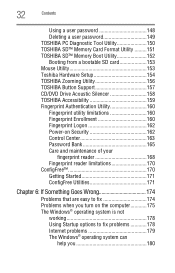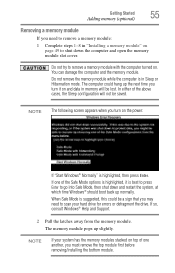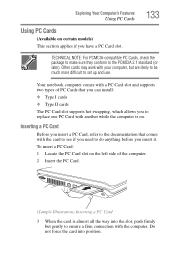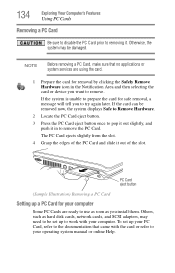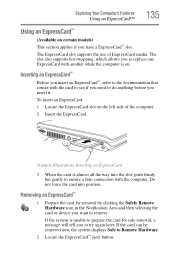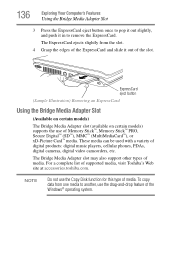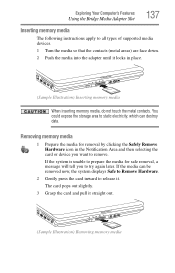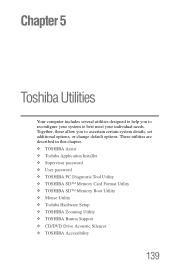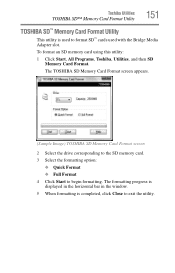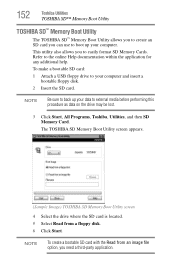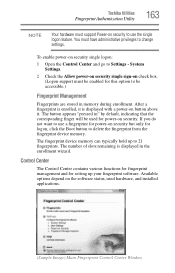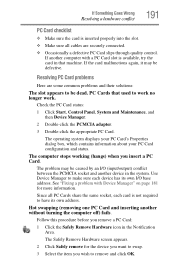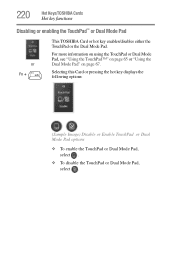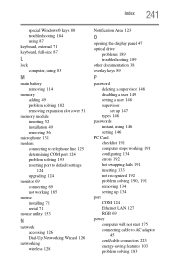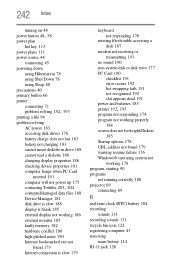Toshiba A205-S5841 Support Question
Find answers below for this question about Toshiba A205-S5841 - Satellite - Pentium Dual Core 1.73 GHz.Need a Toshiba A205-S5841 manual? We have 1 online manual for this item!
Question posted by morganlg130 on December 18th, 2011
How To Open Sd Card Slot
I dont know how to open the slot
Current Answers
Related Toshiba A205-S5841 Manual Pages
Similar Questions
Sd Card Slot?
Does Toshiba Satellite P850 have a sd card slot and if so where?
Does Toshiba Satellite P850 have a sd card slot and if so where?
(Posted by twwotw 10 years ago)
My Satellite L855d Wont Recognize My Sd Card..
Is there anything i can do.. It is enabled.. this is the first time ive ever tried to use it and its...
Is there anything i can do.. It is enabled.. this is the first time ive ever tried to use it and its...
(Posted by zhanson95 10 years ago)
How To Download Picture Fron Sd Card
I m trying to downloadepict urgesfrom a sd card
I m trying to downloadepict urgesfrom a sd card
(Posted by Anonymous-82906 11 years ago)
Sd Memory Card Slot
Where is the SD memory card slot on the Toshiba Satellite L505 laptop?
Where is the SD memory card slot on the Toshiba Satellite L505 laptop?
(Posted by debbie4848 11 years ago)