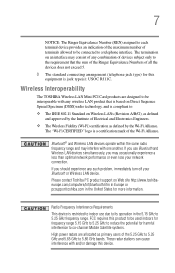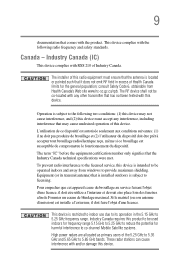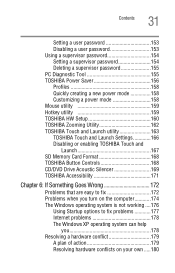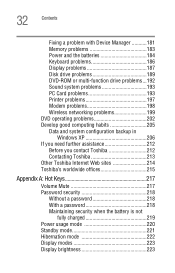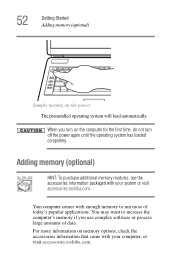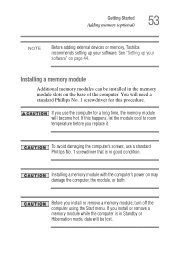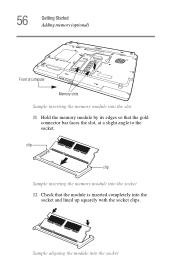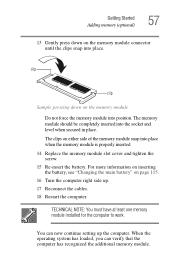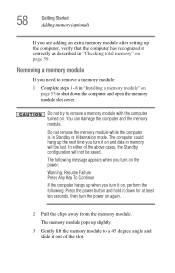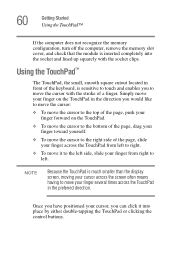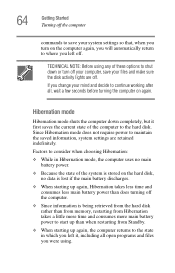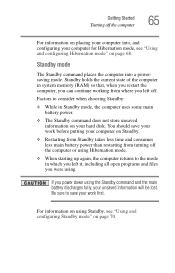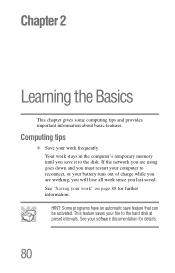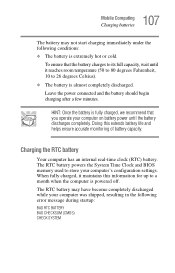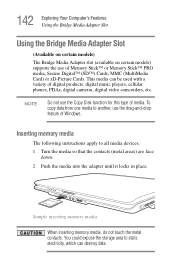Toshiba A105 S2101 Support Question
Find answers below for this question about Toshiba A105 S2101 - Satellite - Celeron M 1.6 GHz.Need a Toshiba A105 S2101 manual? We have 1 online manual for this item!
Question posted by Anonymous-32761 on July 5th, 2011
How Much Memory Does It Have?
The person who posted this question about this Toshiba product did not include a detailed explanation. Please use the "Request More Information" button to the right if more details would help you to answer this question.
Current Answers
Related Toshiba A105 S2101 Manual Pages
Similar Questions
Low Memory Toshiba Satellite C55-b5300
I have the toshiba satellite c55-b5300 laptop and even after taking everything i can off of it it st...
I have the toshiba satellite c55-b5300 laptop and even after taking everything i can off of it it st...
(Posted by melmellutz22 6 years ago)
How To Erase Bios Memory Toshiba Satellite C655d-s5135
(Posted by evilZjame 9 years ago)
How To Add Memory Toshiba Satellite C655-s5504
(Posted by abdth 9 years ago)
Toshiba Satellite A105 S2101 Will Not Load Os
(Posted by billusmar 9 years ago)