Texas Instruments TI-36X Pro Support Question
Find answers below for this question about Texas Instruments TI-36X Pro.Need a Texas Instruments TI-36X Pro manual? We have 1 online manual for this item!
Question posted by moorjo on June 10th, 2014
How To Use Ti-36 Pro To Find Derivatives
The person who posted this question about this Texas Instruments product did not include a detailed explanation. Please use the "Request More Information" button to the right if more details would help you to answer this question.
Current Answers
There are currently no answers that have been posted for this question.
Be the first to post an answer! Remember that you can earn up to 1,100 points for every answer you submit. The better the quality of your answer, the better chance it has to be accepted.
Be the first to post an answer! Remember that you can earn up to 1,100 points for every answer you submit. The better the quality of your answer, the better chance it has to be accepted.
Related Texas Instruments TI-36X Pro Manual Pages
User Manual - Page 1


TI-36X Pro Calculator
Important information 2 Examples 3 Switching the calculator on and off 3 Display contrast 3 Home screen 3 2nd functions 5 Modes 5 Multi-tap keys 8 Menus ...polar 23 Trigonometry 24 Hyperbolics 26 Logarithm and exponential functions 27 Numeric derivative 27 Numeric integral 29 Stored operations 30 Memory and stored variables 31 Data editor and list formulas 34
1
User Manual - Page 2
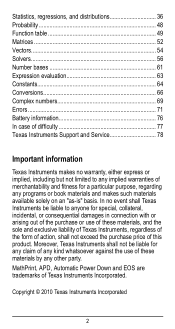
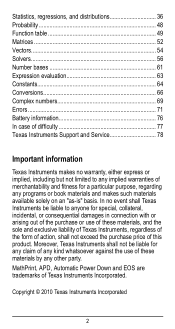
..., shall not exceed the purchase price of this product. Statistics, regressions, and distributions 36 Probability 48 Function table 49 Matrices 52 Vectors 54 Solvers 56 Number bases 61 Expression ...no event shall Texas Instruments be liable for any claim of any kind whatsoever against the use of these materials by any other party. Copyright © 2010 Texas Instruments Incorporated
2...
User Manual - Page 3


... can enter mathematical expressions and functions, along with ^, Ü, ex, and 10x.
3 The TI-36X Pro screen can display a maximum of four lines with a maximum of more than 16 characters, you ... is pressed for keystroke examples that demonstrate the TI-36X Pro functions. The answers are displayed on the calculator. % ' turns it off the calculator automatically if no key is cleared, but the...
User Manual - Page 4


... entry or menu displays beyond
16 digits. Entry-limit cursor.
Placeholder box for default DEC mode. Use arrow keys to provide additional information concerning functions or results. FIX
Fixed-decimal setting. (See Mode
section...OCT number-base mode. Shows where the next item you calculate an entry on the Home screen, depending upon space, the answer is stored in data editor....
User Manual - Page 5


...Sets the numeric notation mode. Notice that 2ND appears as in these sample screens. Modes
q
Use q to activate the secondary function of the decimal, as an indicator on the key and... the secondary function is indicated on the screen. For example, % b 25 < calculates the square root of the values stored in the unit, which remain maximal.
Press % to choose modes...
User Manual - Page 6


...a+bi rectangular results r±q polar results DEC HEX BIN OCT Sets the number base used for calculations. DEC decimal HEX hexadecimal (To enter hex digits A through 9) to display to .... 0 1 2 3 4 5 6 7 8 9 (fixed decimal point) specifies the number of digits (0 through F, use and so on.) BIN binary OCT octal CLASSIC MATHPRINT CLASSIC mode displays inputs and outputs in a single line. Note: E ...
User Manual - Page 8


... to the Home screen, press % s. % h (key with a single menu): RECALL VAR (with values set to default of this guidebook describe how to a large number of calculator functions. Press " and $ to scroll and select a menu item, or press the corresponding number next to the previous screen without selecting the item, press -. Press...
User Manual - Page 11


... the argument, such as 2^(3^2), with F and a from left to right. Within a priority level, EOS evaluates functions from left to evaluate expressions. 3%c%i <
Order of operations
The TI-36X Pro calculator uses Equation Operating System (EOS™) to right and in both Classic and MathPrint™ modes.
The...
User Manual - Page 13


...: In Classic mode, only number entries are automatically simplified.
13
Inserts a character at the cursor. Results are supported when using P.
Clears an error message. Deletes the character at the cursor. Returns unit to their default value of 0.
Resets the calculator. Clears variables x, y, z, t, a, b, c, and d to default settings; Clearing and correcting
%s -
User Manual - Page 17


... any non-negative value and any odd integer root of a non-negative value. Calculates the square root of a negative value.
The calculator evaluates expressions entered with F and a from left to right in both Classic and MathPrint™ modes. The TI-36X Pro calculator evaluates expressions entered with F and a from left to right in both Classic and...
User Manual - Page 27
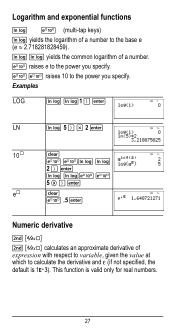
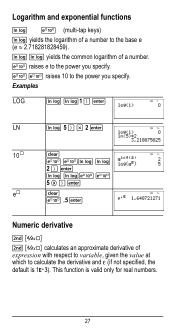
D D yields the common logarithm of expression with respect to variable, given the value at which to the power you specify.
C .5 <
Numeric derivative
%A
% A calculates an approximate derivative of a number. C C raises 10 to calculate the derivative and H (if not specified, the
default is valid only for real numbers.
27 This function is 1EM3). C CD D
2 ) <
D DC C
5 " ) <
e›...
User Manual - Page 28
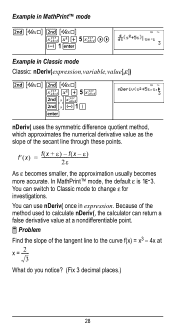
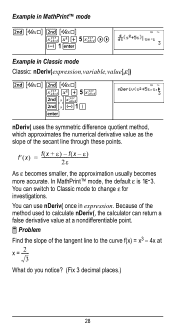
Because of the method used to calculate nDeriv(, the calculator can return a false derivative value at x = ---2---
3 What do you notice? (Fix 3 decimal places.)
28 Example in MathPrint™ mode
%A %A z F T 5 z "" M 1 <
Example in expression.
You can switch to Classic mode to ...
User Manual - Page 31


...of x: -5; -1.
%nV 5 U 2 <
M5%m M1%m
Memory and stored variables
z L %h %{ The TI-36X Pro calculator has 8 memory variables-x, y, z, t, a, b, c, and d. You can store a real or complex number or ...Problem Given the linear function y = 5x - 2, calculate y for the following values of the calculator that use variables (such as the solvers) will use the values that value is replaced by the new one.
31
User Manual - Page 35
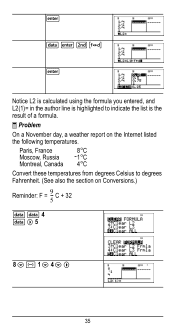
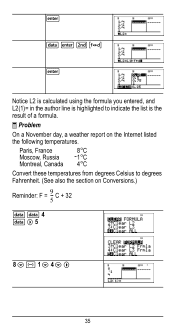
... to indicate the list is the result of a formula.
³ Problem
On a November day, a weather report on Conversions.)
Reminder: F = 9--
C + 32 5
v v 4 v " 5
8 $ M 1 $ 4 $ "
35 < v < %˜ <
Notice L2 is calculated using the formula you entered, and L2(1)= in the author line is highlighted to degrees Fahrenheit. (See also the section on the Internet listed the following...
User Manual - Page 36
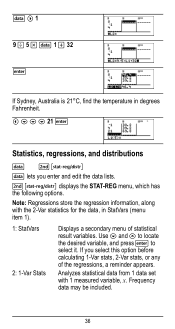
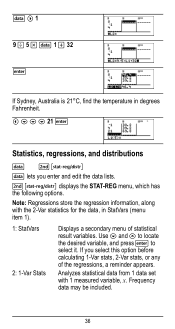
Use $ and # to locate the desired variable, and press < to select it. If you enter and ...(menu item 1).
1: StatVars 2: 1-Var Stats
Displays a secondary menu of the regressions, a reminder appears. Frequency data may be included.
36 Note: Regressions store the regression information, along with 1 measured variable, x. Analyzes statistical data from 1 data set with the 2-Var statistics for...
User Manual - Page 40
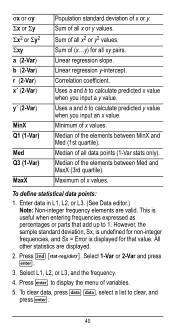
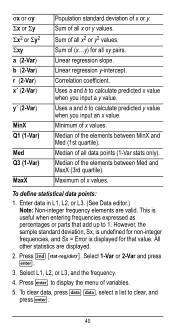
...)
MinX Q1 (1-Var)
Med Q3 (1-Var)
MaxX
Population standard deviation of all data points (1-Var stats only). Uses a and b to calculate predicted x value when you input an x value. Linear regression y-intercept. Median of x or y. Uses a and b to calculate predicted y value when you input a y value. Median of (x...y) for non-integer frequencies, and Sx = Error is...
User Manual - Page 44
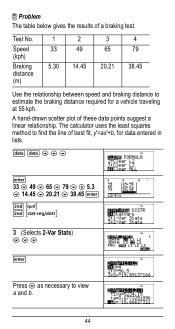
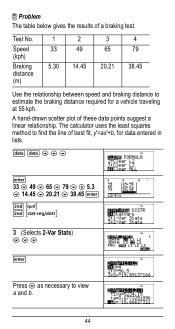
A hand-drawn scatter plot of a braking test.
The calculator uses the least squares method to view a and b.
44
v v $ $ $
< 33 $ 49 $ 65 $ 79 $ " 5.3 $ 14.45 $ 20.21 $ 38...Speed (kph)
Braking distance (m)
1
2
33
49
5.30 14.45
3 65
20.21
4 79
38.45
Use the relationship between speed and braking distance to estimate the braking distance required for data entered in lists. Test No....
User Manual - Page 50
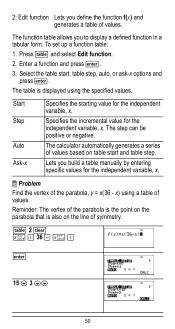
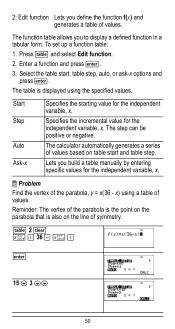
Press I and select Edit function. 2.
To set up a function table:
1. Enter a function and press 2: Edit function Lets you to display a defined function in a tabular form. The function table allows you define the function f(x) and generates a table of values.
User Manual - Page 64


... either the NAMES or UNITS menus of the same 20 physical constants.Use # and $ to scroll through the list of the constant show in the two menus. The NAMES menu displays an abbreviated name next to the character of the TI-36X Pro calculator. Press % Πto access, and ! 2 z T z z z
< 2
< 5
<
%‡
< 4 < 6 <
Constants
Constants lets you access...
User Manual - Page 76


... a new battery. Remove the protective cover and turn the calculator face downwards.
• With a small screwdriver, remove the screws from the back of the case.
• From the bottom, carefully separate the front from the back. Be careful not to remove or replace the battery The TI-36X Pro calculator uses one 3 volt CR2032 lithium battery.
Similar Questions
How To Find The Derivative Of A Function Using Ti-36 Pro
(Posted by Themsh 9 years ago)
How Use Ti 36x Pro To Solve Complex Integrals On The Ti-36x
(Posted by bennpados 10 years ago)

