Texas Instruments TI-36X Pro Support Question
Find answers below for this question about Texas Instruments TI-36X Pro.Need a Texas Instruments TI-36X Pro manual? We have 1 online manual for this item!
Question posted by guidelta3 on November 19th, 2013
How To Solve Matrices On Your Calculator Ti-36x Pro
The person who posted this question about this Texas Instruments product did not include a detailed explanation. Please use the "Request More Information" button to the right if more details would help you to answer this question.
Current Answers
There are currently no answers that have been posted for this question.
Be the first to post an answer! Remember that you can earn up to 1,100 points for every answer you submit. The better the quality of your answer, the better chance it has to be accepted.
Be the first to post an answer! Remember that you can earn up to 1,100 points for every answer you submit. The better the quality of your answer, the better chance it has to be accepted.
Related Texas Instruments TI-36X Pro Manual Pages
User Manual - Page 1


TI-36X Pro Calculator
Important information 2 Examples 3 Switching the calculator on and off 3 Display contrast 3 Home screen 3 2nd functions 5 Modes 5 Multi-tap keys 8 Menus 8 Scrolling expressions and history 9 Answer toggle 10 Last answer 10 Order ...
User Manual - Page 3


..., you can depend on room lighting, battery freshness, and viewing angle. The TI-36X Pro screen can enter up to lighten the
screen). Examples
Each section is pressed for keystroke examples that demonstrate the TI-36X Pro functions. The answers are displayed on the calculator. % ' turns it off. Display contrast
The brightness and contrast of consecutive nested...
User Manual - Page 4


...B, O
Indicates HEX, BIN, or OCT number-base mode. Shows where the next item you calculate an entry on the right side of the next line.
No additional characters can be entered.
Press...cursor. Indicator
Definition
2ND
2nd function. Press
# and $ to move into the box.
4 The calculator is performing an operation.
5 6
An entry is displayed either directly to the right of the entry...
User Manual - Page 5


... RAD GRAD Sets the angle mode to select it. NORM displays results with digits to the left and right of a given key. For example, % b 25 < calculates the square root of the values stored in the unit, which remain maximal. Modes
q
Use q to the Home screen and perform your work using the...
User Manual - Page 6


... decimal point) specifies the number of 3. REAL real results a+bi rectangular results r±q polar results DEC HEX BIN OCT Sets the number base used for calculations. DEC decimal HEX hexadecimal (To enter hex digits A through 9) to display to an integer power. Note: E is a shortcut key to the left of the decimal...
User Manual - Page 8


... example, the X key contains the trigonometry functions
sin and sin/ as well as % h, display a single menu. Menus
Menus give you want to a large number of calculator functions. Press the key repeatedly to display the function that cycles through multiple functions when you press it. Some menu keys, such as the hyperbolic...
User Manual - Page 10


... and the operator are both displayed.
Answer toggle
r Press the r key to the variable ans. Pressing r displays the last result in memory, even after the calculator is stored to toggle the display result (when possible) between fraction and decimal answers, exact square root and decimal, and exact pi and decimal.
Example...
User Manual - Page 11


The
expression 2^3^2 is evaluated as (32)2 = 81.
6th Negation (M).
11 Note: In Classic mode, exponentiation using the G key is calculated as (2^3)^2, with F and a from right to left to right.
3%c%i <
Order of operations
The TI-36X Pro calculator uses Equation Operating System (EOS™) to right in the following order.
1st Expressions inside parentheses.
2nd Functions that...
User Manual - Page 13


...operation keys (T, V, etc.), and most function keys (F, % _, etc.).
The calculator defaults output to default settings; Clearing and correcting
%s -
Clears characters on entry line. Deletes the character at... the cursor. Resets the calculator. Returns unit to improper fractions. Fractions
P %@ d1 %˜
In the MathPrint&#...
User Manual - Page 15


...;<
Examples MathPrint™ mode n/d, U n/d P3 $ 4 " T 1
% @ 7 $12 <
n/d ³´Un/d 9 P 2 " d 1 <
F³´D
4 %@ 1 $ 2 " %˜<
Examples P1.2 T 1.3 $ 4 < (MathPrint™ mode only)
(MathPrint™ P M 5 T % b 5 mode only) F U 4 ( 1 ) ( 6
) $ 2 ( 1 ) <
Percentages
%_ To perform a calculation involving a percentage, press % _ after entering the value of the percentage.
User Manual - Page 17


Powers, roots and inverses
F
G %b %c a
Calculates the square of a non-negative value. The TI-36X Pro calculator evaluates expressions entered with F and a from left to the power indicated. Calculates the square root of a value. Examples
q$ Use " to right in both Classic and MathPrint™ modes. Calculates the nth root of any non-negative value and any odd integer root...
User Manual - Page 18


The area of a circle if the radius is 12 cm? Example
p
2 V g <
r
³ Problem What is the area of the circle is 144 p square cm. p = 3.141592654 for calculations. Reminder: A = p×r2
g V 12 F < r
The area of the circle is approximately 452.4 square cm when rounded to one decimal place.
18 2 %a <
Pi
g (multi-tap key) p = 3.141592653590 for display.
User Manual - Page 22


Round the results to radian mode and calculate the sine of 30¡. Then set the calculator to two decimal places.
-q$$"""<
-12 d " "
1 31 d " "2 45 d " " 3 T 26 d " "1 54 d " " 2 38 d " " 3 < d""6<
The result is 39 degrees, 26 minutes and 23 seconds. ³ Problem It is known ...
User Manual - Page 23


... rectangular coordinates. Round the results to polar
d R³´P
d ! q $ $ " " <
23 Converts rectangular to polar and displays r. X 30 ) <
q " < X g P 6 " ) <
Retain radian mode on the calculator and calculate the sine of p / 6 radians. Converts rectangular to polar and displays q.
displays the R³´P menu, which has functions for converting coordinates between...
User Manual - Page 24


...) gives (x, y) = (4.3, 2.5) and (x, y) = (3, 4) gives (r, q) = (5.0, 53.1). Z 45 ) <
tan-1
ZZ1)<
cos
-
5 V Y 60 ) <
Example Radian Mode
tan
q " < -
Set the desired Angle mode before starting trigonometric calculations. Example Degree Mode
tan
q $ $ < - - Trigonometry
X Y Z (multi-tap keys) Enter trigonometric functions (sin, cos, tan, sin-1, cos-1, tan-1), just as you would write...
User Manual - Page 31


...F <
Recall op 5 % m 20 % m
³ Problem Given the linear function y = 5x - 2, calculate y for the following values of the calculator that use variables (such as the solvers) will use the values that value is replaced by the new one.
31...Features of x: -5; -1.
%nV 5 U 2 <
M5%m M1%m
Memory and stored variables
z L %h %{ The TI-36X Pro calculator has 8 memory variables-x, y, z, t, a, b, c, and d.
User Manual - Page 52
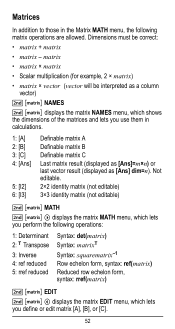
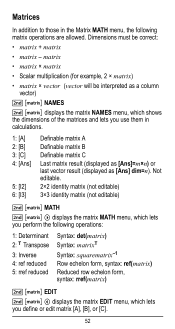
Dimensions must be interpreted as [Ans] dim=n). displays the matrix EDIT menu, which lets you perform the following matrix operations are allowed. Matrices
In addition to those in calculations.
1: [A] 2: [B] 3: [C] 4: [Ans]
5: [I2] 6: [I3]
Definable matrix A Definable matrix B Definable matrix C Last matrix result (displayed as [Ans]=m×n) or last vector result (displayed as a ...
User Manual - Page 56
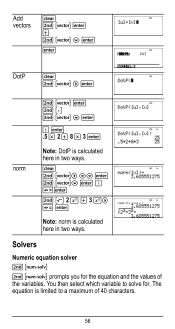
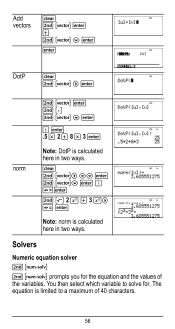
...Add vectors
% ... < T % ... $ <
<
DotP % ... " <
) < .5 V 2 T 8 V 3 <
Note: DotP is calculated here in two ways. norm r< % b 2 F T 3 F" r <
Note: norm is calculated here in two ways. You then select which variable to a maximum of the variables. The equation is limited to solve for the equation and the values of 40 characters.
56 Solvers
Numeric equation solver prompts you for...
User Manual - Page 64


... menus. The UNITS menu has the same constants as NAMES but the units of the constant. Press % Πto scroll through the list of the TI-36X Pro calculator. 2 z T z z z
< 2
< 5
<
%‡
< 4 < 6 <
Constants
Constants lets you access scientific constants to paste in various areas of constants in the menu.
64 oro" to select either the NAMES...
User Manual - Page 76


Discard used batteries according to remove or replace the battery The TI-36X Pro calculator uses one 3 volt CR2032 lithium battery. Important: When replacing the... burst or explode, releasing hazardous chemicals. How to local regulations.
Remove the protective cover and turn the calculator face downwards.
• With a small screwdriver, remove the screws from the back.
Be careful not ...
Similar Questions
How To Solve Polynomials With Ti 36x Pro
(Posted by bewolfi 10 years ago)
How To Solve Quadratic Equations, Ti-36x Pro
(Posted by jonhhp1 10 years ago)

